Sharp FODC600 User Manual
Page 101
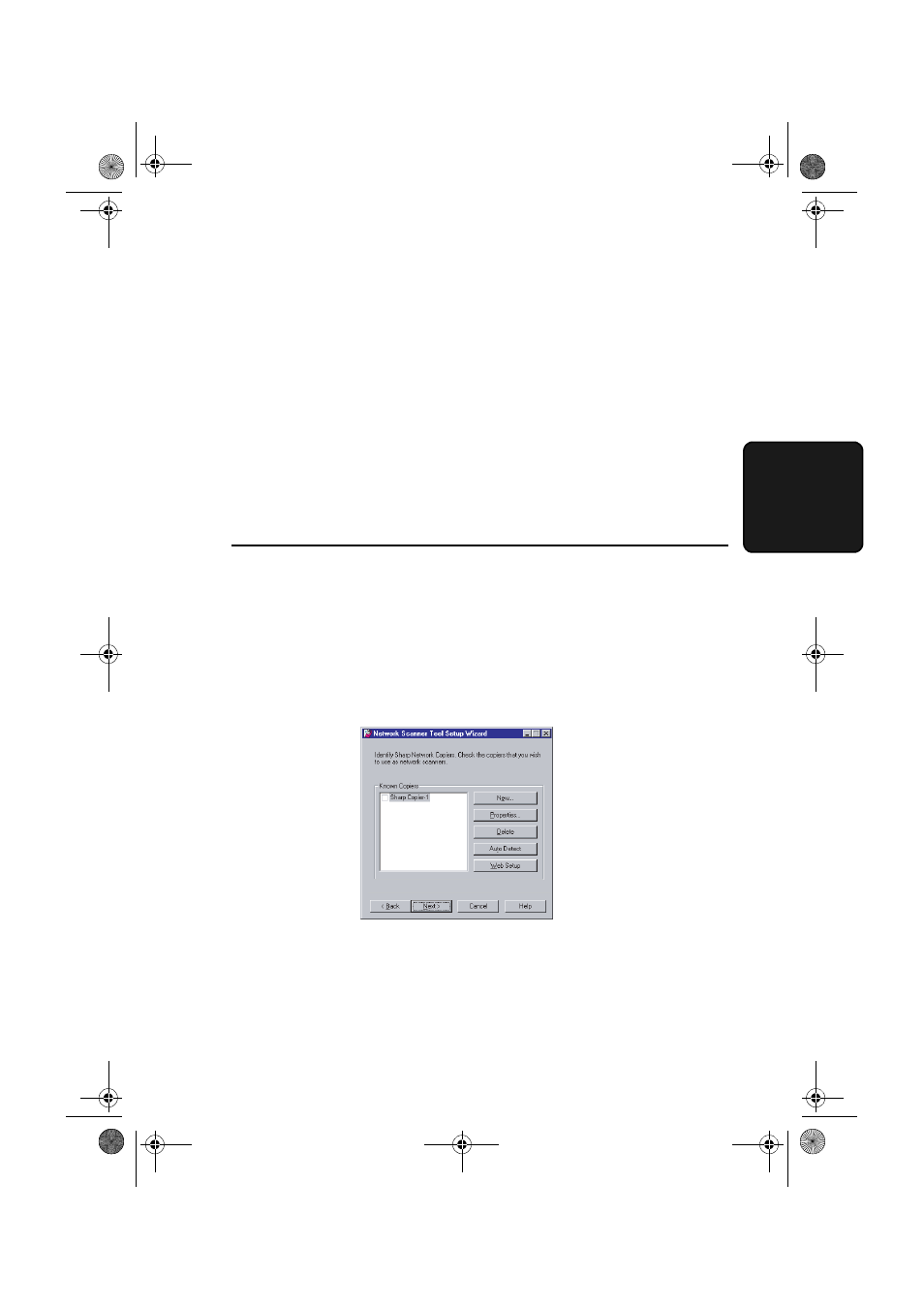
Installing the Network Scanner Software
99
3. Netw
or
k
Sc
anner
- Convert By OCR (name displayed: Sharp-OCR)
Converts a scanned file to an editable document.
- Send Email (name displayed: Sharp-Email)
Launches your default e-mail application so the file can be e-mailed.
- Sharpdesk Desktop (name displayed: Sharp-Desk),
Launches the Sharpdesk application (this is the default).
•
Network Scanner Tool is shipped with 2 pre-defined Process Definitions if
you install only Network Scanner Tool.
- Send Email (name displayed: Sharp-Email),
- My Documents (name displayed: Sharp-MyDocs)
Stores the file in the “My Documents” folder in your computer (this is the
default).
4
Select the machine (or machines) that you wish to use as a network scanner.
The name that initially appears is the machine name set during the installation
of the network scanning function. If a name was not set, “Sharp Copier-1” (or
a higher number if there are multiple FO-DC500/600 machines on the
network) will appear.
Click the Properties button and then the Advanced button, and select
whether your computer uses an IP address or a host name on the network
(ask your network administrator if you do not know).
When finished, click Next.
•
The FO-DC500/600 is automatically detected on the network.
•
The settings in Steps 3 and 4 can be changed later by clicking the Windows
Start button, pointing to Programs, Sharpdesk and then selecting
Network Scanner Tool Configuration. For more details, see on-line Help
or the Network Scanner Tool User's Guide in the CD-ROM.
