Setting, Screen saver function, White pattern – Sanyo PDP-32H1EN User Manual
Page 34: Selecting screen saver, Picture rotation, Side bar
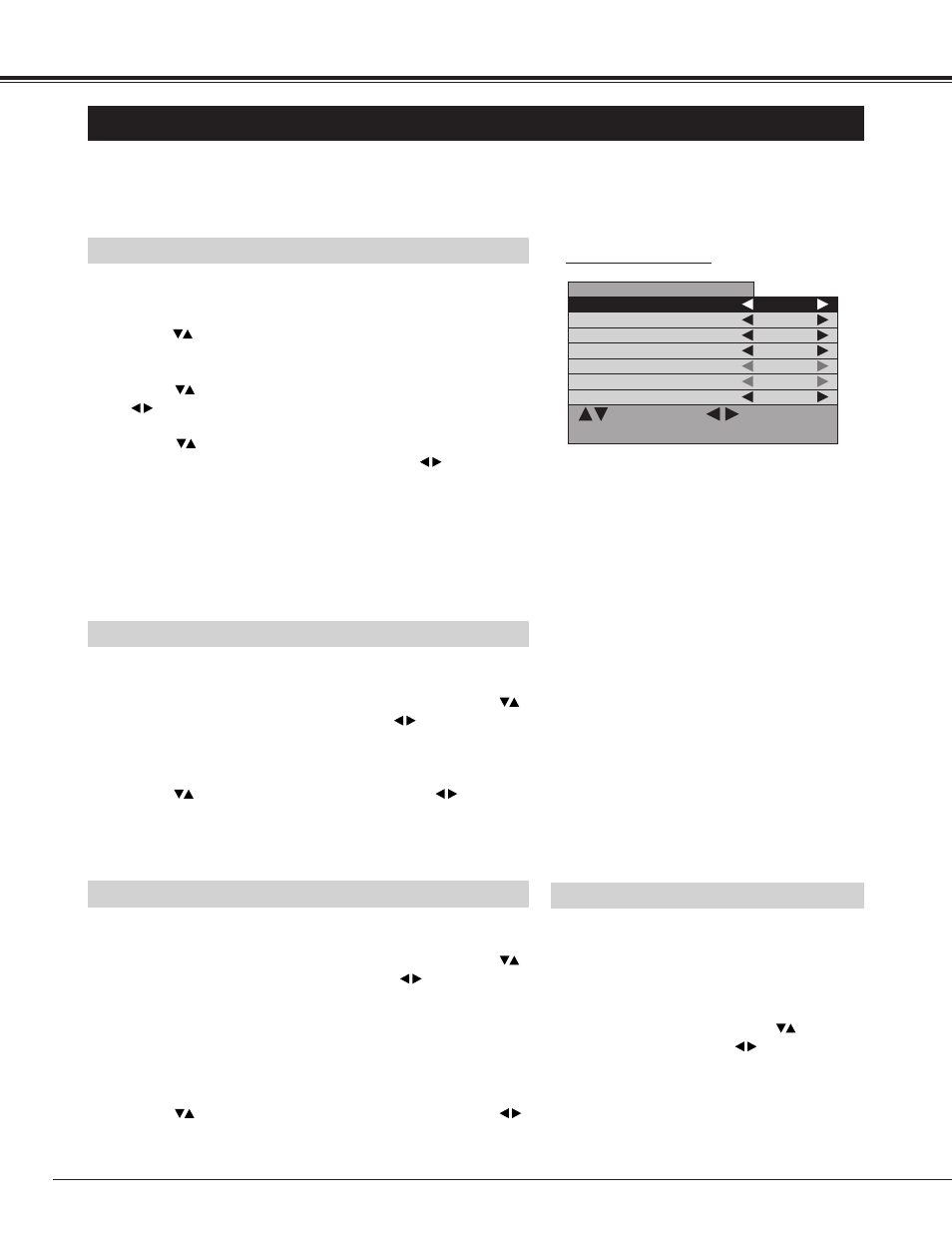
34
WHITE PATTERN
The screen saver "White pattern" displays white pattern.
1
2
In the "Screen saver" menu ("White pattern-On"), press
button to select "Interval (time)", and press
button to select
desired interval time.
Interval (time) : 30 Min / 60 Min / 90 Min / 0 Min
When the interval time is set at "0", the white pattern displayed
all the time.
Press
button to select "Display time", and press
button to select display time (White screen display time).
Display time : 5 Min / 10 Min
SETTING
SCREEN SAVER FUNCTION
Displaying a still picture (non-movement) on the screen for a long time cause a burning image on the screen. To neutralize
the remaining image, Screen Saver function (3 modes) is provided in the Monitor. Use the function conveniently.
: Select : Select
MENU : Return STATUS : Exit
Screen saver
Pic rotation
On
Cycle time
30 Min
Dot
20
White pattern
Off
Interval
60 Min
Display time
10 Min
Side bar
Off
SELECTING SCREEN SAVER
Press MENU button and ON-SCREEN MENU will appear.
1
Press
button to select "Setup menu" and then press OK
button. "Setup menu" will appear.
2
1
2
PICTURE ROTATION
Press
button to select "Screen saver" and then press
button. "Screen saver" menu will appear.
3
In the "Screen saver" menu ("Pic rotation-On"), press
button to select "Cycle time", and press
button to select
desired cycle time.
Cycle time : 15 Min / 30 Min / 60 Min
Press
button to select "Dot", and press
button to
select moving distance.
Dot: 5 / 10 / 20 (dots)
The screen saver "Pic rotation" automatically changes display position.
Press
button to choose either the screen saver "Pic
rotation" or "White pattern". And then press
button. The
chosen screen saver will turn ON.
4
"Screen saver" MENU
NOTE : Priority is given to the "Power save" function when the "Power
save" function is set as "yes".
SIDE BAR
When 4 : 3 image of screen saver is displayed for
a long period of time, the 4 : 3 image and black
bars on side will remain as the burning image.
"Side bar" function changes the black bars into
gray and the burning image can be neutralized.
In the "Screen saver" menu press
button to
select "Side bar", and press
button to select
"On" or "Off".
NOTE : This function works only when 4 : 3 signal
is provided.
