Wide screen operations, Basic operation, Selecting wide mode – Sanyo PDP-32H1EN User Manual
Page 25: Wide button
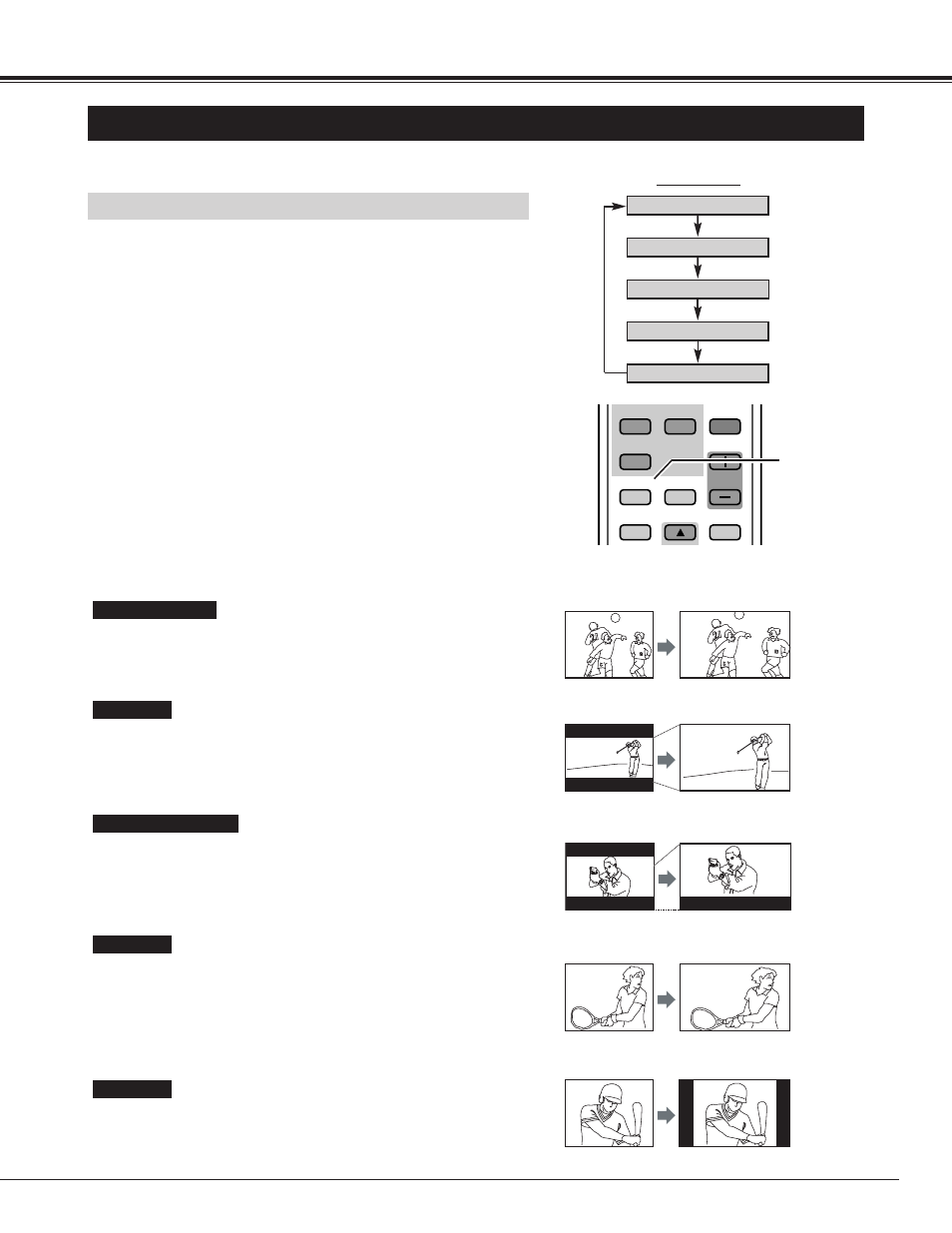
25
BASIC OPERATION
MUTE
WIDE
ON-OFF
VOLUME
PC/RGB
COMPONENT
OFF TIMER
PICTURE
MOVE UP
VIDEO
WIDE
button
Natural wide
Zoom
Zoom(Caption-IN)
Full
WIDE SCREEN OPERATIONS
Provides image to fit width of screen by expanding image width
uniformly. This function can be used for enjoying a squeezed video
signal with wide video aspect ratio of 16 : 9 screen.
When your video equipment (such as DVD) has 16 : 9 output mode,
select 16 : 9 and select Full on this SCREEN Menu to provide better
quality.
Full
Provides image to fit screen size (16 : 9 aspect ratio) by expanding
image width and height uniformly. This function can be used for
enjoying a letter box mode picture (4 : 3 aspect picture with black bar
on top and bottom edges) with wide video aspect of 16 : 9 screen.
Zoom
Provides real 4 : 3 image on 16 : 9 screen.
Normal
Provides image to fit width of screen by expanding both sides of
image. This function is suitable to enjoy a normal video signal (4 : 3
aspect ratio) with wide video aspect ratio of 16 : 9 screen.
Natural wide
Select screen size among "Natural wide", "Zoom", "Zoom(Caption-
IN)", "Full" and "Normal" by pressing WIDE button on the Remote
Control Unit.
✽ "Zoom(Caption-IN)" mode cannot be selected at "PC", "RGB 1" or
"RGB 2" input mode.
With this function, you can select screen size.
SELECTING WIDE MODE
Normal
Zoom (Caption-IN)
Provides the image that is expanded as "Zoom" mode and moved up
to show more image to include captions. This function can be used
for enjoying a letter box picture with captions.
✽
WIDE button
FREEZE!
FREEZE!
