Understanding display messages, Understanding display messages” on – Samsung ML-3051N User Manual
Page 48
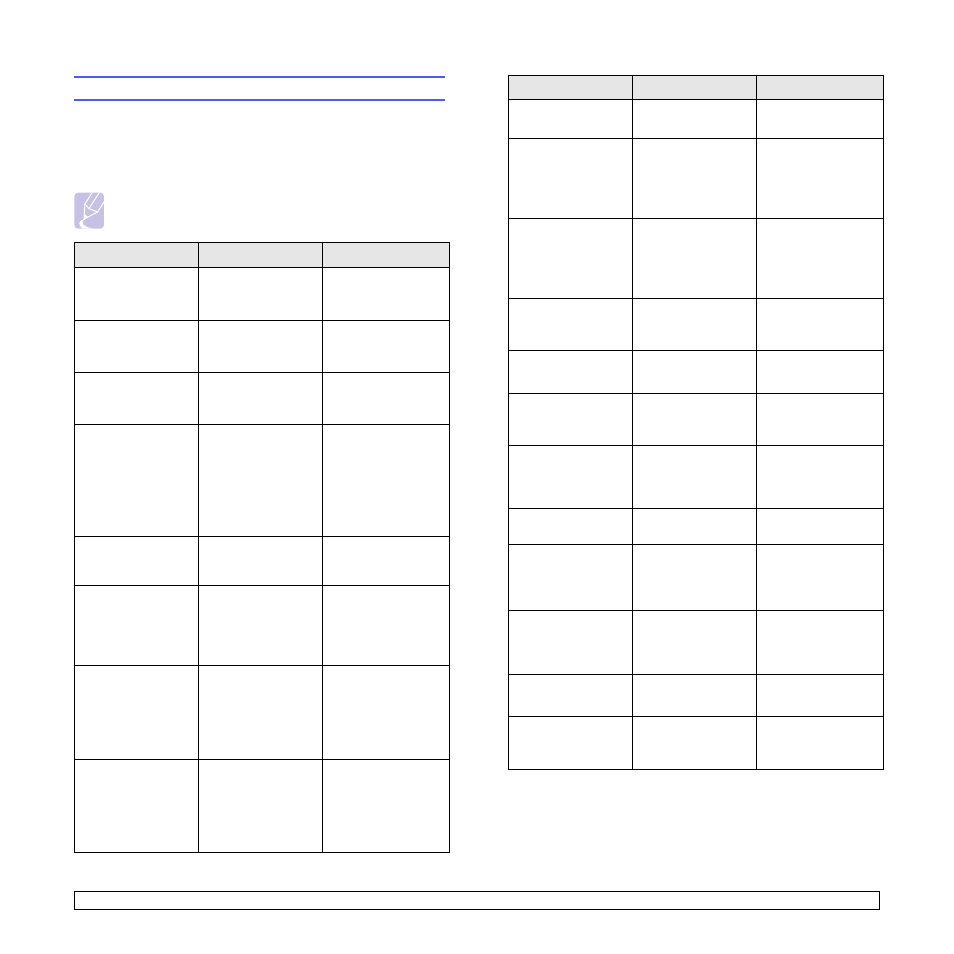
9
.7
Understanding display messages
Messages appear on the Smart Panel program window or the control
panel display to indicate the printer’s status or errors. Refer to the tables
below to understand the messages’ meaning and correct the problem if
necessary. Messages and their meanings are listed in alphabetical
order.
Note
When you call for service, it is very convenient to tell the
service representative the display message.
Message
Meaning
Suggested solutions
Door Open
The front cover or
rear cover
is not
securely latched.
Close the cover until
it locks into place.
Duplex Jam 0
Check Inside
Paper has jammed
during duplex
printing.
Clear the jam. See
page 9.4.
Duplex Jam 1
Open/
Close Door
Paper has jammed
during duplex
printing.
Clear the jam. See
page 9.5.
Fuser Door Open
The fuser door is
not securely latched.
Open the rear cover
and close the fuser
door
until it locks into
place.
For the location of
the fuser door, see
page 9.4.
Load Manually
Press Stop Key
The multi-purpose
tray
is empty in
manual feed mode.
Load a sheet of print
material and press
Stop
.
Low Heat Error
Cycle Power
There is a problem
in the fuser unit.
Unplug the power
cord
and plug it back
in. If the problem
persists, please call
for service.
LSU Hsync Error
Cycle Power
A problem has
occurred in the LSU
(Laser Scanning
Unit).
Unplug the power
cord
and plug it back
inches. If the
problem persists,
please call for
service.
LSU Motor Error
Cycle Power
A problem has
occurred in the LSU
(Laser Scanning
Unit).
Unplug the power
cord
and plug it back
inches. If the
problem persists,
please call for
service.
Main Motor Locked
There is a problem
in the main motor.
Open and then close
the front cover.
Open Heat Error
Cycle Power
There is a problem
in the fuser unit.
Unplug the power
cord
and plug it back
in. If the problem
persists, please call
for service.
Over Heat Error
Cycle Power
There is a problem
in the fuser unit.
Unplug the power
cord
and plug it back
in. If the problem
persists, please call
for service.
Paper Jam 0
Open/Close Door
Paper has jammed
in the feeding area
of the tray.
Clear the jam. See
page 9.1 and
page 9.1.
Paper Jam 1
Open/Close Door
Paper has jammed
in the fuser area.
Clear the jam. See
page 9.3.
Paper Jam 2
Check Inside
Paper has jammed
in the paper exit
area.
Clear the jam. See
page 9.3.
Printing...
The printer is
printing jobs using
the displayed
language.
Complete your
printing.
Ready
The printer is on-line
and ready to printer.
Use your printer.
Self Diagnostic...
The engine in your
printer is checking
some problems
detected.
Please wait a few
minutes.
Sleeping...
The printer is on
power save mode.
When data is
received, it switches
to on-line
automatically.
Tray 1
Paper Empty
There is no paper in
the tray 1.
Load paper in the
tray 1
. See page 5.5.
Tray 2
Paper Empty
There is no paper in
the optional tray 2.
Load paper in the
optional tray 2
. See
Message
Meaning
Suggested solutions
