Dhcp client setting, Tcp/ip setting, Dhcp client setting tcp/ip setting – Sharp Notevision XG-C465X User Manual
Page 55: 99 dhcp client setting, 00 tcp/ip setting
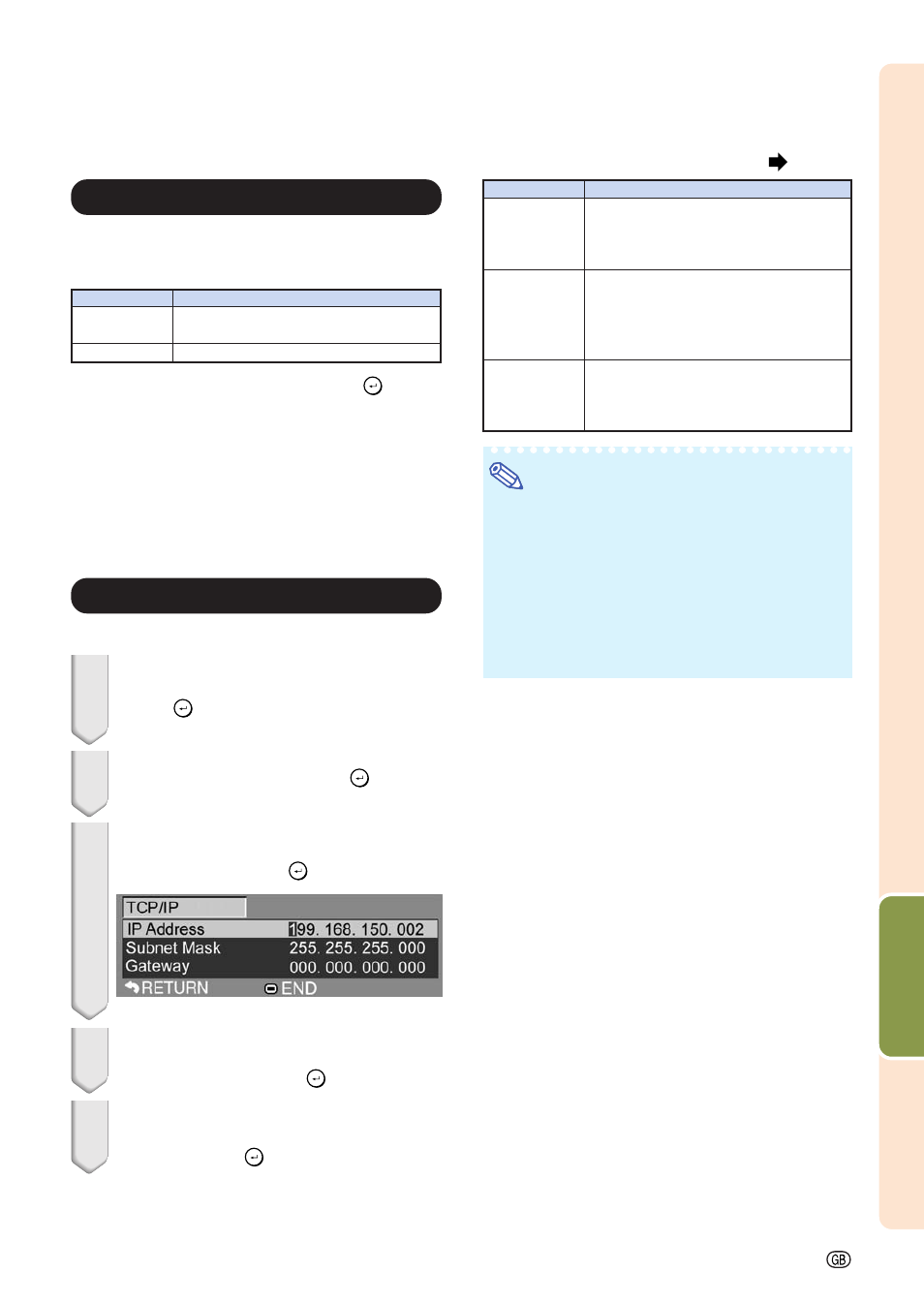
-53
Useful Features
Menu operation
9
9
9
9
9 DHCP Client Setting
Connect the LAN cable before turning the pro-
jector on. If not, the DHCP Client function does
not work.
Select “On” for “DHCP Client”, then press
ENTER
.
“Obtaining IP Address...” appears, then the menu
screen appears. Confirm the parameters of IP
Address, Subnet Mask and Gateway on the TCP/IP
screen.
If the DHCP server is not available, “Could not
obtain IP Address.” appears.
In this case, set the TCP/IP manually. (See the
item 0.)
Selectable items
On
Off
Description
Obtains configuration parameters for
TCP/IP network automatically.
Sets the TCP/IP manually.
0
0
0
0
0 TCP/IP Setting
Set the TCP/IP manually.
1
Select “Off” for “DHCP Client”, then
press
ENTER.
2
Select “TCP/IP”, then press
ENTER.
3
Enter “IP Address” using '
'
'
'
', "
"
"
"
", |
|
|
|
|
and \, then press
ENTER.
4
Enter “Subnet Mask” using '
'
'
'
', "
"
"
"
",
|
|
|
|
| and \, then press ENTER.
5
Enter “Gateway” using '
'
'
'
', "
"
"
"
", |
|
|
|
| and
\, then press ENTER.
Selectable items
IP Address
Subnet Mask
Gateway
Description
Factory default setting:
192.168.150.002
Enter an IP address appropriate for the
network.
Factory default setting:
255.255.255.000
Set the subnet mask to the same as
that of the computer and equipment on
the network.
Factory default setting:
000. 000. 000. 000
* When not in use, set to:
“000. 000. 000. 000”.
Note
• Confirm the existing network’s segment (IP ad-
dress group) to avoid setting an IP address that
duplicates the IP addresses of other network
equipment or computers. If “192.168.150.002”
is not used in a network with an IP address of
“192.168.150.XXX”, you don’t have to change
the projector IP address.
• For details about each setting, consult your
network administrator.
