Setting up screen call, Activating screen call, Selecting a screen call announcement – Sanyo SCP-6600 User Manual
Page 86
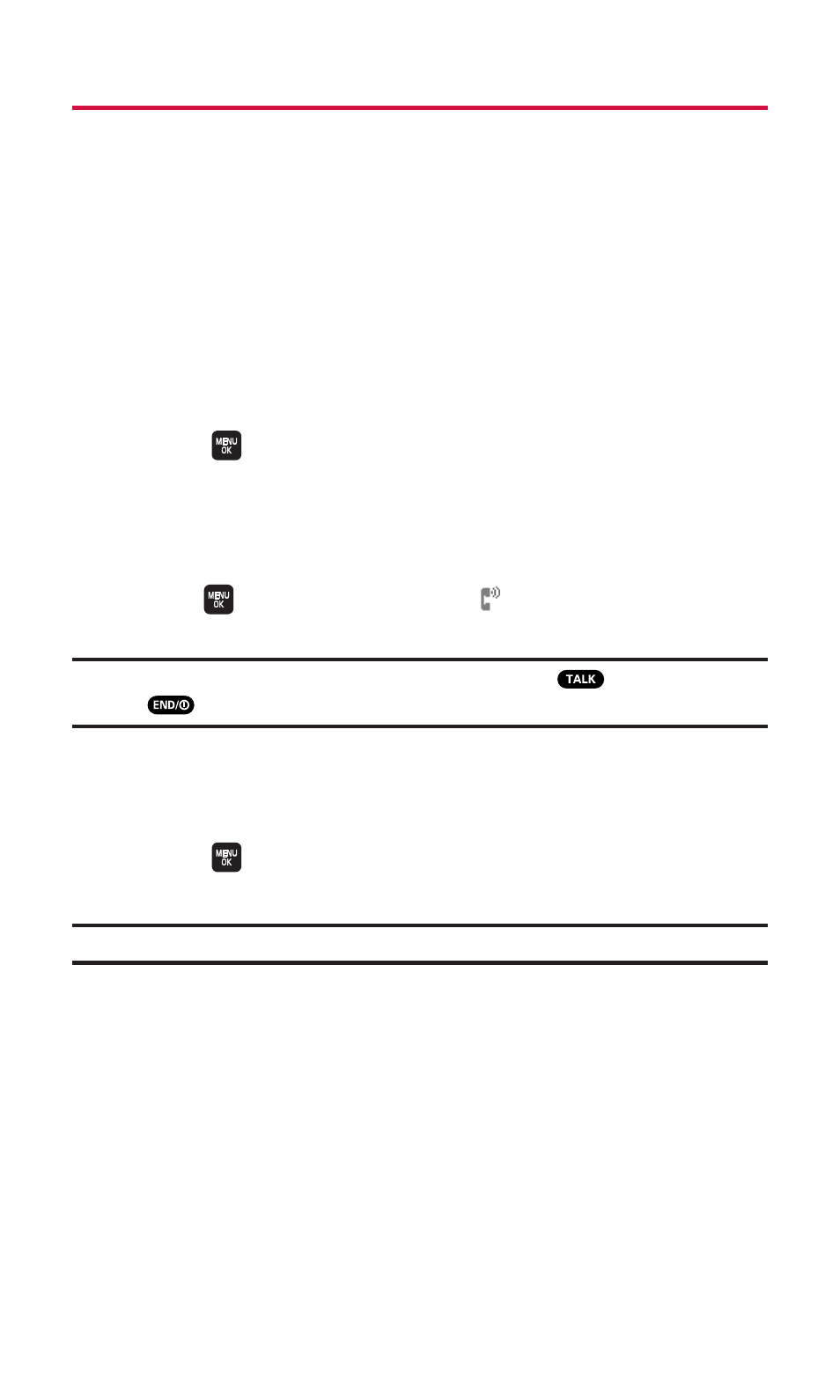
80
9. Voice Services
Setting Up Screen Call
This feature enables you to screen incoming calls by using a recorded
announcement, either one that is pre-recorded or one that you record.
You can also record the caller’s message into the Voice Memo list.
Activating Screen Call
To start Screen Call when you have incoming calls:
ᮣ
When the phone rings or vibrates, press Options (right softkey)
> Screen Call.
To set Auto Screen Call:
1.
Select
> Tools > Voice Services > Screen Call > Auto.
2.
Select On.
3.
Set the answering time by using numeric keys or by pressing the
navigation key up or down.
4.
Press
or OK (left softkey). (The
icon is displayed on the
standby display.)
Tip:
While the caller’s message is being recorded, press
to answer the call,
or press
to stop recording and disconnect the call.
Selecting a Screen Call Announcement
To select a Screen Call announcement:
1.
Select
> Tools > Voice Services > Screen Call > Announcement.
2.
Depending on your preference, select Pre-Recorded or Custom.
Note:
