Sony BDP-S350 User Manual
Page 27
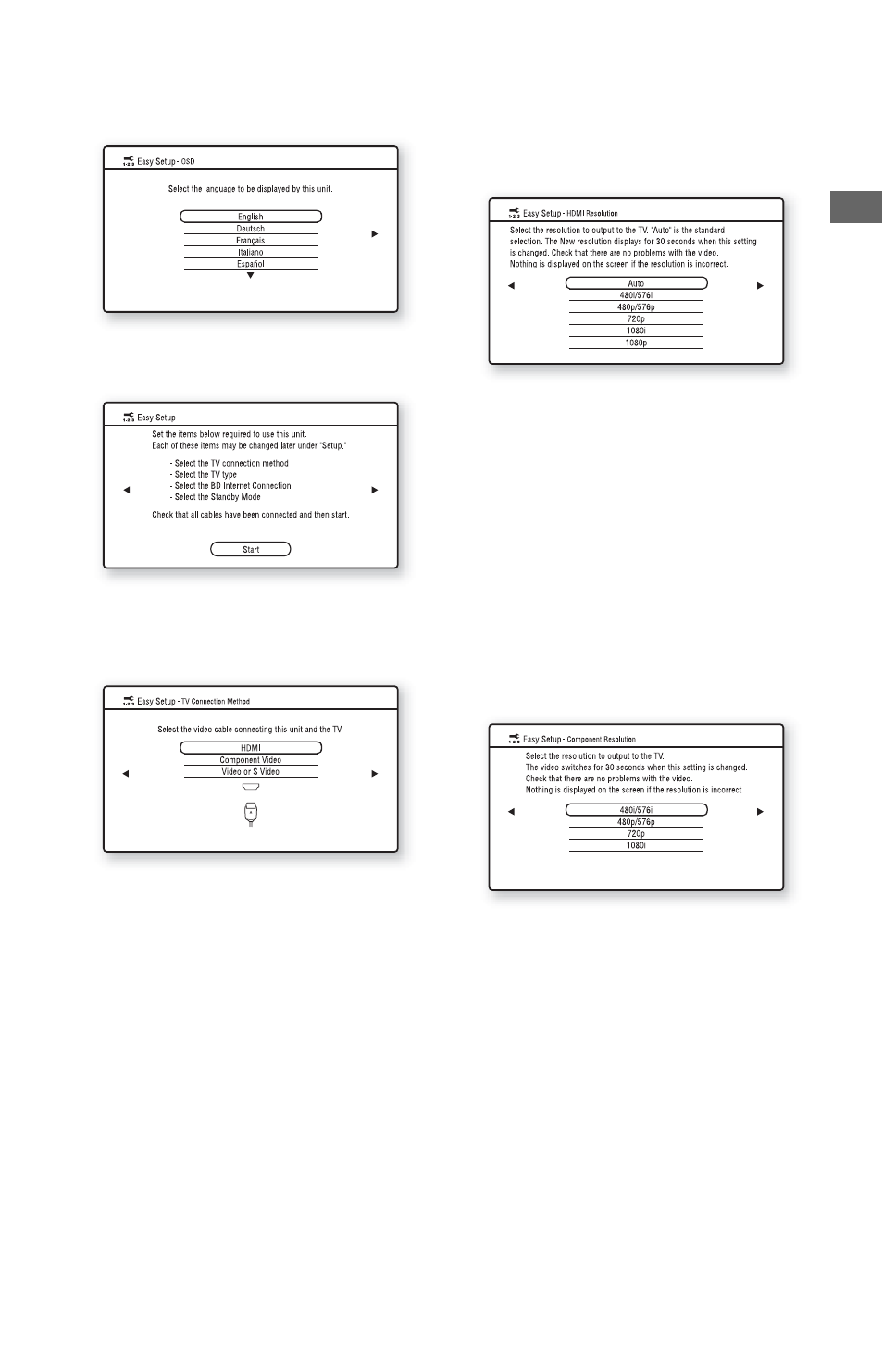
27
Ho
oku
p
s a
nd
Set
tings
4
Select a language for the on-screen
displays using M/m, and press
ENTER.
The initial settings message appears.
5
Select “Start,” and press ENTER.
6
Select the cable type used to connect
the player and your TV, and press
ENTER.
Select “HDMI” when connecting your
TV using the HDMI cable, and go to step
7.
b
When connecting the HDMI OUT jack and
other video output jacks at the same time,
select “Component Video.”
Select “Component Video” when
connecting your TV using the component
video cable, and go to step 7.
Select “Video or S Video” when
connecting your TV using the video
cable or S-video cable, and go to step 8.
7
Select a video output resolution for
the connected TV, and press ENTER.
For details about the video output
resolution, see page 42.
When you select “HDMI” in step 6
Select from “Auto,” “480i/576i,” “480p/
576p,” “720p,” “1080i,” or “1080p.”
When connecting the HDMI OUT jack
and other video output jacks at the same
time, video signals may not output from
the jacks, other than from the HDMI
OUT jack, when “Auto” or “1080p” is
selected.
When connecting other equipment at the
same time, press RETURN to return to
step 6 and change the “TV Connection
Method” setting.
When you select “Component Video” in
step 6
Select from “480i/576i,” “480p/576p,”
“720p,” or “1080i.”
When you change the video output
resolution, a picture is displayed in the
selected resolution for about 30 seconds,
then the display asks for confirmation.
Follow the on-screen instructions and go
to the next step.
,continued
