Email – Sony K500 User Manual
Page 41
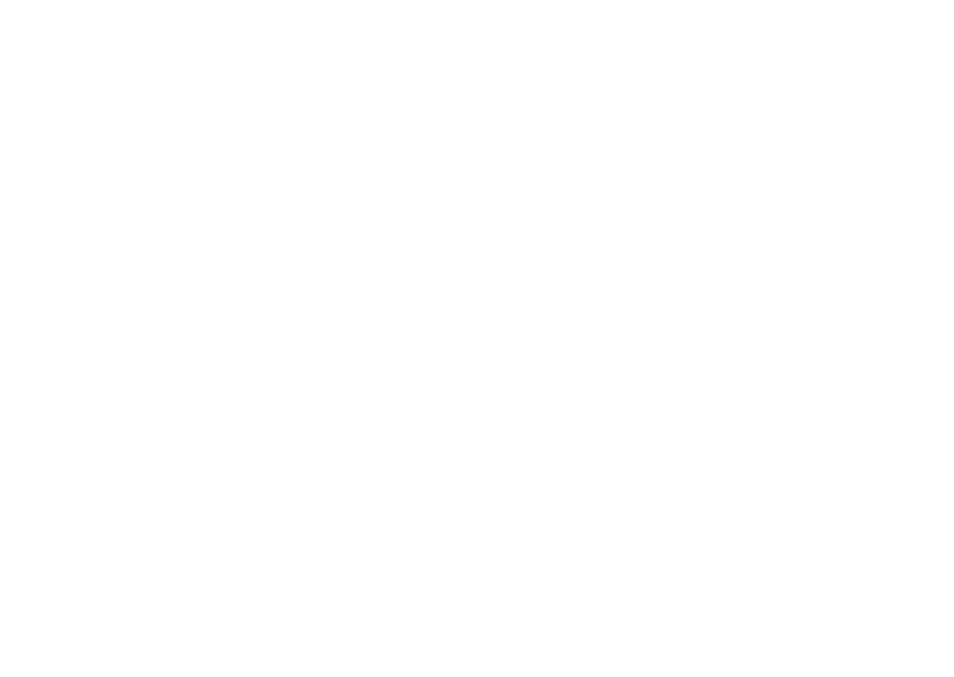
This is the Internet version of the user's guide. © Print only for private use.
41
Messaging
To delete a message
1 }
Messages
and select a folder.
2
Select the message
}
More
}
Delete
.
To delete several messages
1 }
Messages
and select a folder.
2
Select a message
}
More
}
Mark Several
.
3
Scroll and select more messages by pressing
Mark
or
Unmark
.
4 }
More
}
Save messages
or
}
More
}
Delete Messages
.
To delete all messages
}
Messages
and select a folder
}
More
}
Delete All Msgs.
.
Templates
You can base your message on one of the predefined
templates. You can also add new templates.
To use a predefined template for
a picture message
1 }
Messages
}
Templates
and select a template.
2 }
Use
}
Picture Msg.
.
}
Add
to make changes
or add new items.
3 }
More
}
Send
to send the message.
Automatic Download
You can select how you want your picture messages
to be downloaded.
}
Messages
}
Settings
}
Picture Msg.
}
Auto
Download
to view the following:
•
Always
– your phone automatically downloads
messages to your phone as soon as they come
to your service provider’s server. This is default.
•
Ask in Roaming
– you will be asked if you want to
download messages when you are using a network
other than your service provider’s.
•
Never in Roam
– the messages are never
downloaded when you are using a network other
than your service provider’s.
•
Always Ask
– You will always be asked if you
want to download messages, regardless of used
network.
•
Off
– New messages appear in the inbox as icons.
Select the message
}
View
}
Yes
to download.
You can use your phone to send and receive email
messages. Please note that you need a subscription
that supports data transmission. For more
information, contact your service provider.
