Copying contacts, Sending contacts – Sony K500 User Manual
Page 22
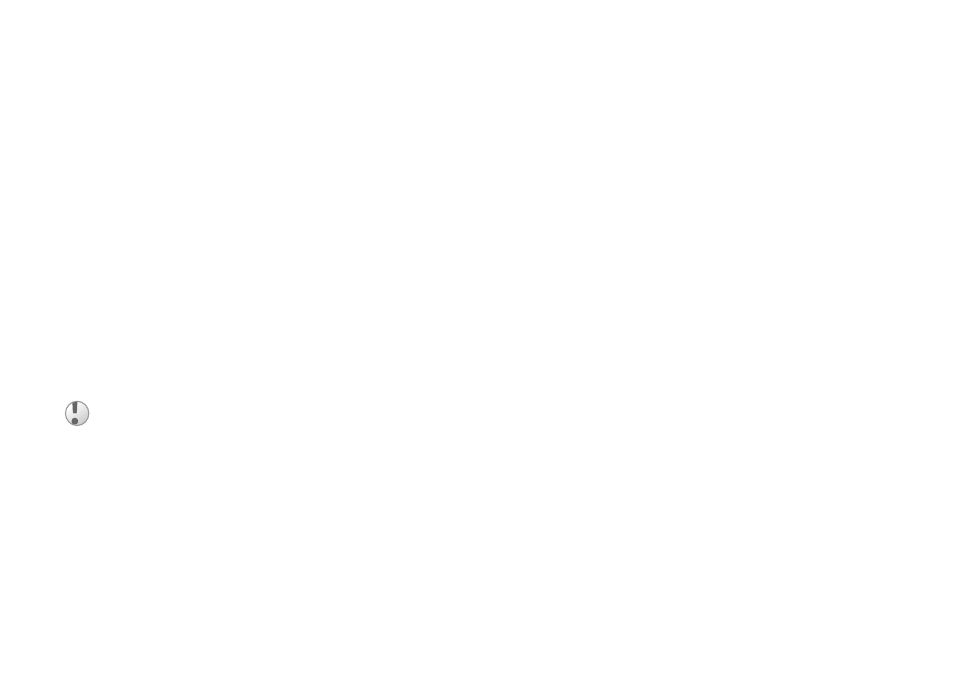
This is the Internet version of the user's guide. © Print only for private use.
22
Calling
Default Items For Contacts
You can set the default item – a phone number, email
address or a Web address – to be displayed first for
each contact.
To set the default item for a contact
1 }
Phonebook
and scroll to a contact
}
More
}
Default
.
2
Select the phone number, email address or
Web address that you want as default item.
Copying Contacts
You can copy SIM numbers to and from your
contacts and the SIM card. Choose if you want
to copy all SIM numbers, or a single SIM number.
You can also set the phone to save entries
automatically to the SIM card. With this setting,
names and phone numbers that you add or edit in
the phonebook are also saved on the SIM card. The
number of phone numbers that can be saved depends
on the type of SIM card.
To copy names and numbers to the
SIM card
1 }
Phonebook
}
Options
}
Advanced
}
Copy to SIM
.
2
Select
Copy All
or
Copy a Number
.
To copy SIM numbers to contacts
1 }
Phonebook
}
Options
}
Advanced
}
Copy from SIM
.
2
Select
Copy All
or
Copy a Number
.
To automatically save names and
phone numbers to the SIM card
1 }
Phonebook
}
Options
}
Advanced
}
Autosave on SIM
.
2
Select
On
.
Sending Contacts
You can send contacts using the infrared port
or a text or picture message.
To send a contact
1 }
Phonebook
and select a contact
}
More
}
Send Contact
.
2
Select a transfer method.
When you select to copy all contacts from the phone to
the SIM card, all existing information on the SIM card
will be replaced.
