Self-timer ( )/ right button, Information – Samsung A502 User Manual
Page 28
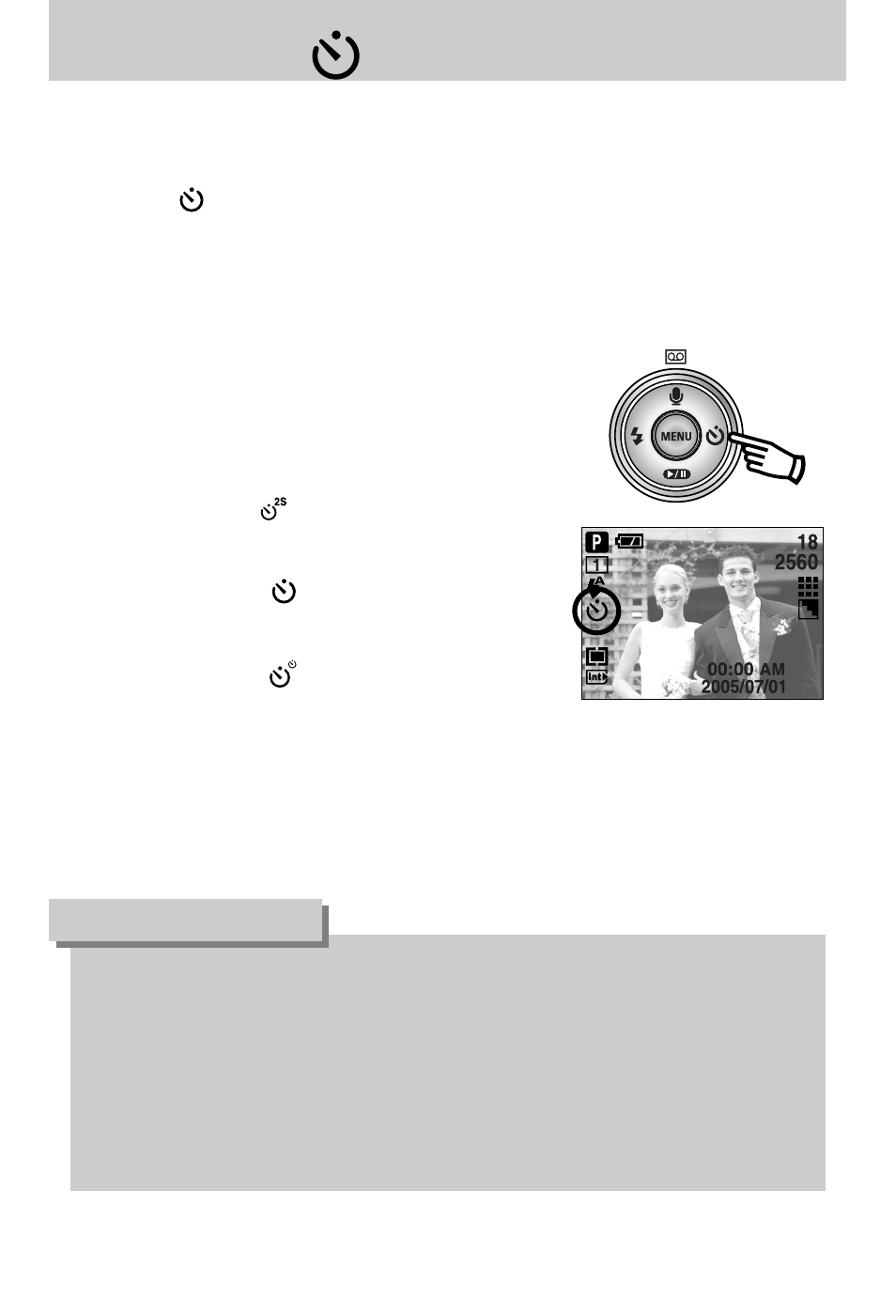
《28》
Self-timer ( )/ Right button
● Selecting the self-timer
1. Select the MOVIE CLIP or STILL IMAGE mode by
pressing the mode button.
2. Press the SELF-TIMER button until the desired mode
indicator displays on the LCD monitor.
A 2 second, 10 second or double self-timer icon appears
on the LCD monitor. In Movie Clip mode, only the
10-second self-timer will work.
·2SEC self-timer ( ) :
Pressing the shutter button will allow an interval of 2
seconds before the image is taken.
·10SEC self-timer ( ) :
Pressing the shutter button will allow an interval of 10
seconds before the image is taken.
·Double self-timer ( ) :
A picture will be taken after about 10 seconds and 2
seconds later a second picture will be taken.
When using the flash, the 2-second self-timer may be
delayed for longer than 2 seconds depending on the flash charge time.
3. When you press the SHUTTER button, the picture will be taken after the specified time
has elapsed.
■ When the menu is displayed on the LCD monitor, pressing the Right button makes the cursor
shift to the right tab.
■ When the menu is not displayed on the LCD monitor, the RIGHT button operates as the
Selftimer( ) button. This function is used when the photographer would also like to be in
the image.
[ Selecting the 10 SEC self-timer ]
● When taking a picture using the self-timer, the self-timer lamp works as follows:
2 second self-timer setting
: The self-timer lamp blinks at 0.25 second intervals for 2
seconds.
10 second self-timer setting : The self-timer lamp blinks at 1 second intervals for the first
7 seconds. It blinks at 0.25 second intervals for the
remaining 3 seconds.
● If you operate the Power button, Self-timer button and shutter button during the self-timer
operation, the self-timer function is cancelled.
INFORMATION
