Sony FX150K User Manual
Page 124
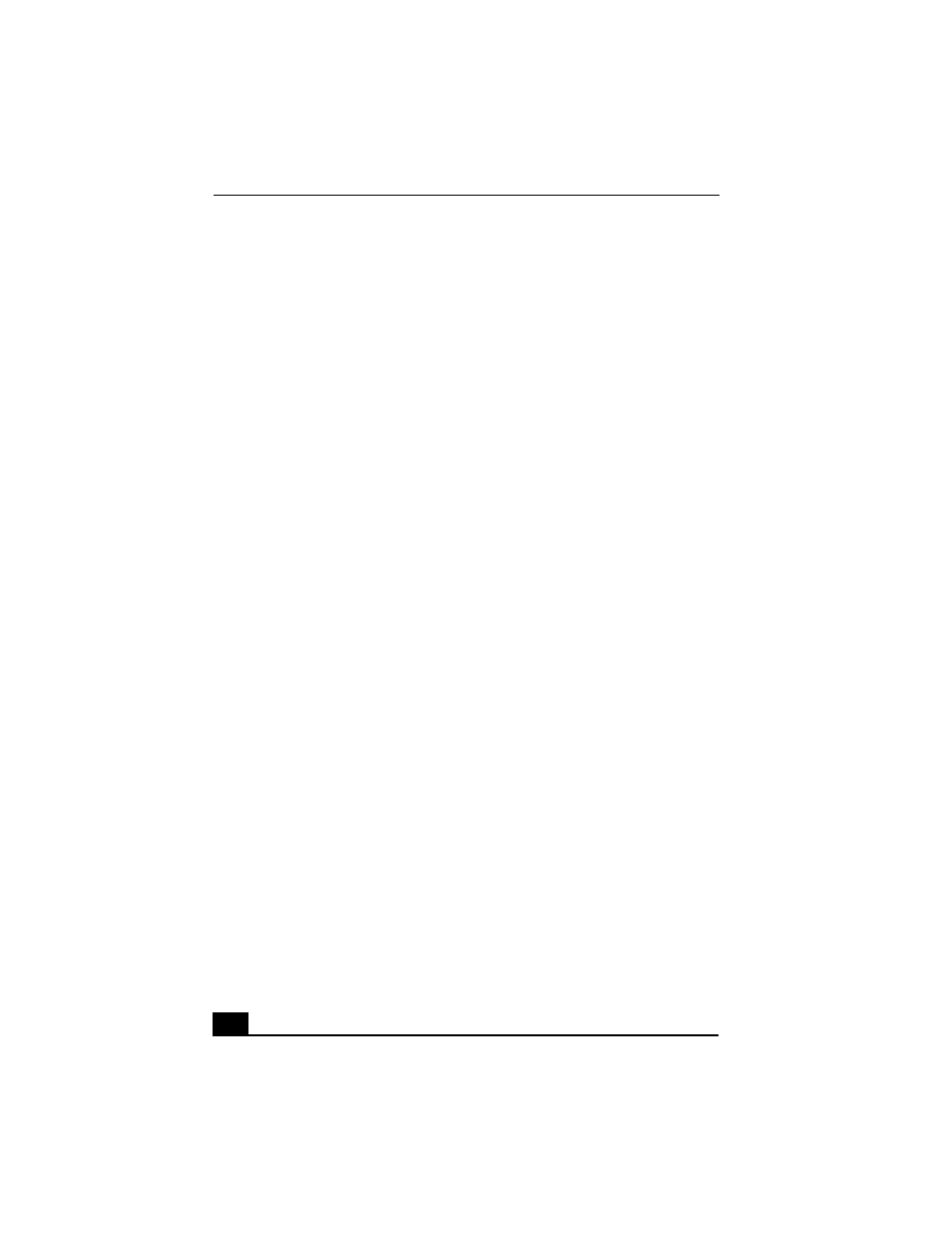
VAIO Notebook User Guide
124
❑
If your problem is fax-related, check that there are no problems with the fax
machine you are calling and that it is compatible with fax modems.
❑
If you are having a problem connecting with your Internet Service Provider,
check that the ISP is not experiencing technical problems.
❑
If you have a second phone line available, try connecting the modem to that
line.
Troubleshooting audio
My speakers have no sound
❑
If the built-in speakers are turned off, press Fn+F3 to turn on the speakers.
You can also turn on the speakers using the Jog Dial control.
❑
If the speaker volume is turned to the minimum, press Fn+F4, and then press
or
to increase the volume or you can use the Jog Dial control to control
the volume.
❑
If nothing is displayed when you press Fn+F3 or Fn+F4.
1
Double click System in Control Panel.
2
Set the sound device to enable in Device Manager.
❑
If your notebook is powered by batteries, check that the battery packs are
inserted properly and that they are charged.
❑
If you are using an application that has its own volume control, check that
the volume is turned up.
❑
Check the volume controls in Windows®.
❑
If you connect external speakers, check that the speakers are properly
connected and the volume is turned up. If the speakers have a mute button,
make sure it is off. If the speakers are powered by batteries, check that the
batteries are inserted properly and that they are charged.
❑
If you have connected an audio cable to the Headphone connector,
disconnect the cable.
My microphone does not work
If you are using an external microphone, check that the microphone is plugged
into the Microphone connector. See “Connecting an External Microphone” for
details.
➜
➜
