Sirius Satellite Radio SIRIUS Sportster SP-R1 User Manual
Page 24
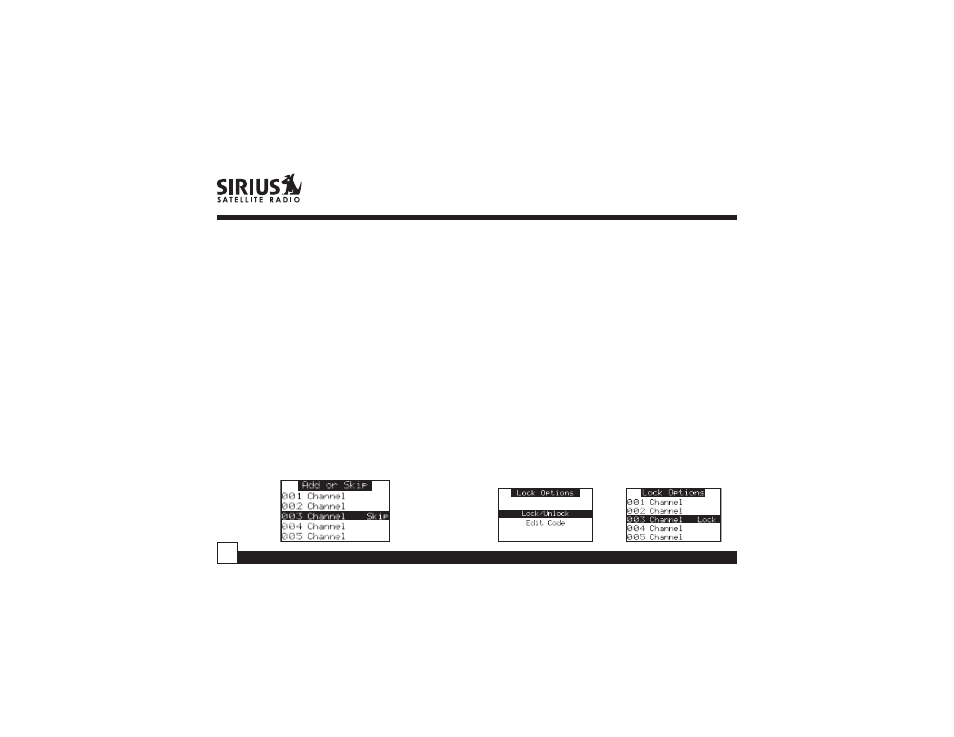
Sportster SP-R1 User Guide
24
Channel Add or Skip
The Sirius Sportster Receiver will allow you to skip
selected channels when changing channels via
the Rotary Knob. At any time you may select to
add or skip specific channels. While in the “Menu
Options” List mode, follow the steps below to Add
or Skip a channel
1. Use the Rotary Knob to highlight the “Add or
Skip”. Press the Rotary Knob to select.
2. Use the Rotary Knob to Select the channel you
wish to skip or add. Pressing the Rotary Knob will
add the text “Skip” next to the channel name to
skip that channel. To add the channel, simply
press the Rotary Knob and the text “Skip” will be
removed.
Note: This feature only functions in normal
channel search modes. You can always access
any skipped channel using the Direct Tuning
function.
Lock Options
The Sirius Sportster Receiver has the ability to
lockout the use of any channel, or channels you do
not want others to access without your permission.
Like the Skip feature, the locked channel will not
appear when the user changes channels with the
Rotary Knob. When the user tries to access the
locked channel using the Direct Tuning function, the
“Enter Code” screen will be displayed and the
channel will not be accessed until the proper code is
entered.
While in the “Menu Options” List mode, follow the
steps below to Lock a channel:
1. Use the Rotary Knob to highlight the “Lock
Options”. Press the Rotary Knob to select.
2. Select “Lock/Unlock” from the Lock Options Menu
(below left) and press the Rotary Knob to select.
3. Use the Rotary Knob to select the channel you wish
to lock. Press the Knob in to select (below right).
