Sirius Satellite Radio SIRIUS Sportster SP-R1 User Manual
Page 13
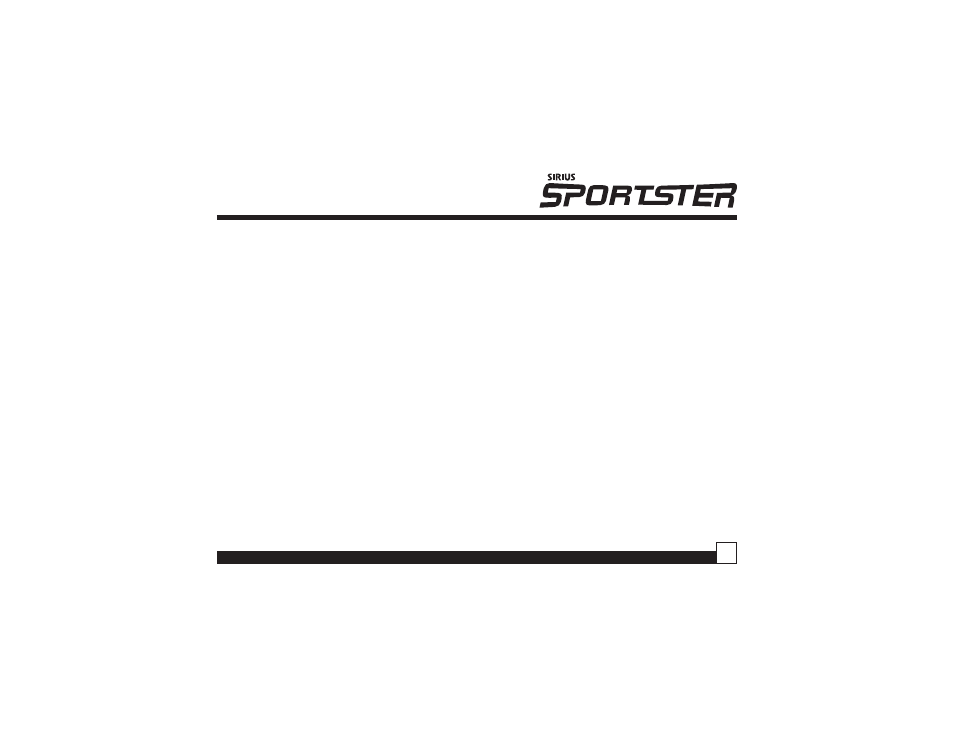
Sportster SP-R1 User Guide
13
• If your Jump Setting is set to traffic, pressing the
Jump button will immediately begin searching
for your desired city’s traffic report. The band
indicator on the display will change to the Jump
icon to indicate a Jump search is active. Once
your local traffic is found, the Receiver will
automatically tune to that channel. You may
have to wait up to 4 minutes for your desired
report. Pressing the Jump button while the
receiver is searching will cancel the search.
Pressing the Jump button after the receiver has
tuned to your traffic report will return to the
previous channel.
• If your Jump Setting is set to JumpSet, pressing
the jump button will immediately tune to your
desired channel. Pressing the Jump button
again will return to the previous channel.
Note: The channel preset for the Jump button
remains the same regardless of which preset
bank is currently selected.
Searching for a Channel Preset (P.TUNE Mode)
It is possible to quickly search through all of your
presets using the Rotary Knob.
1. Press and hold the BAND button to enter the
Preset Tune Mode (P.TUNE).
2. The bottom right portion of the display will change
to highlight the current preset.
3. Turn the Rotary Knob in either direction to move
up or down through your presets. The new
channel will start to play as soon as you stop
turning the Rotary Knob.
• Only stored presets will be displayed, regardless
of what bank they are stored in.
• Presets will be grouped and displayed by preset
bank and number (ex. A-1, A-2...B-1, B-2...C-
1,C-2...) and rotate all the way around back to
the beginning.
