Sirius Satellite Radio SIRIUS Sportster SP-R1 User Manual
Page 12
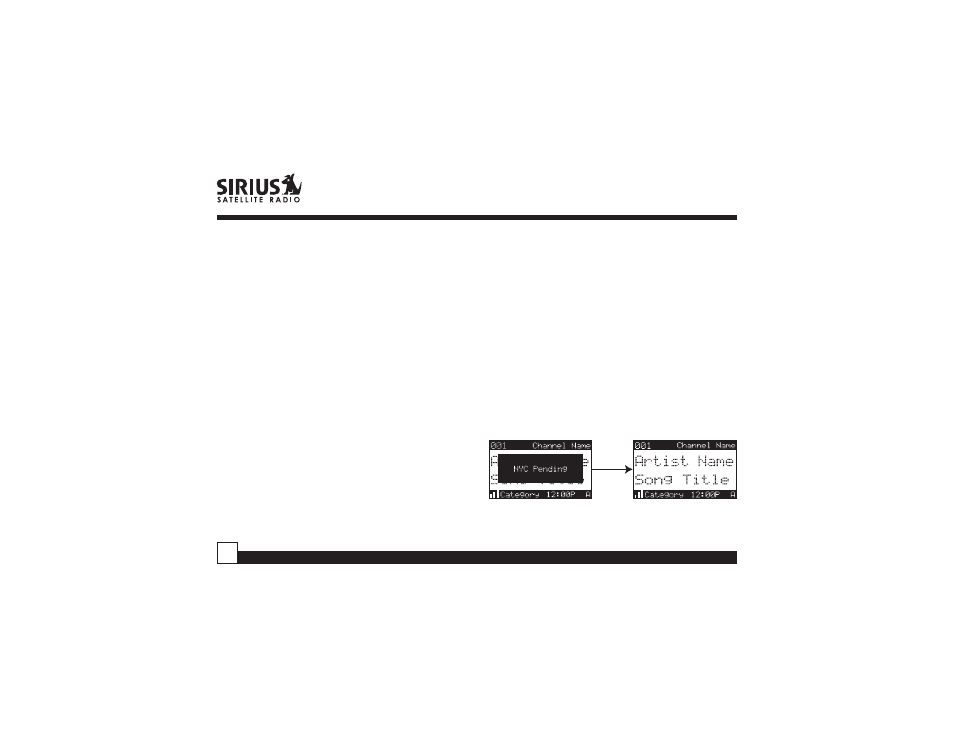
Sportster SP-R1 User Guide
12
Setting Channel Presets
You can store up to 30 of your favorite channels as
presets, for quick access. Presets are stored in 3
banks, A, B & C, each containing 10 channel presets.
1. Press the BAND button to activate the preset bank
you want. The selected bank is shown in the lower
right corner of the Default screen.
2. Select the channel you want to preset (see Basic
Operation and Changing Channels on page 9).
3. Hold the numbered preset button you want to store
the channel in for at least 2 seconds.
• The selected preset number will flash and then
remain lit on the display to show that it has been
memorized.
• If the preset button already has a channel stored in
it, it will be replaced by the new channel.
Recalling Channel Presets
The 10 presets in the active bank (A, B or C) can be
selected by pressing the “0” – “9” buttons.
1. Press the BAND button to activate the preset bank
you want. The selected bank is shown in the lower
right corner of the Default screen.
2. Press the desired preset button “0” – “9” to recall the
preset. The channel will change and the display will
revert to the Default screen for the new channel.
Jump Preset Button
The Sirius Sportster Receiver includes a special
preset button labeled Jump. It can be used for
channels that are accessed frequently and
temporarily such as traffic, weather, news or sports.
This button allows you to quickly tune to one specific
channel and then tune back to the original channel. If
the Jump button is used for a traffic channel, the
Receiver will automatically display alerts when your
selected city’s traffic report is broadcast.
Refer to the Jump Settings options section for
information on configuring your Jump preset button.
