Making a copy – Samsung SF-750 Series User Manual
Page 44
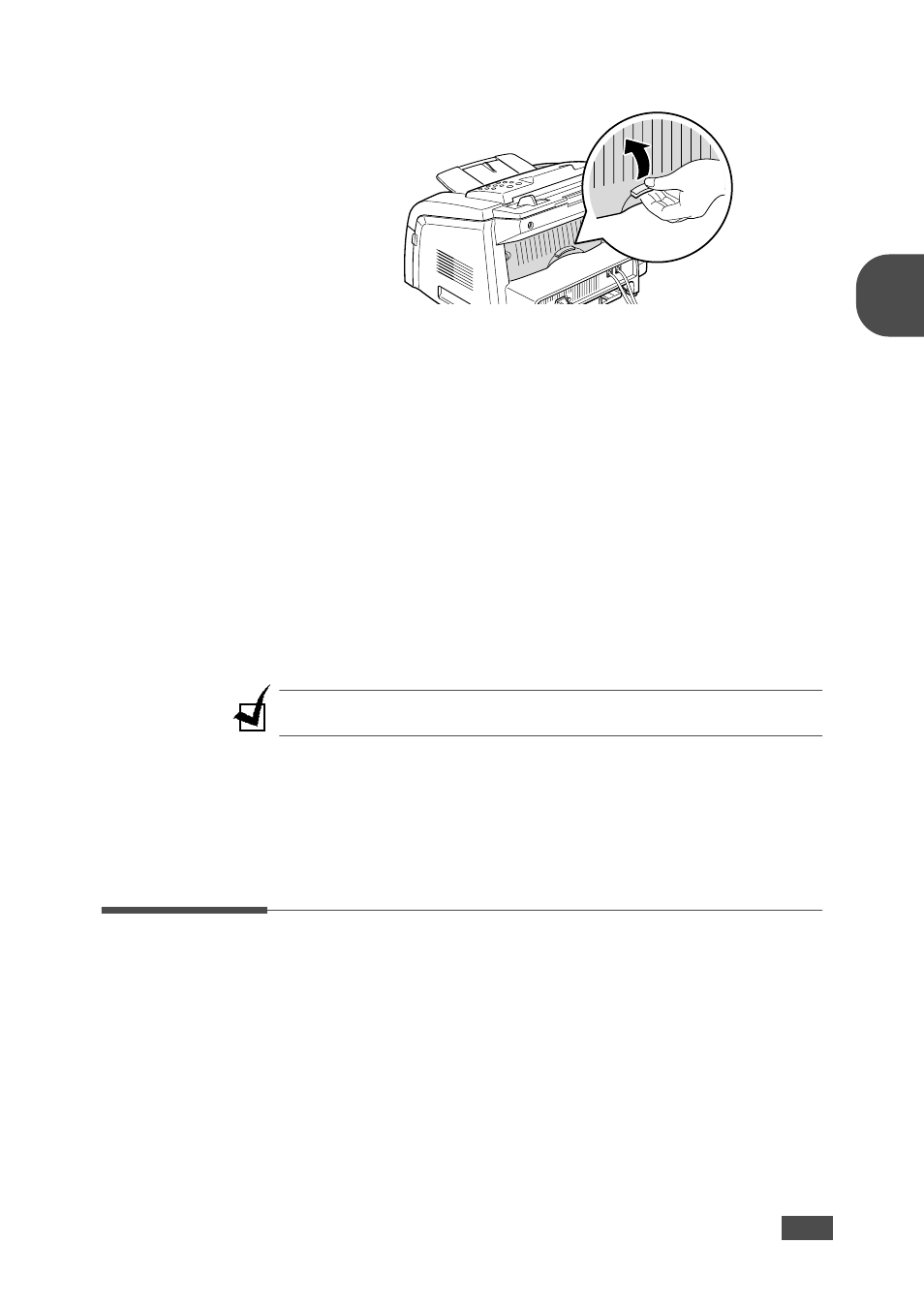
B
ASIC
F
UNCTIONS
2.11
2
3
Open the rear cover to use the rear output slot.
4
After copying, close the rear cover.
Setting the Paper Type and Size for the Manual Feeder
After loading paper in the manual feeder, you need to set the correct paper
type and size using the control panel buttons.
To set the paper size for the manual feeder:
1
Press Menu.
The display shows “Paper Setting” on the top line and the first item,
“Paper Type,” on the bottom line.
2
Press Enter to access the menu item.
3
Use the scroll button (
➛ or ❿) to find the paper type you are using and
press Enter to save it.
4
Press the
❿☎button to scroll to “Paper Size” and press Enter to access
the menu item.
N
OTE
: If you are using envelopes or card stocks, you don’t need to set the
paper size.
5
Use the scroll button (
➛ or ❿) to display “Manual Feed” on the bottom
line. Press Enter to access the menu item.
6
Use the scroll button (
➛ or ❿) to find the paper size you are using and
press Enter to save it.
7
To return to Standby mode, press Stop/Clear.
Making a Copy
1
Load documents of up to 50 pages face down into the ADF and adjust
the document guides to the document size.
See page 2.2 for further details about preparing a document and
loading it into the ADF.
2
Customize the copy settings including number of copies, copy size,
darkness and original type by using the control panel buttons. See the
following section.Sorts the copy job. For example, if you make 2 copies
of 3 page documents, one complete 3 page document will print
followed by the second complete document. see page 2.14
To clear the settings, use the Stop/Clear button.
3
Press Start Copy/Fax.
