Performing auto calibration, Press amp menu and then press auto cal, Measurement starts – Sony HT DDW1600 User Manual
Page 33: Measurement ends, Getting star ted, Tips
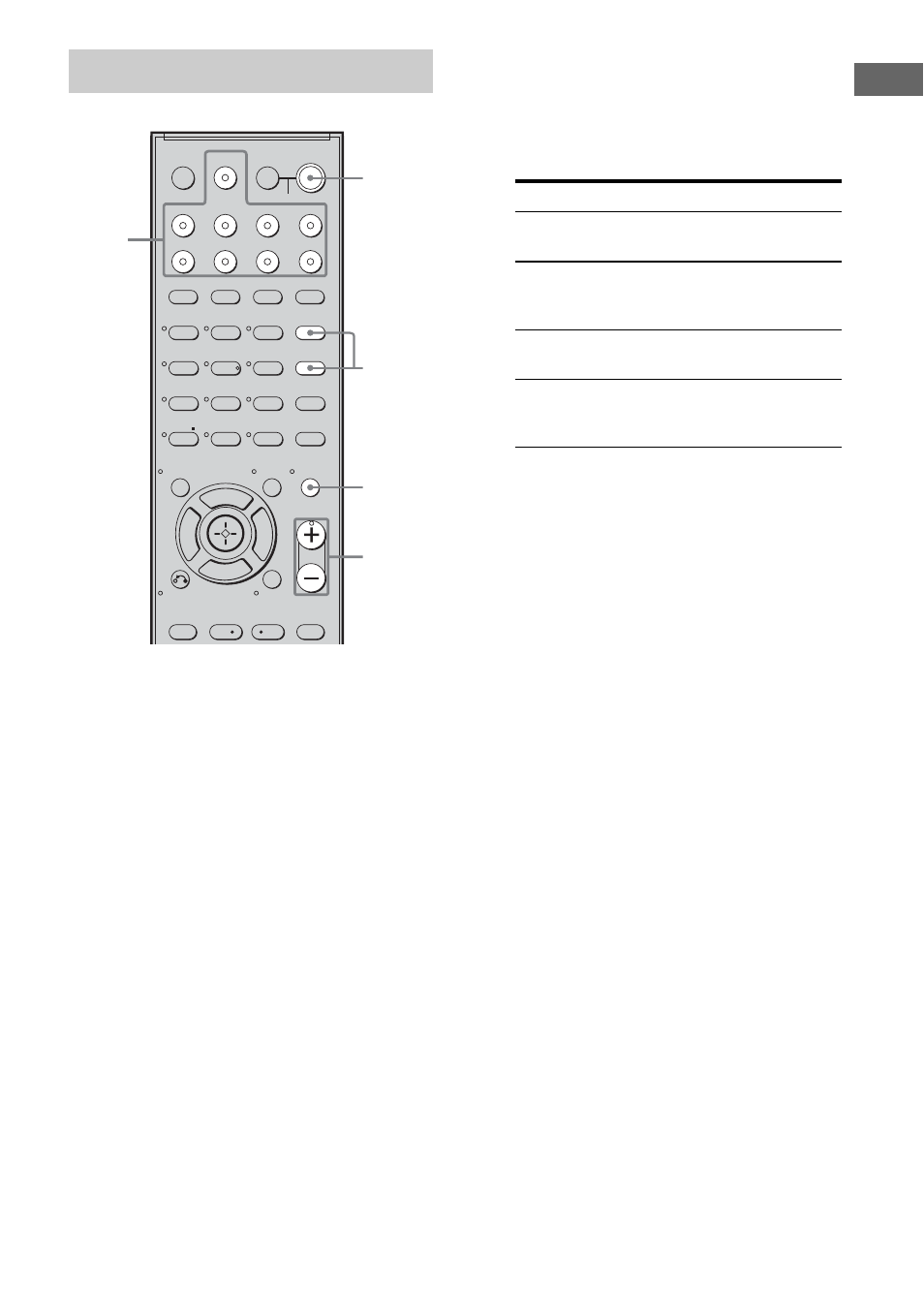
33
GB
Getting Star
ted
1
Press AMP MENU and then
press AUTO CAL.
Measurement starts in 5 seconds and the
display changes as follows:
A.CAL [5]
t A.CAL [4] t A.CAL [3]
t A.CAL [2] t A.CAL [1]
While the time is counting down, stand
away from the measurement area to avoid
measurement error.
2
Measurement starts.
The measurement process will take a few
minutes to complete.
The table below shows the display when
measurement starts.
* The corresponding speaker indicator lights
up in the display during measurement.
3
Measurement ends.
“COMPLETE” appears on the display
and the settings are registered.
4
Disconnect the optimizer
microphone from the receiver.
Notes
• Auto Calibration cannot detect the sub woofer.
Therefore, the sub woofer settings will be
maintained.
• You cannot select Auto Calibration when the
headphone is connected.
Tips
• When Auto Calibration starts:
– Stand some distance away from the speakers and
the listening position to avoid measurement
failure. This is because test signals are output
from the speakers during measurement.
– Avoid making noise to get a more accurate
measurement.
• The Auto Calibration function will be canceled
when you do the following during the
measurement process:
– Press ?/1, input buttons or MUTING.
– Change the volume level.
– Press AUTO CAL again.
Performing Auto Calibration
1
2
3
4
6
7
8
0/10
ENTER
9
SYSTEM STANDBY
TV INPUT
SLEEP
DMPORT
TV ?/1
AV ?/1
VIDEO 1
VIDEO 2
VIDEO 3
DVD
2CH
A.F.D.
RETURN/EXIT
TV CH –
PRESET –
TV CH +
PRESET +
REPLAY ADVANCE
MENU
MOVIE
MUSIC
MEMORY DVD MENU
FM MODE
CLEAR
TOOLS
DISPLAY
MUTING
TV VOL
MASTER VOL
AUTO CAL
D.TUNING
D.SKIP
AMP MENU
SAT
TV
SA-CD/CD TUNER
?/1
-
F
G
g
f
.
<
<
>
5
>10/
1
Input
buttons
?/1
switch
MUTING
MASTER
VOL +/–
Measurement for Display
Environment noise
level
NOISE.CHK
Speaker connection MEASURE and SP
DET. appears
alternately*
Speaker level
MEASURE and GAIN
appears alternately*
Speaker distance
MEASURE and
DISTANCE appears
alternately*
