Setup settings – Sony GRAND WEGA KDS-60A2000 User Manual
Page 45
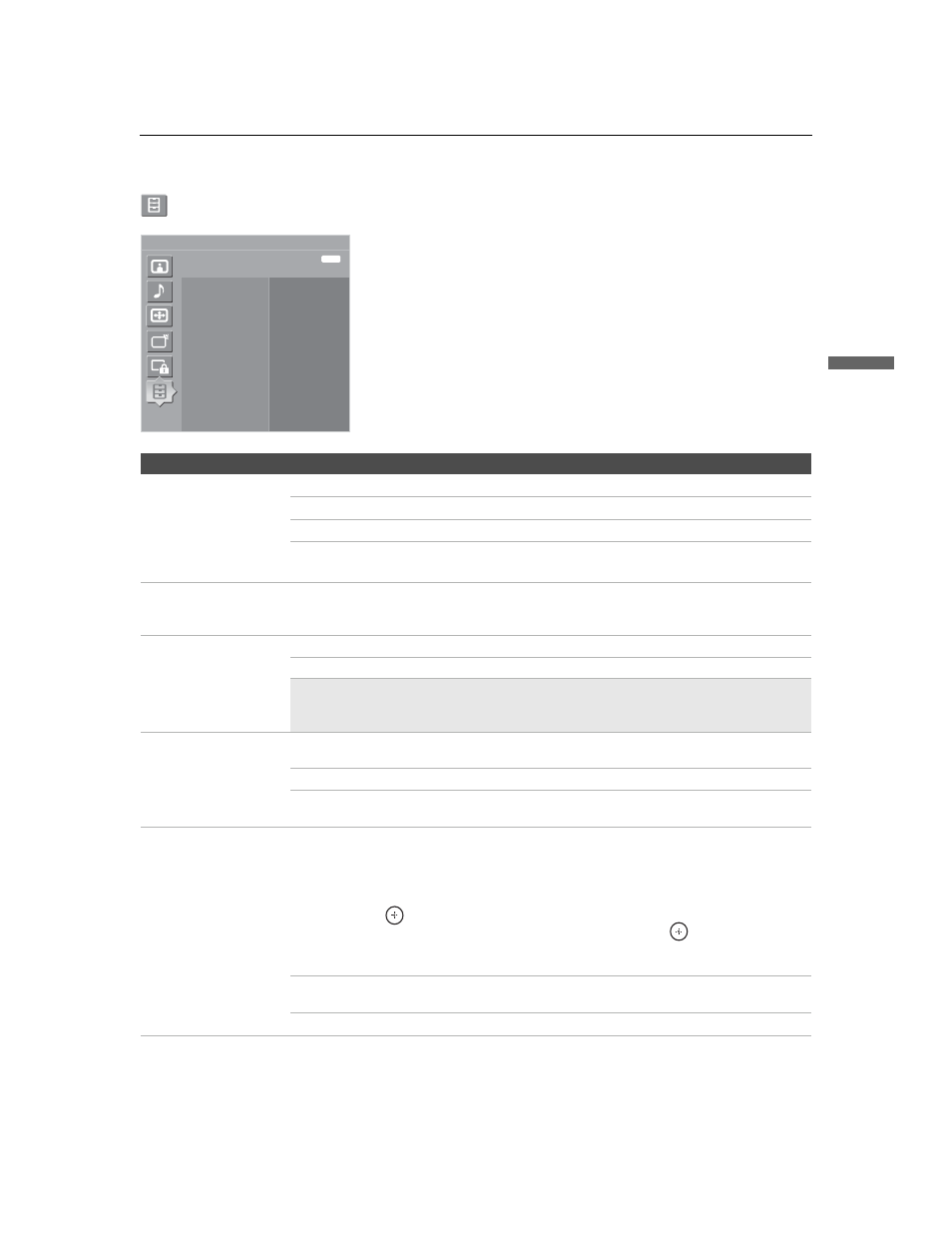
Using the Menus
45
Usin
g the
M
e
nus
KDS-50A2000/KDS-55A2000/KDS-60A2000
2-686-615-11(1)
F:\Worker\SONY SXRD-A EN\2686615111(051006)\040MEN.fm
masterpage:3 columns Right
Setup Settings
To display the Setup settings, see “Navigating Through Settings” (page 33).
Antenna
Setup
Caption Vision (CC)
Off
On
Info Banner
Game Mode
Off
Label Video Inputs
Clock/Timers
Language
Video 2 (Component)
Menu Color
Blue
English
Off
Exit:
MENU
Color Matrix
Standard
Option
Description
Caption Vision (CC)
Allows you to select from several closed-caption modes.
On
Caption Vision (CC) is turned on.
Off
Caption Vision (CC) is turned off.
Program
Allows you to set basic and advanced Caption Vision (CC) options.
See “Programming Caption Vision (CC)” on page 48.
Info Banner
Set to On or Off. When On, displays the program name and the program information (if the
broadcaster offers this service). Displays for few seconds when the channel is changed or
the DISPLAY button is pressed.
Game Mode
On
Select to optimize for playing games.
Off
Select to turn off the Game Mode.
✍
Game Mode is available when you are watching 480i or 1080i sources. It is not
available when using the Freeze feature, or when receiving input from Cable or
Antenna.
Color Matrix
Allows you to select the method for reproducing color-difference signals. It is
recommended that you leave this at the factory default value.
Standard
Automatically optimizes based on signal.
Custom...
If the tone of the picture from the input source is unnatural, select
either ITU601 or ITU709, which normalizes the tone.
Label Video Inputs
Allows you to identify A/V equipment you connected to the TV, such as a VCR, DVD, etc.
For example, if you have a DVD player connected to the VIDEO 4 jack, you can select the
label DVD for the Video 4 input. Then when you press TV/VIDEO to change inputs, the
video label you assigned to that input appears on screen.
1
Press
V/v to highlight the video input (Video 1-8) to which you want to assign a label.
Then press
to select the input.
2
Press
V/v to highlight one of the displayed labels. Then press
to select the label.
You can select from the following labels for each input:
Video 1-7
–– , DVD , Cable Box , Satellite , BD , VCR , Receiver , DVR ,
Game, Camcorder, Edit, Skip
Video 8
–– , PC, Skip
(Continued)
