Troubleshooting with “help” menu, Utilizing “help” menu functions – Sharp XG-MB55X User Manual
Page 50
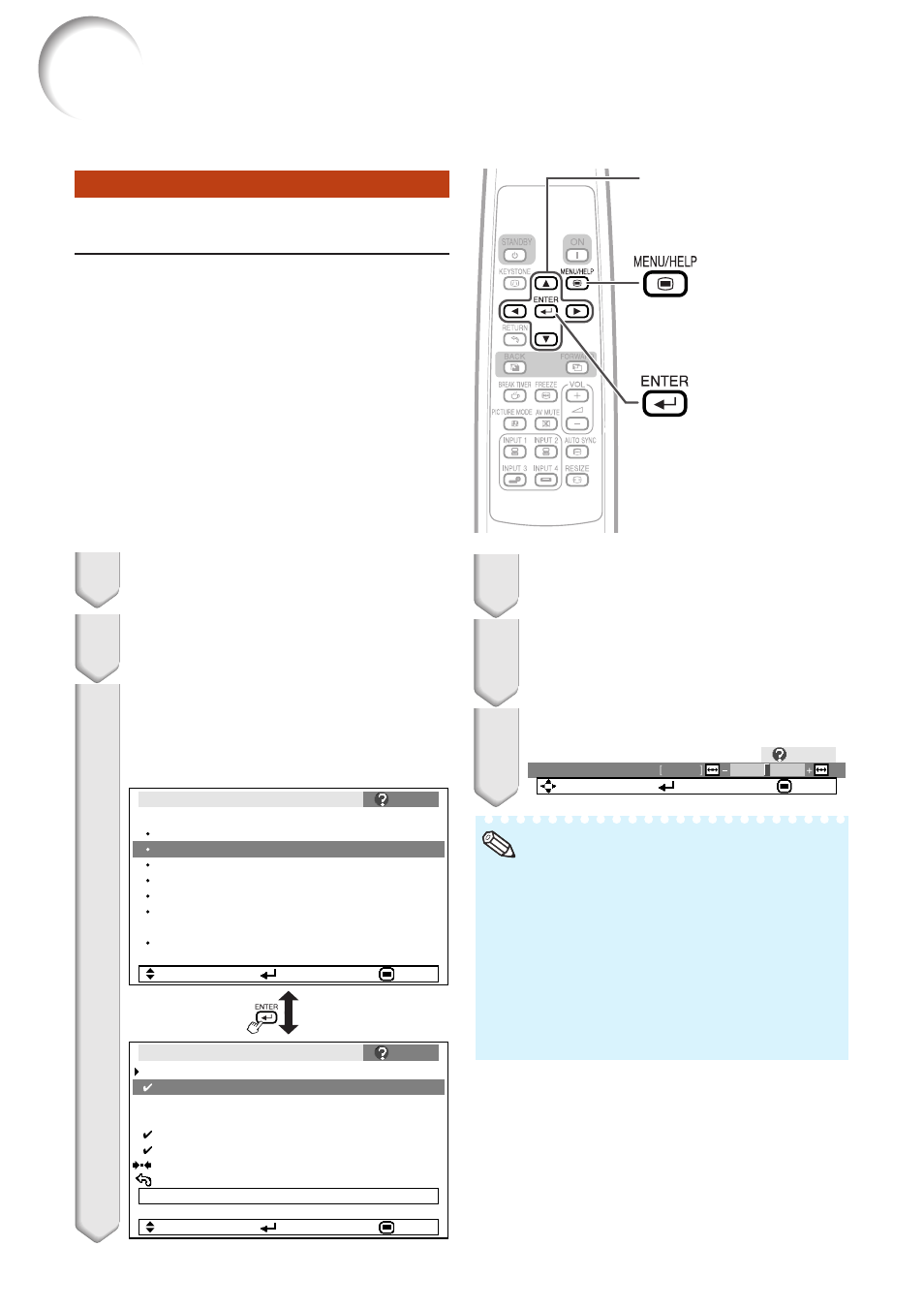
46
Troubleshooting with “Help” menu
Utilizing “Help” menu functions
This function advises you to solve the problems during usage.
• You can adjust the items with check marks (
✔).
• The items in the “Help” menu change, de-
pending on the input signal or setting that you
have selected.
• If the problem is not solved, refer to
“Troubleshooting”. (see pages
• When selecting “sRGB” in "Picture Mode”, the
item “Color is faded or poor” is not displayed.
This means you cannot change input signal
types.
Press O or Q to adjust.
If the image is not improved, se-
lect “Adjust horizontal noise.”,
then press hENTER.
Select “Initiate “Auto Sync” Ad-
justments”, then press hENTER.
Press P or R to select “Vertical
stripes or flickering image ap-
pears” on Help menu, then press
hENTER.
Example: When image flickering appears
Operation to solve image flickering when pro-
jecting the computer RGB signal.
3
4
5
6
Picture
There is no picture or audio
SCR - ADJ
PRJ - ADJ
Help
Vertical stripes or flickering image appear
Data image is not centered
Color is faded or poor
Picture is dark
The image is distorted
Reset all adjustments to default settings
SEL.
ENTER
END
If there is no change after performing "Auto Sync"
adjustments, adjust the following items.
Initiate “Auto Sync” Adjustments.
Help
Vertical stripes or flickering image appear
Adjust vertical noise
Adjust horizontal noise
Reset the 2 items above
Return
Cur. sig. freq: H 43 kHz / V 60 Hz
SEL.
ENTER
END
Note
Press BMENU/HELP.
1
2
Press O or Q to select “Help”, then
press hENTER.
Adjustment buttons
(P/R/O/Q)
ENTER button
MENU/HELP
button
0
Phase
SEL./ADJ.
Rtn. Menu
END
Help
