Useful adjustment settings, Language setting, Reset – Sharp Aquos LC 46D62U User Manual
Page 32: Image position
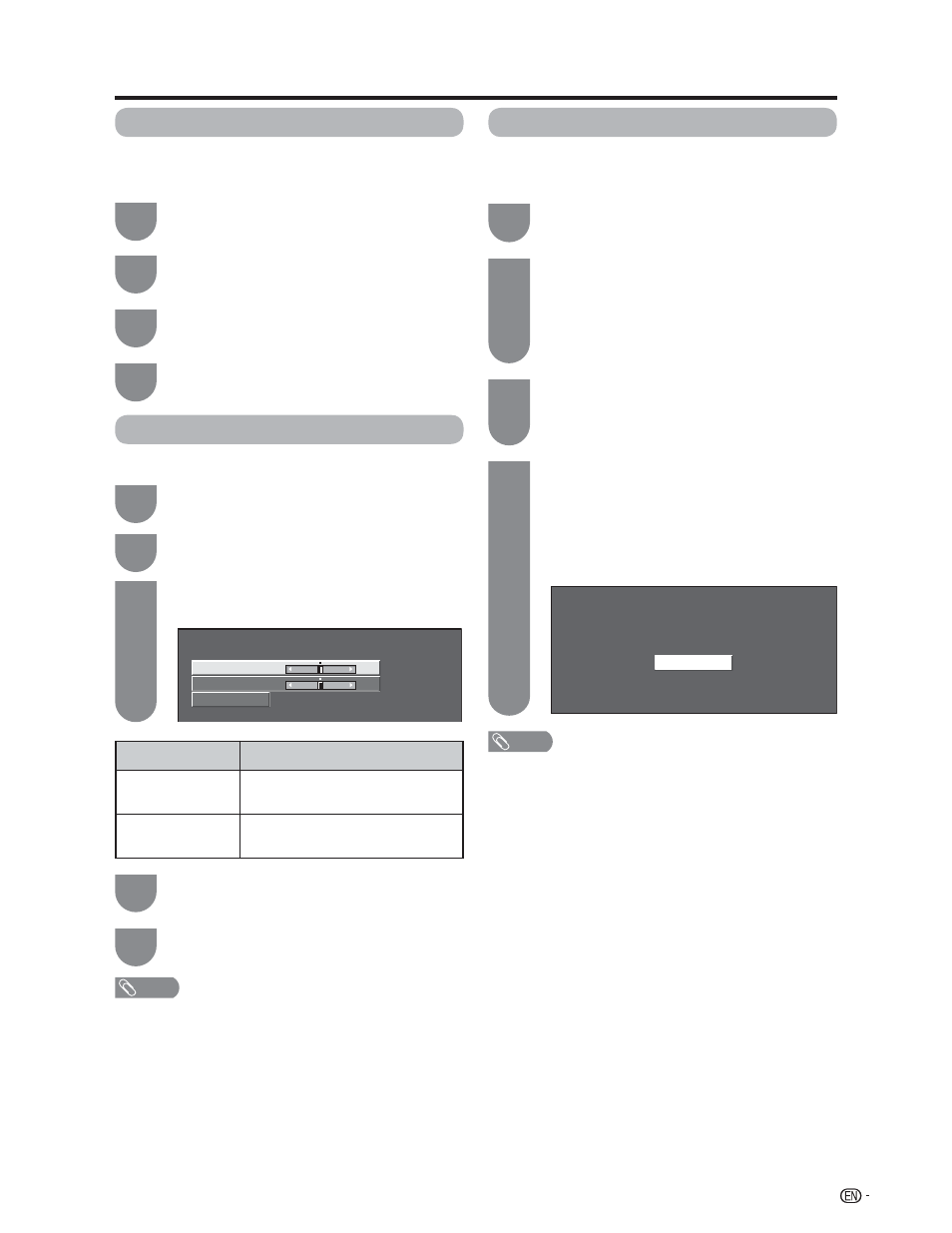
31
Now initializing...
Language setting
You can also select a language from the Setup menu.
Select from among 3 languages: English, French and
Spanish.
Useful adjustment settings
Reset
If complex adjustments are made and the settings
cannot be restored to normal, you can reset the
settings to the factory preset values.
Press
c/d to select “Yes”, and then press
ENTER
.
• “Now, TV will restart automatically. OK?”
displays on the screen.
Press MENU to display the MENU screen,
and then press
c/d to select “Setup”.
Press
a/b to select “Reset”, and then press
ENTER
.
• If you already set the Secret No., input the
4-digit secret number here. See page 39 for
setting a secret number.
• “Return to the factory preset values” displays on
the screen.
1
3
2
Press
c/d to select “Yes”, and then press
ENTER
.
• “Now initializing...” displays on the screen and
blinks.
• After the reset has completed, the power shuts
off and then comes back on. The screen will
have returned to its original settings.
4
NOTE
• The Channel Setup settings will not be changed.
• The Language settings will not be changed.
• The Secret number settings will not be changed.
Reset
H-Pos.
a10
b10
V-Pos.
a20
b20
[ 0]
[ 0]
Press
a/b to select the desired language
listed on the screen, and then press ENTER.
Press MENU to display the MENU screen,
and then press
c/d to select “Setup”.
Press
a/b to select “Language”, and then
press ENTER.
1
3
2
Press MENU to exit.
4
Press
a/b to select “H-Pos.” or “V-Pos.”.
Press
c/d to adjust the item to the desired
position.
NOTE
• For resetting adjustments to the factory preset values,
press
a/b to select “Reset”, and then press ENTER.
• Adjustments are stored separately according to input
source.
Image position
For adjusting a picture's horizontal and vertical position.
Press
a/b to select “Position”, and then
press ENTER.
Press MENU to display the MENU screen,
and then press
c/d to select “Setup”.
1
3
2
Selected item
H-Pos.
V-Pos.
Description
Centers the image by moving it to the
left or right.
Centers the image by moving it up or
down.
4
Press MENU to exit.
5
Example
