Troubleshooting, Instruction manual – StarTech.com STARVIEW SV431DVIUAHR User Manual
Page 13
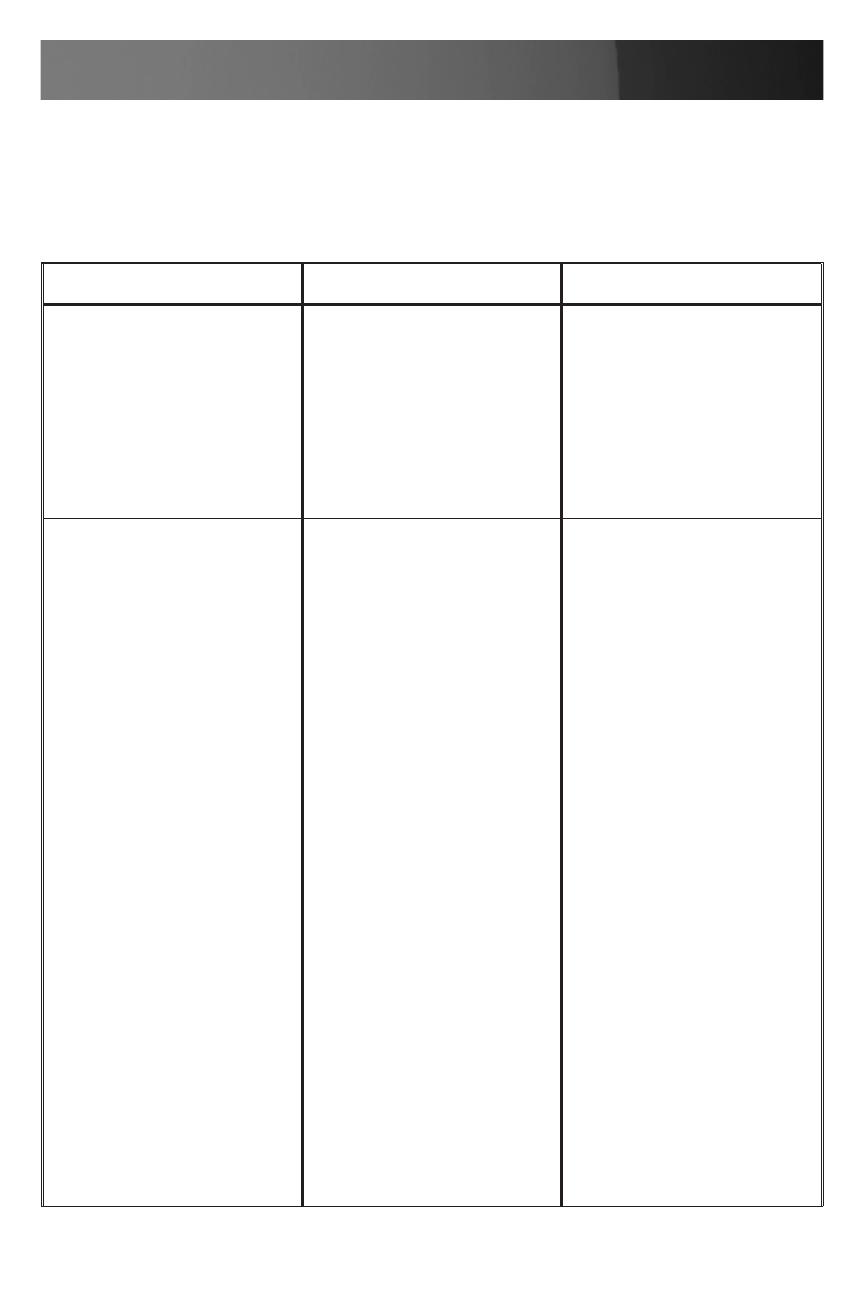
Instruction Manual
10
Troubleshooting
Ensure that all cables are properly connected. Label the cable for each
computer to avoid confusion when connected to the SV431DVIUAHR.
Symptom
Causes
Solution
The keyboard or mouse
does not work
In Auto Scan, keyboard
and mouse are
inoperable.
Too many keyboards or
mouse drivers installed.
Press any front button
to select a computer,
then use the keyboard
and mouse.
Remove ALL
unnecessary keyboard
and mouse drivers.
A newly installed USB
device does not work.
Improper device driver.
Device consumes too
much power.
Device consumes
too much power
instantaneously.
The device was not
initialized properly.
When SV431DVIUAHR
works under self-power,
(no added power
supply) it supports max
of 100mA as per USB
spec.
Re-install device driver.
The device should be
self-powered. Add a
power adapter to the
device.
If the device does
not provide a power
jack, add a power
adapter with DC5V
of less than 1A to the
SV431DVIUAHR.
Ensure that the USB
cable is well connected.
Remove all power
sources from the
SV431DVIUAHR by
unplugging all USB A-B
cables and the power
adapter, then restart.
Select the computer
by pushbutton, restart
the computer then try
again.
