Clock and alarms – Samsung WM-202 User Manual
Page 61
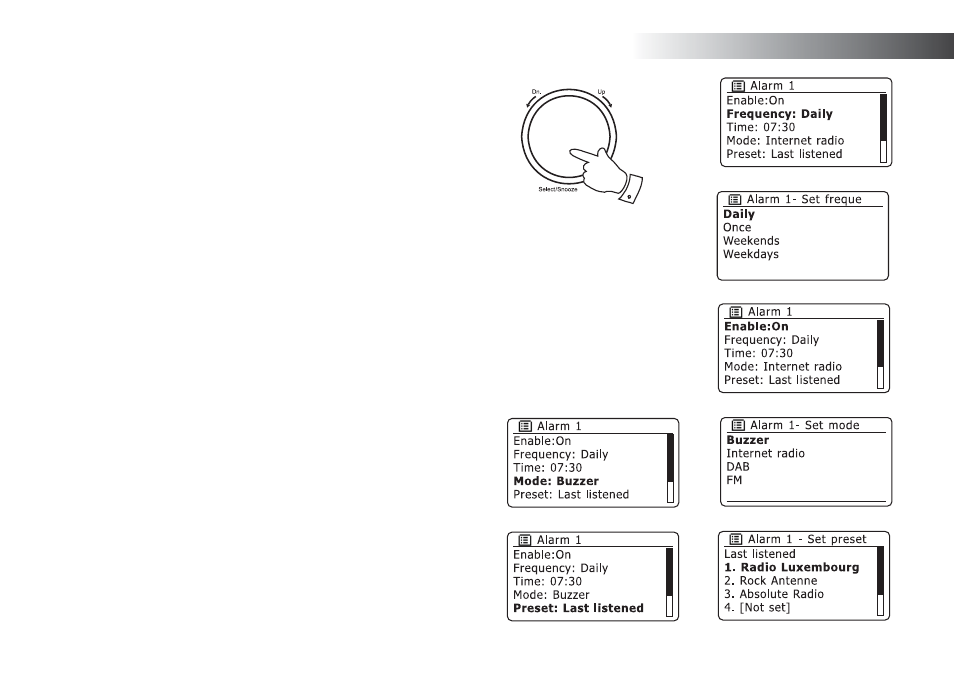
If you need any further advice, please call our Technical Helpline on 020 8758 0338 (Mon-Fri)
60
7. Rotate
the
Tuning/Select control to highlight the Frequency option for
the alarm then press the control if you wish to change it. The alarms
options are as follows:
Daily - the alarm will sound everyday
Once - the alarm will sound once
Weekdays - the alarm will sound on weekdays only
Weekends - the alarm will sound only at weekends
Rotate
the
Tuning/Select control to choose the required alarm
frequency option. Press the control to confi rm the selection.
8. Rotate
the
Tuning/Select control to highlight 'Enable:'. Press the
control to alternately switch between On and Off. Press the control
until 'Enable: On' shows on the display. Choosing Off will disable the
alarm.
9. The alarm can be set to buzzer, Internet radio, DAB radio or FM radio.
For whichever radio mode is selected, the radio alarm may be set to
any of the stations which have been stored as presets or to the station
most recently listened to.
Rotate
the
Tuning/Select control to highlight the current Mode option
for the alarm, then press the control if you wish to change it.
Rotate
the
Tuning/Select control to highlight either buzzer or the
required radio mode. Press the control to confi rm the selection.
10. If setting the alarm to a radio option, rotate the Tuning/Select control
to highlight the 'Preset:' option then press the control if you wish to
change it.
Choose from either the radio station 'Last listened' to, or from the
presets 1 - 5. Scroll to the chosen option and press the control to
confi rm the selection. Note that you can only set the alarm to use a
preset which has already been stored.
7-10
Clock and Alarms
