Sharp LC-90LE745U User Manual
Page 51
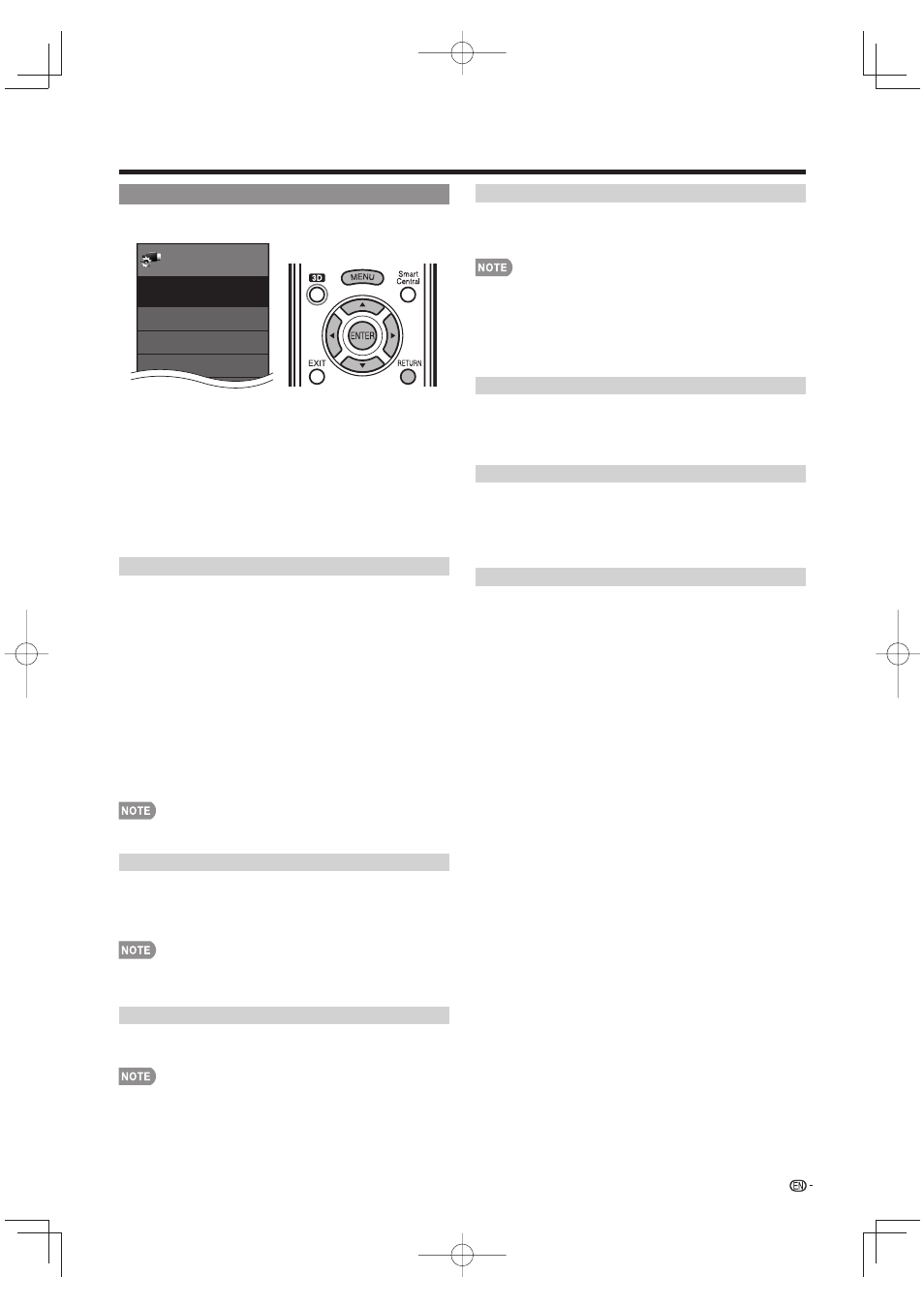
49
3D Setup
You can make various settings to enhance 3D image viewing.
Menu
View Option
System Options
System
Options
3D Setup
Terminal Setting
AQUOS LINK Setup
Example
1
Press MENU to display the MENU screen, and then
press
c/d to select “System Options”.
2
Press
a/b to select “3D Setup”, and then press
ENTER
.
3
Press
a/b to select a specifi c item, and then press
ENTER
.
4
Press
a/b (or c/d) to select the desired setting,
and then press ENTER.
5
Press MENU to exit.
3D Auto Change
This setting can be used to switch to 3D mode
automatically when a 3D identifi cation signal is
detected.
Set the desired mode according to the type of media
you are viewing, such as video from a connected
device or video from an internet application.
Mode 1:
3D mode is selected automatically when a 3D
signal is detected while viewing video from a VOD
service or HDMI-connected equipment.
Mode 2:
3D mode is selected automatically when, in
addition to detecting a 3D signal while viewing video
from a VOD service or HDMI-connected equipment, a
video pattern with "Side by Side" or "Top and Bottom"
format is also detected.
Off:
Auto change is not performed.
• This function does not work when the input source is
Composite, Component, RGB or Analog/Digital tuner.
3D Depth Control
Select the method for adjusting the 3D depth.
Auto:
The depth is adjusted automatically.
Manual:
You can manually adjust the depth using the
function "Depth Change".
• This function is only available when the input signal is 3D.
• This function is not displayed depending on the type of 3D
signal.
Depth Change
Adjusts the depth manually. "0" is the level where no
adjustment is made.
• This function is only available when "3D Depth Control" is
"Manual".
2D
➝
3D Convert Effect
You can adjust the 3D effect when converting images
from 2D mode to 3D mode.
Select a desired level of convert effect from +1 to +16.
• This function is only available when converting 2D images
to 3D images.
• When you use this function, image conversion on the TV
will result in some differences in the original images and
how they appear.
• 2D images that have been converted to 3D images may be
viewed only for personal use.
Viewing Time Info
This displays the elapsed time of 3D image viewing.
Yes:
Displays the elapsed viewing time on the screen
every hour.
No:
Does not display the elapsed viewing time.
3D Test
This displays 3D images for testing the 3D operation.
Clicking "Start" on the screen plays back 3D test
images.
• If you press RETURN during playback, the previous
screen will be displayed.
3D Glasses Control
To enable this function, set "TV Location" to "Store".
Selecting "Yes" prevents the 3D Glasses from receiving
3D signals from other TVs.
Enjoying 3D Image Viewing
