Sharp LC-90LE745U User Manual
Page 36
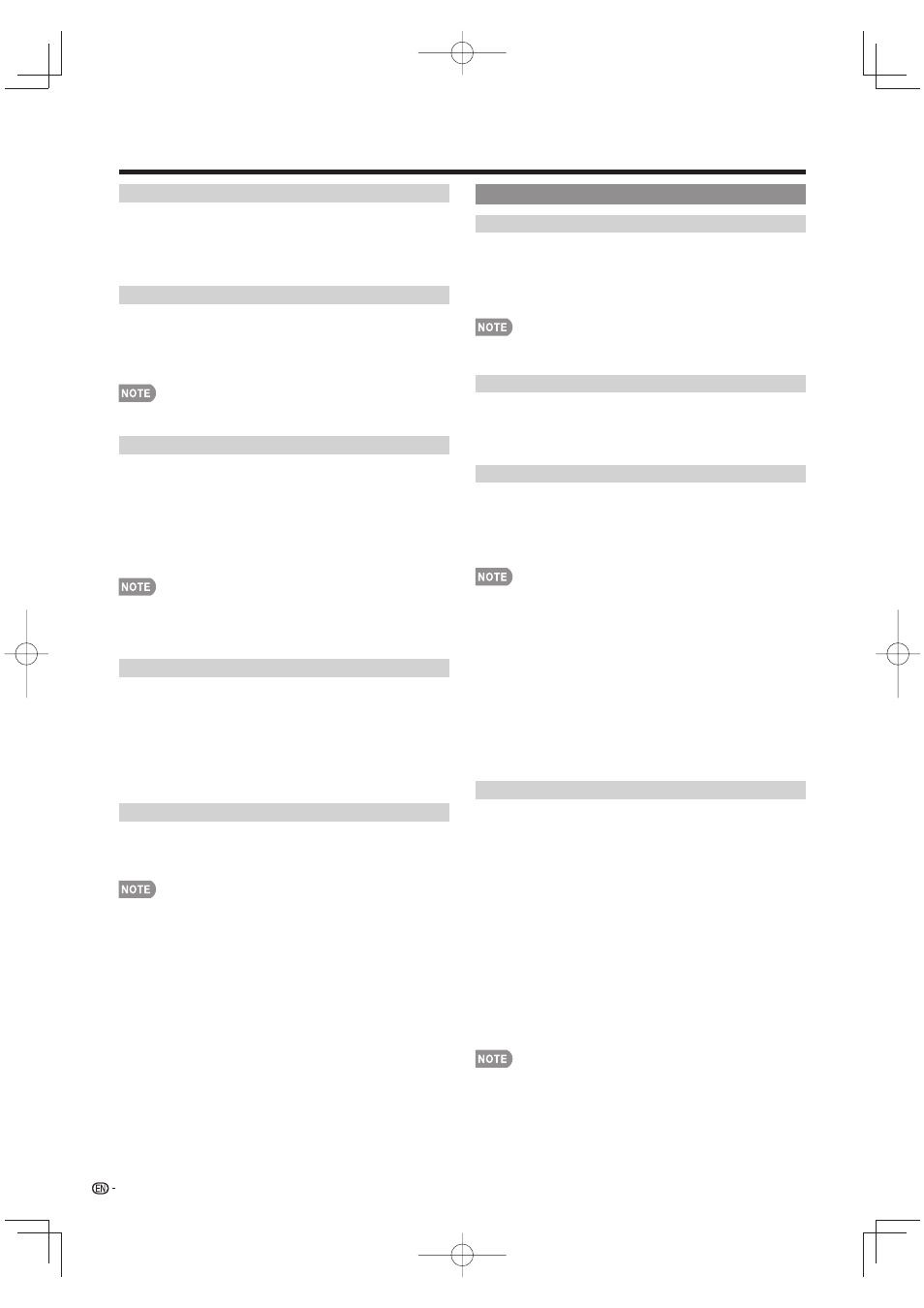
34
Input Skip
This setting allows you to skip the TV, HDMI or PC IN
Input ("TV", "PC IN", "HDMI 1", "HDMI 2", "HDMI 3"
and "HDMI 4") on the Input Selection operation.
Yes: Skips the input.
No: Does not skip input.
Input Label
Lets you set the input terminal displayed when using
the INPUT list or channel display. Press
a/b/c/d to
select the new name for the input mode.
•
Using the software keyboard, you can enter up to
10 characters for text. (See page 73.)
•
You cannot change labels if the input source is TV, Home
Network (DLNA) or USB.
HDMI Setup
To watch an HDMI or PC IN equipment image, select
"HDMI 1", "HDMI 2", "HDMI 3" or "HDMI 4" from the
INPUT list using
INPUT on the remote control unit or
on the TV.
Auto View:
Enable: To use View Mode based on signal
recognition, including an HDMI signal.
Disable: No function.
•
Refer to your external equipment operation manual for the
signal type.
•
When connecting a DVI-HDMI conversion adapter/cable to
the HDMI terminal, the image may not come in clearly.
Output Select
Allows you to select what controls the audio output.
Fixed: Sound via speaker is adjusted with VOLk/l on
the remote control unit or on the TV.
Sound via the AUDIO OUT terminal is not adjustable
and outputs at a consistent level.
Variable: Sound via the AUDIO OUT terminal is adjusted
with
VOLk/l on the remote control unit or on the TV.
Sound via speaker is muted.
Color System
Select the video signal system compatible with your
equipment from the list below:
Auto/NTSC/PAL-M/PAL-N
•
"Color System" can only be set for the VIDEO 1 or 2.
•
If you have already set the Secret No., input the 4-digit
secret number here. See page 37 for setting a secret
number.
Menu Design
Channel Selecting Effect
You can select whether to use transition effects when
changing channels.
Yes: A transition effect is used when the channel is
changed.
No: No function.
• In some cases,
"Channel Selecting Effect" does not work.
Program Title Display
Select the CH display when changing channels for
digital broadcasting.
Yes: "Program Info." displays.
No: "Program Info." does not display.
Position
For adjusting a picture's horizontal and vertical
position.
H-Pos.: Centers the image by moving it to the left or
right.
V-Pos.: Centers the image by moving it up or down.
•
For resetting adjustments to the factory preset values,
press
a/b to select "Reset", and then press ENTER.
•
When connecting a PC to the HDMI terminal, the image
position will be automatically adjusted. It cannot be
manually adjusted.
•
The screen position variable ranges depend on the View
Mode or the signal type. The ranges can be seen on the
position-setting screen.
•
Adjustments are stored separately according to input
source.
• "Position" does not work when USB mode, Home Network
(DLNA) mode or an Internet application is used.
• You may not be able to adjust the position while in 3D
mode.
Caption Setup
This function allows you to adjust the closed caption
screen appearance to suit your preference. You can
adjust 7 items: "Caption Size", "Font Style", "Foreground
Color", "Foreground Opacity", "Background Color",
"Background Opacity" and "Character Edge".
Example:
Selectable items available for "Font Style".
Default: The font specifi ed by broadcasting station or
default font.
Type 0: Proportional font used in the MENU screen.
Type 1: Monospaced with serifs.
Type 2: Proportionally spaced with serifs.
Type 3: Monospaced without serifs.
Type 4: Proportionally spaced without serifs.
Type 5: Casual font type.
Type 6: Cursive font type.
Type 7: Small capitals.
•
For resetting adjustments to the factory preset values,
press
a/b to select "Reset", and then press ENTER.
•
The default value depends on the broadcasting station.
On-Screen Display Menu
