Dvr4-1000_all_vers_diagram_02 – Swann DVR4-1000 User Manual
Page 2
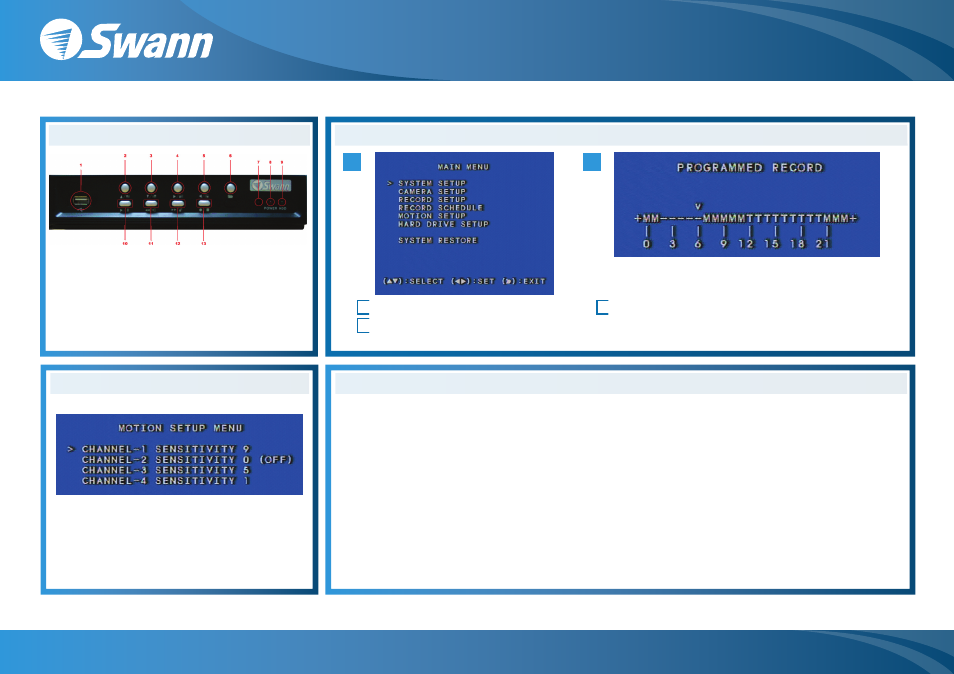
Questions & Answers
Setting Motion Sensitivity
Q: Why do I get a “Hard Drive Detect Error?”
A: Make sure you are using the correct power supply for your DVR. The DVR should not share power with cameras or any
other device and should be connected directly to the DVR. The DVR4-1000 power supply is the larger ‘brick’ power
supply described on the reverse of this document.
Q: Why can’t I access the menu?
A: In order to enter the menu system be sure to stop all recordings, playback, timers etc. by pressing the STOP button.
Then press the menu button to access the settings.
Q: Can I view my cameras and record while the DVR is connected to my PC?
A: No, when the DVR is connected to a PC it enters USB or mass storage mode. While in this mode you will can access your
recordings and backup to your computer but you can not record or view live images from your camera. When the USB
cable is disconnected from the DVR it will return to live camera view and full access will be restored.
To change the sensitivity of motion recording go to
‘MENU > MOTION SETUP’ - Each camera has
a separate sensitivity level. 9 is most sensitve down
to 0 which is off
A
B
Setting the Record Schedule and Motion Recording
1.
Push the MENU button to bring up the menu
2.
Move the cursor to ‘Record Schedule’ using
the DOWN arrow and press ENTER
3.
Move the cursor using the LEFT/RIGHT
buttons. Press the UP/DOWN Arrows to
change the record mode
Note: Schedule based
‘T’ =Normal Record, ‘M’ =Motion Record, ‘-’ =No Record
on 24 hour clock
Front Panel
1. USB Port
2. Up Arrow/CH1
3. Down Arrow/CH2
4. Right Arrow/CH3
5. Left Arrow/CH4
6. Menu/Previous Menu
7. Remote IR Sensor
8. Power LED
9. HDD LED
10. Play/Pause
11. Reverse
12. Forward/
Auto Switching
13. Record/Stop
DVR4-1000 Basic Settings Easy Setup Guide
www.swannsecurity.com
Swann Communications • Toll Free Technical Support: USA - 1-800-627-2799, 1-877-274-3695, Australia - 1300 13 8324 • Email: [email protected]
