Sony SRX- R110 User Manual
Page 21
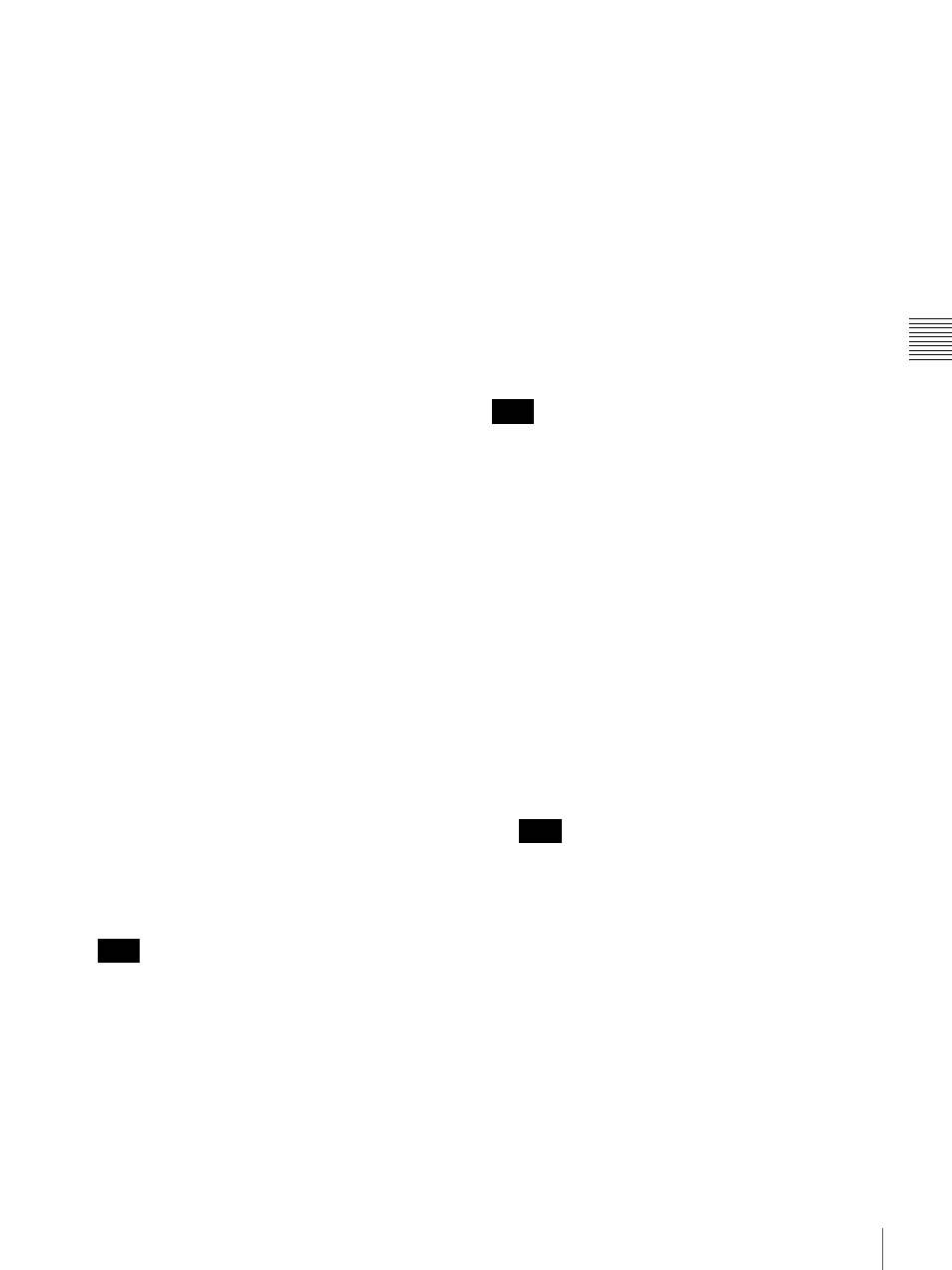
21
Projecting the Picture
Chapt
er
3
Pro
jec
ti
ng
1
Set the main power switch on the left side of the
projector to the upper position.
The STATUS LAMP indicator lights red and the
projector goes into standby mode.
2
Press the ? button to turn on the projector.
The STATUS LAMP indicator lights green.
3
Select the screen mode.
Each time you press the SCREEN MODE button, the
screen mode switches as follows:
1 (single-screen mode): Projects an image in full
screen.
2 (dual-screen mode): Projects images in two divided
screens. You can also project a different input
source in each of the two screens.
4 (quad-screen mode): Projects images in four
divided screens. You can also project a different
input source in each of the four screens.
4
Turn on the equipment connected to the projector.
5
Press the INPUT SEL button to select the input source.
A: to select the input source from the equipment
connected to the optional input board attached to
the INPUT A section.
B: to select the input source from the equipment
connected to the optional input board attached to
the INPUT B section.
C: to select the input source from the equipment
connected to the optional input board attached to
the INPUT C section.
D: to select the input source from the equipment
connected to the optional input board attached to
the INPUT D section.
When you select “dual-screen mode” or
“quad-screen mode” in step 3
Press one of the INPUT SEL A to D buttons to select
the input source you want to project, then select one of
the divided screens where you want to project the
picture with the SCREEN SEL button.
When projecting moving pictures in multiple screens,
all the input signals should be genlocked to
synchronize with each other. A picture on the left
screen for dual-screen mode or that on the upper left
screen for quad-screen mode is regarded as a reference
picture. The projected moving picture not
synchronized with the reference picture appears
incompatible with the moving pictures projected on
other screens. If you project still pictures and moving
pictures together, select the left screen for the moving
picture in dual-screen mode or the upper left screen in
quad-screen mode. If you project still pictures only,
you may project them on any screen.
6
Adjust the focus with the FOCUS +/– buttons.
During adjustment, “FOCUS” appears on the screen.
7
Adjust the picture size with the ZOOM +/– buttons.
During adjustment, “ZOOM” appears on the screen.
8
Adjust the focus again with the FOCUS +/– buttons.
9
Adjust the vertical position of the picture with the
SHIFT +/– buttons.
During adjustment, “SHIFT” appears on the screen.
The FOCUS, ZOOM and SHIFT indications do not appear
when you select “OSD OFF” in the Control Function
Menu window of the computer.
To cut off the picture
Press the MUTING button.
To restore the picture, press the MUTING button again.
To turn off the power
1
Press the 1 button.
The STATUS LAMP indicator flashes green and the
fan continues to run for 10 minutes to reduce the
internal heat. When the fan stops running, the
STATUS LAMP indicator lights red.
2
Set the main power switch to the lower position.
Do not set the main power switch to the lower position
while the fan is running. Doing so stops the fan before
the inside of the projector has been cooled down
sufficiently and may damage the unit.
Note
Note
Note
