Cd or mp3/wma disc playback, N procedure to playback mp3/wma disc, To playback cd-r/rw – Sharp DK-A10 User Manual
Page 22: Table, Table body, Table row, 1 press the cd button, and load a mp3/wma disc, Graphic, L in case folder is selected, proceed to step 2, L in case file is selected, proceed to step 4
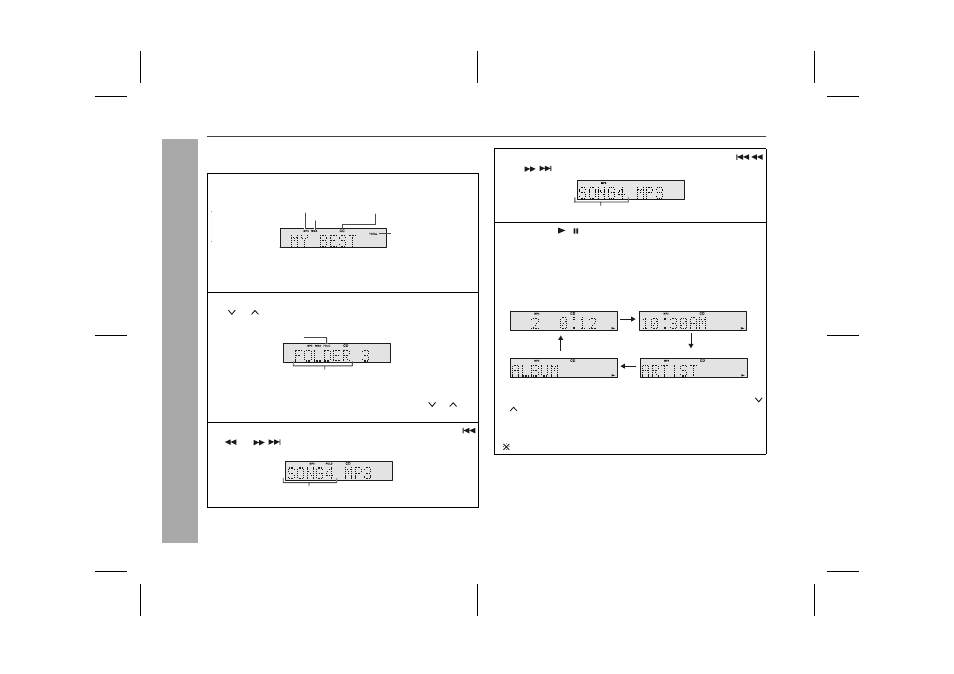
22
DK-A10
DK-A10BK
CD or MP3/WMA disc Playback
MP3/WMA folder mode (only for MP3/WMA files) (continued)
Procedure to playback MP3/WMA disc
To playback CD-R/RW.
Note:
If “NO SUPPORT” is displayed, it means “Copyright protected
WMA file” or “Not supported playback file” is selected.
1
Press the CD button, and load a MP3/WMA disc.
After disc is loaded, disc info will be displayed.
In case folder is selected, proceed to step 2.
In case file is selected, proceed to step 4.
2
Press the FOLDER button, and press the TUNING
( or ) button to select desired playback folder. (Folder
mode on)
To start playback with folder mode on, go to step 5.
To change the playback folder, press the TUNING ( or ) to
select another folder.
3
Select desired file to be played back by pressing the
or
button. Proceed to step 5.
TOTAL indicator
MP3 indicator
CD indicator
WMA indicator
FOLDER indicator
FOLDER name
FILE name
4
Select desired file to be played back by pressing the
or button. (Folder mode off)
5
Press the
/ button.
Playback will start and file name will be displayed.
Title, Artist & Album name is displayed if it is recorded on the
disc.
Display content can be changed by pressing the DISPLAY
button.
In case of playback with the folder mode on, press the TUNING (
or ) button, and the folder can be selected even though it is in
playback/pause mode.
It will continue playback/pause mode in the 1st track of the
selected folder.
(
1) MP3 ID3-Tag only support version 1.x.
FILE name
Clock Display
Album Name
Artist Name
Timer Counter
