Problems and solutions, Problems related to screen, Problems related to audio – Samsung 173MP User Manual
Page 46
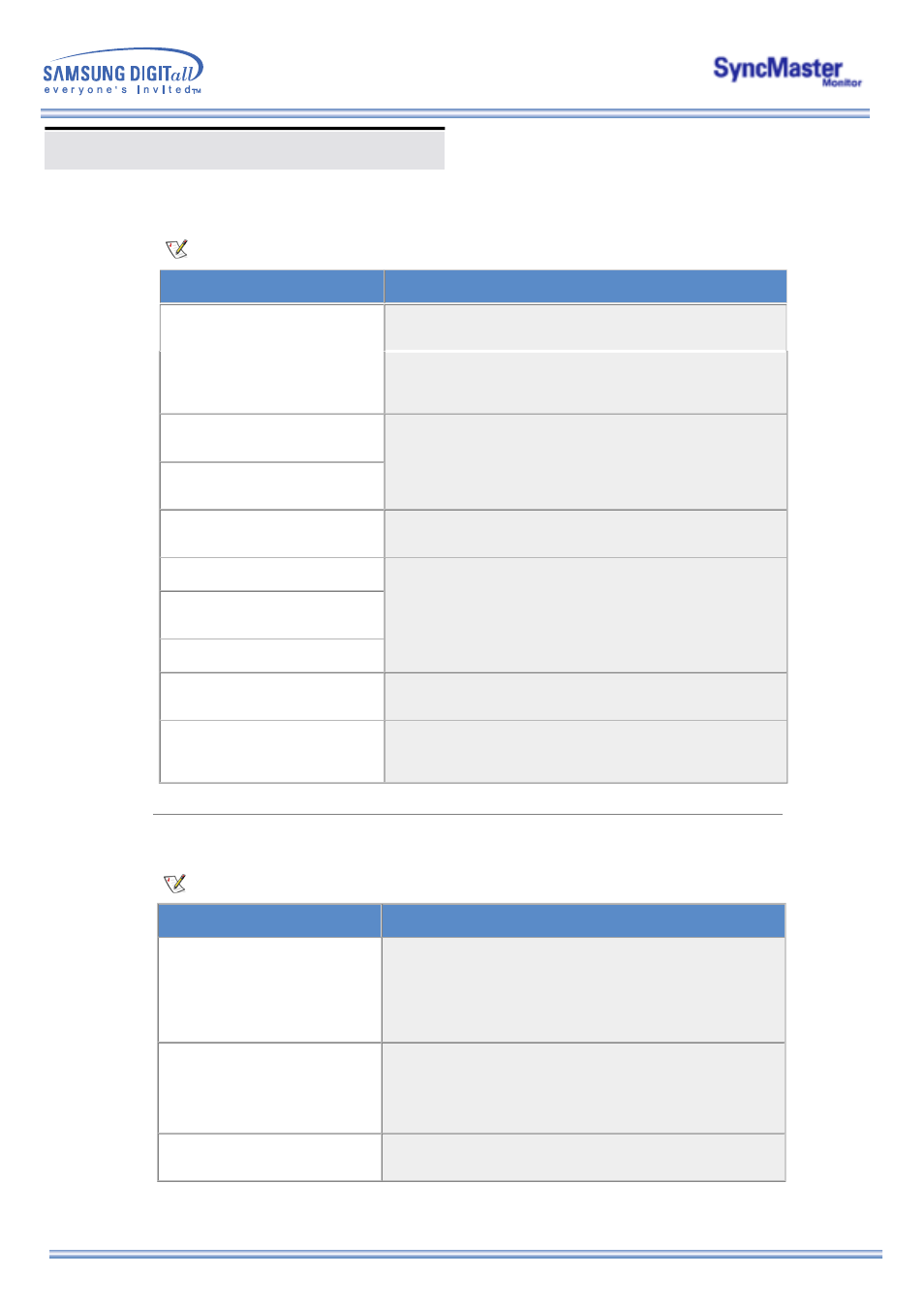
Problems and Solutions
2. Problems related to Screen
Problems related to the monitor screen and their solutions are listed.
Problems
Solutions
blurred.
z
Turn on again after removing all accessories
(video extension cable, etc.)
z
Set resolution and frequency to the recommended ranges.
Picture image is unstable and
vibrates.
z
Check if the resolution and frequency set for the computer
video card falls in the range supported by the monitor.
If not, reset them referring to the current
Information
under
the monitor menu and
Preset Timing Modes
.
Ghost images are shown in the
picture.
The image is too light or too dark
z
Adjust the Brightness and Contrast.
(Refer to the
Brightness
,
Contrast
)
Screen color is inconsistent.
z
Adjust color using
Custom
under OSD Color Adjustment
menu.
Color image is distorted with
dark shadows.
White color is poor.
Power Indicator blinks green.
z
The monitor is currently saving the changes made in settings
to the OSD memory.
Screen is blank and power
indicator light is steady green or
blinks every 0.5 or 1 seconds
z
The monitor is using its power management system.
z
Move the computer's mouse or press a key on the keyboard
Image is not clear. Picture is
z
Run Frequency
Coarse
and
Fine
tuning.
3. Problems related to Audio
Problems related to audio signals and their solutions are listed below.
Problems
Solutions
No sound
z
Ensure that the audio cable is firmly connected to both the
audio-in port on your monitor and the audio-out port on your
sound card.
(Refer to the
Connecting Your Monitor
)
z
Check the volume level.
(Refer to the
Volume
)
Sound level is too low.
z
Check the volume level.
(Refer to the
Volume
)
z
If the volume is still too low after turning the control to its
maximum, check the volume control on the computer sound
card or software program.
Sound is too high pitched or too
low pitched
z
Adjust the
Treble
and
Bass
to appropriate level.
