Selecting the recording mode – Sony DVO-1000MD User Manual
Page 25
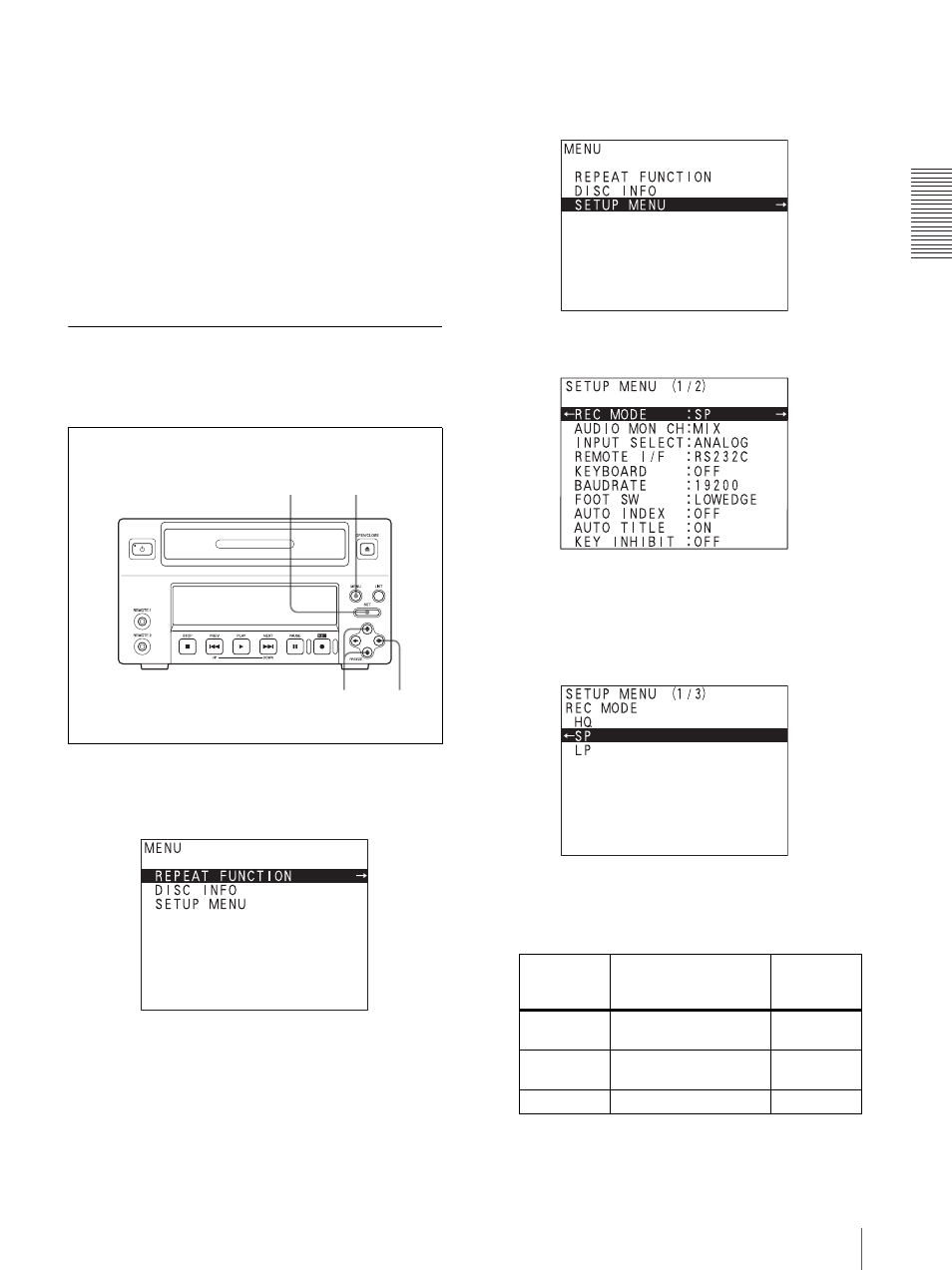
Record
ing
Preparations for Recording
25
is input or not, taking precedence over a composite
video signal input to the VIDEO IN connector.
“S-VIDEO” appears on the front panel display.
6
Press the SET button.
The message “NOW SAVING...” appears and the
unit starts to save the setting.
When the saving is completed, the message
disappears and the unit returns to the normal
display.
The input signal is executed.
Selecting the Recording Mode
The unit employs three different recording modes.
The REC MODE sub menu of SETUP MENU allows
you to select the recording mode.
1
Press the MENU button.
The TOP menu appears.
2
Select “SETUP MENU” by pressing the
V or v
button and press the
b button with “SETUP
MENU” highlighted.
The SETUP MENU appears.
3
Confirm that the REC MODE is highlighted and
press the
b button.
The REC MODE sub menu appears.
4
Select the desired recording mode pressing the
V or
v button.
5
Press the SET button.
5
1
2,4
3
Recording
mode
Setting
Maximum
recording
time
HQ
To record in high-quality
recording mode.
About 1 hour
SP
To record in standard
mode. (factory setting)
About 2 hours
LP
To record for long time.
About 3 hours
