Entering text, Selecting a character input mode, Phone basics – Sprint Nextel SCP-8400 User Manual
Page 59
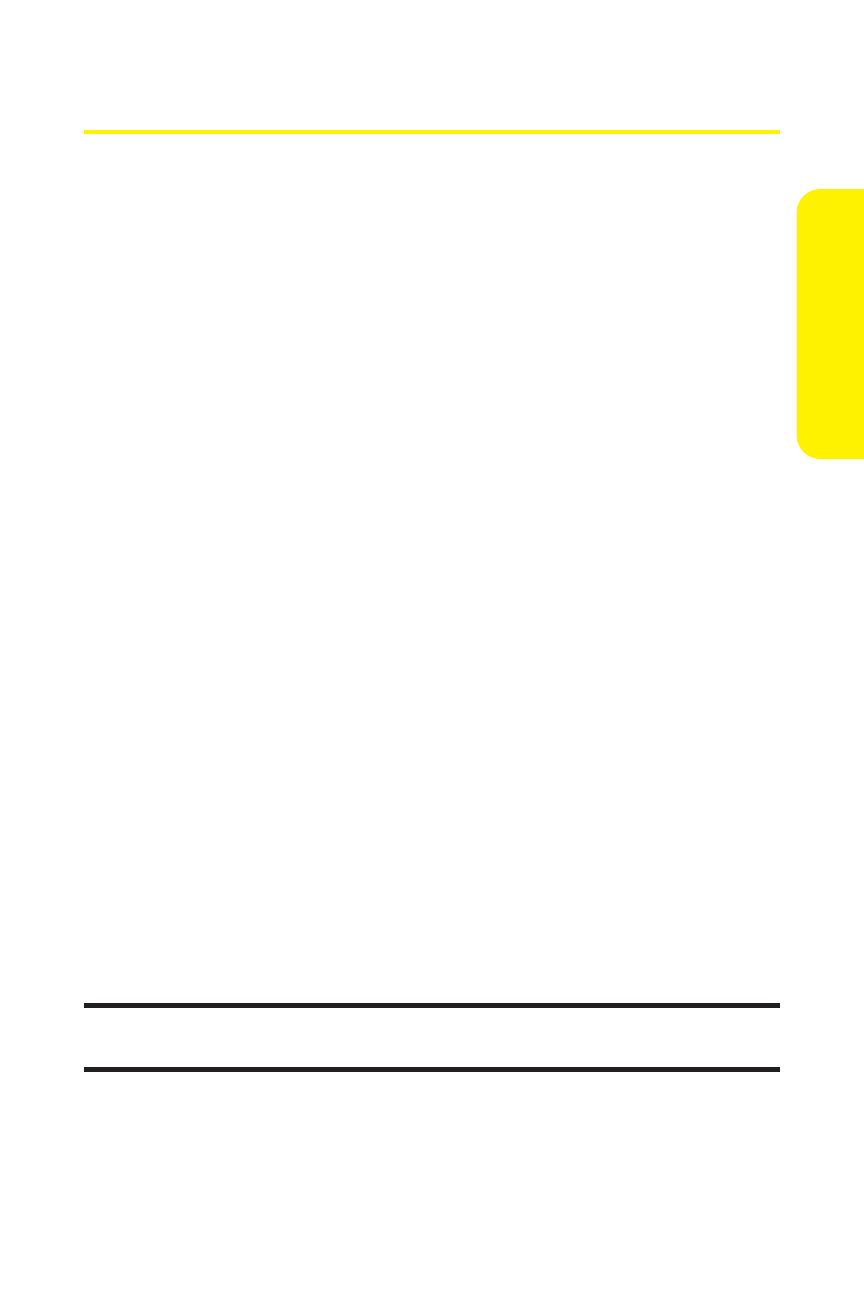
Section 2A: Your Phone – The Basics
43
Entering Text
Selecting a Character Input Mode
Your phone provides convenient ways to enter words, letters,
punctuation, and numbers whenever you are prompted to
enter text (for example, when adding a Contacts entry or
when using Sprint PCS® Mail and SMS Text Messaging).
To change the character input mode:
1.
When you display a screen where you can enter text,
press Mode (right softkey) to change the character
input mode.
2.
Use your navigation key to select one of the following
options:
Ⅲ
T9 Word to enter characters using predictive T9 Text
Input. (See page 44.)
Ⅲ
Alphabet to enter characters by using the Alphabet
mode. (See page 47.)
Ⅲ
SYMBOL to enter symbols.
Ⅲ
SMILEYS to enter smile icons.
Ⅲ
Emoticons to enter “emoticons.”
Ⅲ
PRESET SUFFIX to enter a preset suffix (for example,
www., http://www., or .com).
Ⅲ
Preset Messages to enter preset messages. (See
page 64.)
Ⅲ
Recent Messages to enter messages used recently.
Note:
Preset Messages, Recent Messages, and Emoticons are available only
when composing text messages
Ⅲ
Paste to paste copied or cut text (if applicable).
Ⅲ
NUMBER to enter numbers.
Ⅲ
Signature to enter your signature. (See page 65.)
Phone
Basics
