Sony PCWA-C150S User Manual
Page 24
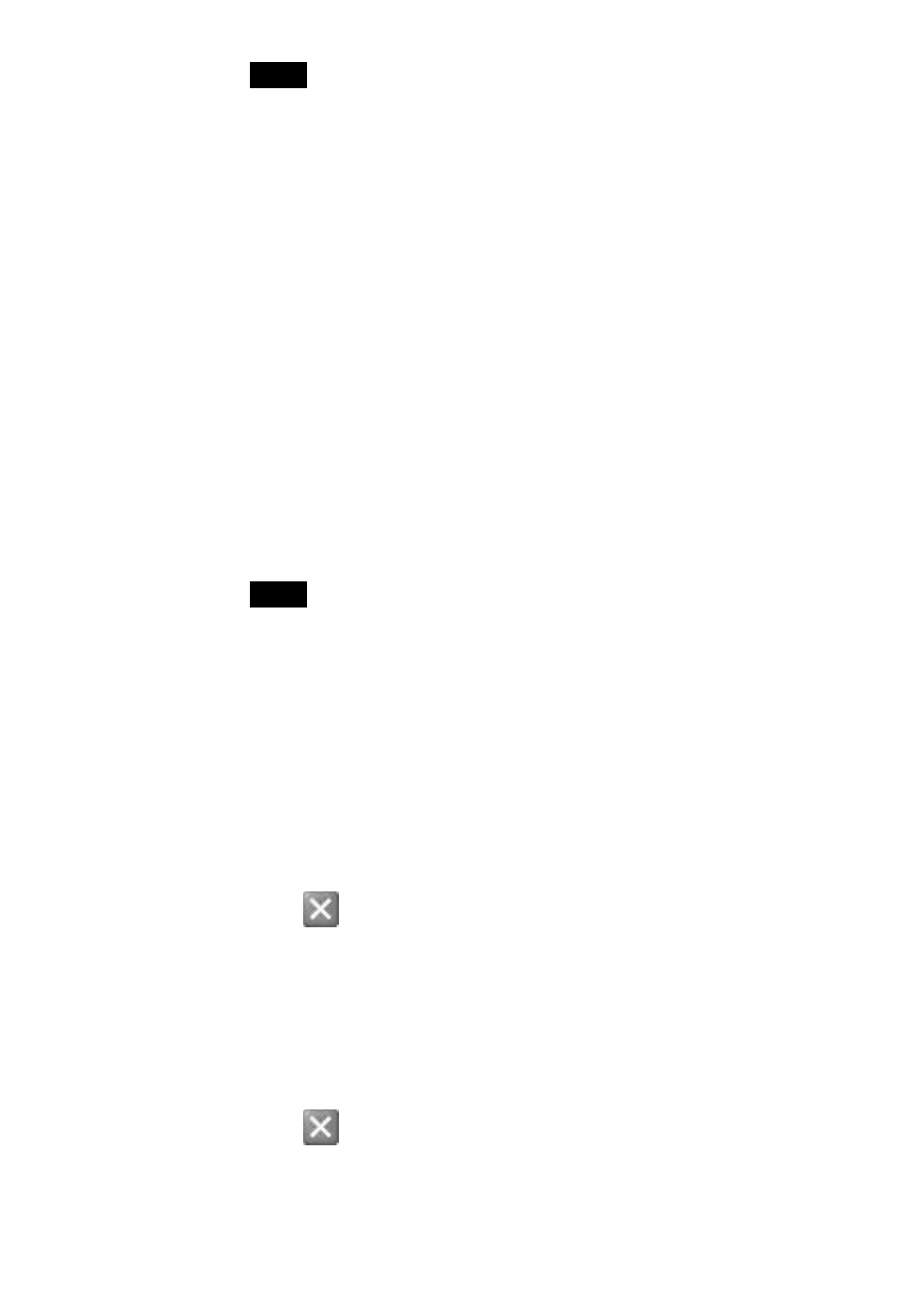
24
Note
The Wireless LAN PC Card is not working properly if the following occurs:
• “Sony PCWA-C150 Wireless PC Card” is represented in the Device Manager list
by a yellow question mark or exclamation point.
c Right-click “Sony PCWA-C150 Wireless PC Card”, and click “Uninstall” to
delete the Wireless LAN PC Card driver. After removing the driver, repeat the
steps from step 2 on page 17.
• Double-clicking “Network adapters” does not display “Sony PCWA-C150
Wireless PC Card”.
c Remove the Wireless LAN PC Card from the computer, and reinsert it. Then,
repeat the steps from step 2 on page 17.
• Double-clicking “Other devices” displays “Sony PCWA-C150 Wireless PC
Card”.
c Right-click “Sony PCWA-C150 Wireless PC Card”, and click “Uninstall” to
delete the Wireless LAN PC Card driver. Then, repeat the steps from step 2 on
page 17.
6
Confirm that the message “This device is working properly”
is displayed under “Device status”.
Note
If the message “This device is working properly” is not displayed, the Wireless LAN
PC Card is not working properly. In this case, click “OK” to close the Sony PCWA-
C150 Wireless PC Card Properties dialog box, right-click “Sony PCWA-C150
Wireless PC Card”, and then click “Uninstall” to remove the driver. After removing
the driver, restart the computer. When the computer restarts, repeat the steps from
step 2 on page 17.
7
Click “OK”.
You are returned to the Device Manager window.
8
Click
to close Device Manager windows.
You are returned to the System Properties dialog box.
9
Click “OK”.
You are returned to Control Panel.
10
Click
to close Control Panel.
