Rs-232c specifications and commands, Computer control, Communication conditions – Sharp XG-P560W-N User Manual
Page 14: Basic format
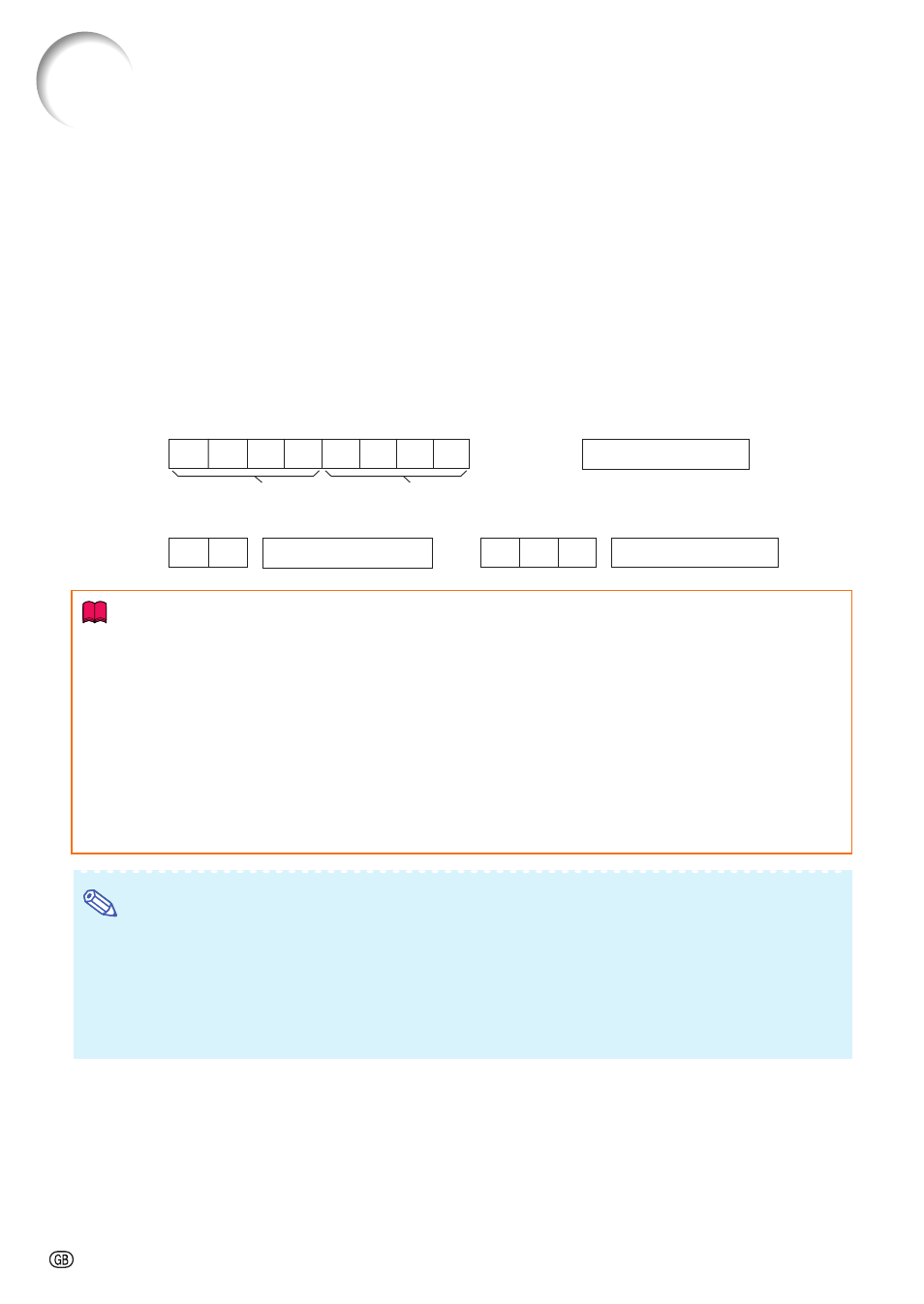
-14
Computer control
A computer can be used to control the projector by connecting an RS-232C serial control cable (cross type,
commercially available) to the projector. (See page 27 of the projector’s operation manual for connection.)
Communication conditions
Set the serial port settings of the computer to match that of the table.
Signal format: Conforms to RS-232C standard.
Parity bit: None
Baud rate*: 9,600 bps / 38,400 bps / 115,200 bps
Stop bit: 1 bit
Data length: 8 bits
Flow control: None
*Set the projector’s baud rate to the same rate as used by the computer.
Basic format
Commands from the computer are sent in the following order: command, parameter, and return code. After
the projector processes the command from the computer, it sends a response code to the computer.
Info
• When you have more than one command to give to the projector, send each of them only after the re-
sponse code for the previous one is received.
• “POWR????”, “TABN _ _ _ 1”, “TLPS _ _ _ 1”, “TLPS _ _ _ 2”, “TPOW _ _ _ 1”, “TLPN _ _ _ 1”, “TLTT _ _ _ 1”,
“TLTT _ _ _ 2”, “TLTM _ _ _ 1”, “TLTM _ _ _ 2”, “TLTL _ _ _ 1”, “TLTL _ _ _ 2”, “TNAM _ _ _ 1”, “MNRD _ _ _ 1”,
“SNRD _ _ _ 1”, “PJN0 _ _ _ 1”
−When the projector receives the special commands shown above :
* The on-screen display will not disappear.
* The “Auto Power Off” timer will not be reset.
−The special commands are available for applications that require continuous polling.
(Do not repeatedly or periodically send any commands other than these special commands in STANDBY
mode as it will cause problems.)
Note
• When controlling the projector using the RS-232C commands, you cannot confirm the projector setting
values from the computer. To confirm each setting value, send the display command for each menu (e.g.
RARE _ _ _ 0), and then refer to the on-screen display. When using the setting/adjustment commands other
than the menu display commands, the settings/adjustments are executed without the on-screen display.
• If an underbar (_) appears in the parameter column, enter a space.
• If an asterisk (*) appears in the parameter column, enter a value in the range indicated in brackets under
Control Contents.
PJLink
TM
Compliant:
This product conforms with the PJLink standard Class 1 and all Class 1 commands are implemented.
This product confirms with the PJLink standard specification version 1.00.
For additional information, visit “http://pjlink.jbmia.or.jp/english/”.
Return code (
0DH
)
C1 C2 C3 C4 P1 P2 P3 P4
Response code format
Normal response
Problem response (communication error or incorrect command)
O K
E R R
Command 4-digit
Parameter 4-digit
Command format
Return code (
0DH
)
Return code (
0DH
)
RS-232C Specifications and Commands
