Using the dvd menu, Playing discs, Press enter – Sony DVP-CX870D User Manual
Page 25
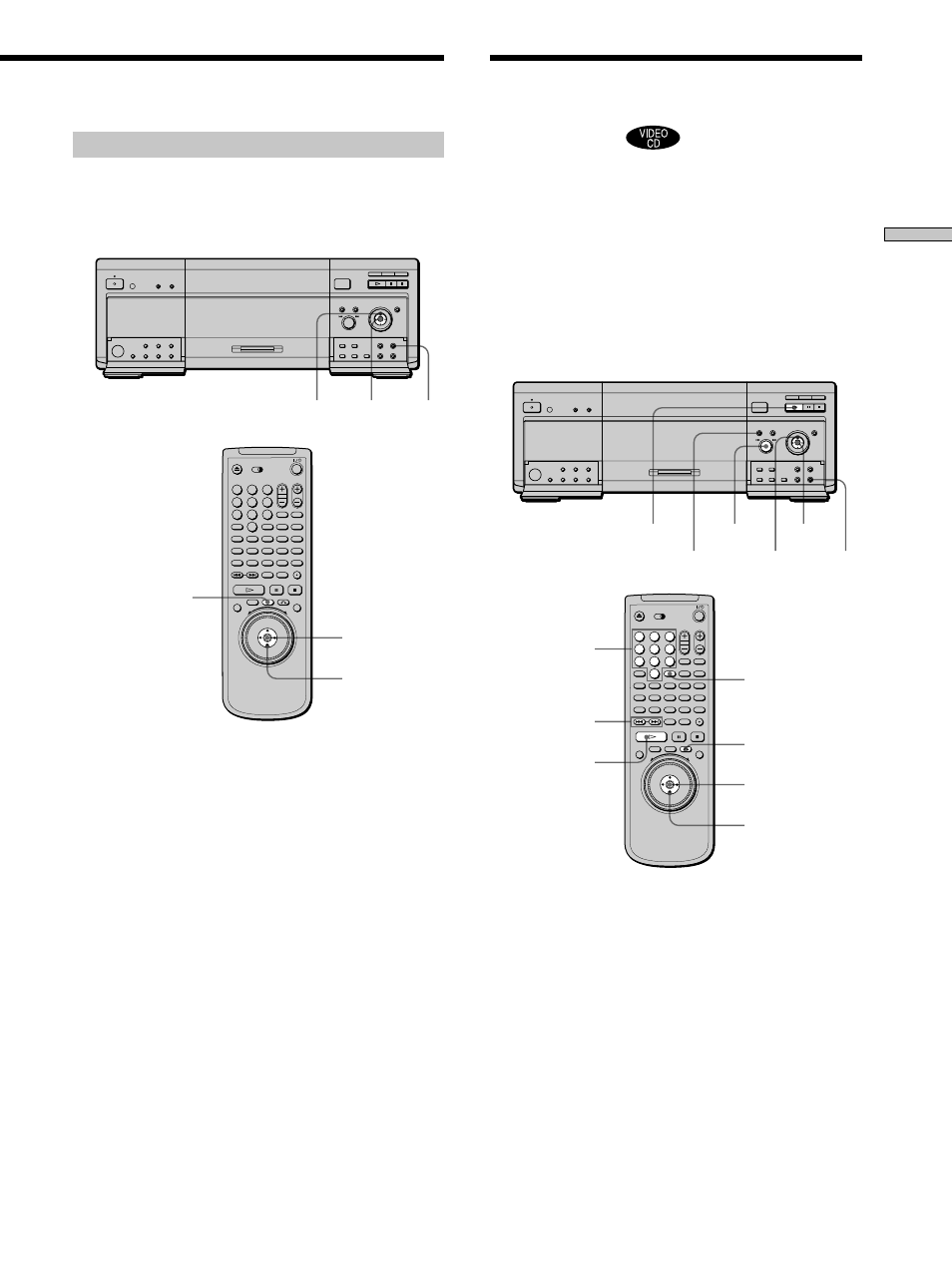
25
Playing Discs
Using the DVD menu
Some DVDs allow you to select the disc contents using a
menu. When you play these DVDs, you can select the
language for the subtitles, the language for the sound, etc.,
using the DVD menu.
1
Press DVD MENU.
The DVD menu appears on the TV screen. The
contents of the menu vary from disc to disc.
2
Press </M/m/, to select the item you want to
change.
Depending on the disc, you can use the number
buttons to select the item.
3
To change other items, repeat Step 2.
4
Press ENTER.
z
If you want to select the language for the DVD menu
Change the setting using “DVD MENU” in “LANGUAGE
SETUP” in the setup display. For details, see page 66.
Note
Depending on the DVD, a “DVD menu” may simply be called a
“menu” in the instructions supplied with the disc.
</M/m/,
ENTER
DVD
MENU
</M/m/,
DVD MENU
ENTER
Playing VIDEO CDs with
PBC Functions (PBC
Playback)
When playing VIDEO CDs with PBC (Play Back Control)
functions (Ver. 2.0 discs), you can enjoy simple interactive
operations, search functions, and other such operations.
PBC Playback allows you to play VIDEO CDs
interactively by following the menu on the TV screen.
On this player, you can use the number buttons, ENTER,
.
, >,
M/m and ORETURN during PBC Playback.
When you use the .–/>+ dial on the player, press
DIRECT SEARCH to turn it on.
1
Start playing a VIDEO CD with PBC functions by
following Steps 1 to 4 in “Playing Discs” on page
19.
2
Select the item number you want.
Press
M/m to select the item number.
You can also select the item number with the number
buttons on the remote.
3
Press ENTER.
ENTER
.
–/>+
M/m
Number buttons
O
RETURN
ENTER
.
/>
M/m
H
H
ORETURN
DIRECT SEARCH
1
2
3
4
5
6
7
8
9
0
A
B
C
D
ALL
DVD
EDIT
FLIP
MEGA
SORT
FILE
LOAD
CD
1
2
3
4
5
6
7
8
9
0
A
B
C
D
ALL
DVD
EDIT
FLIP
MEGA
SORT
FILE
LOAD
CD
ENTER
