Using the kvm switch, Instruction manual – StarTech.com SV231UADVI User Manual
Page 6
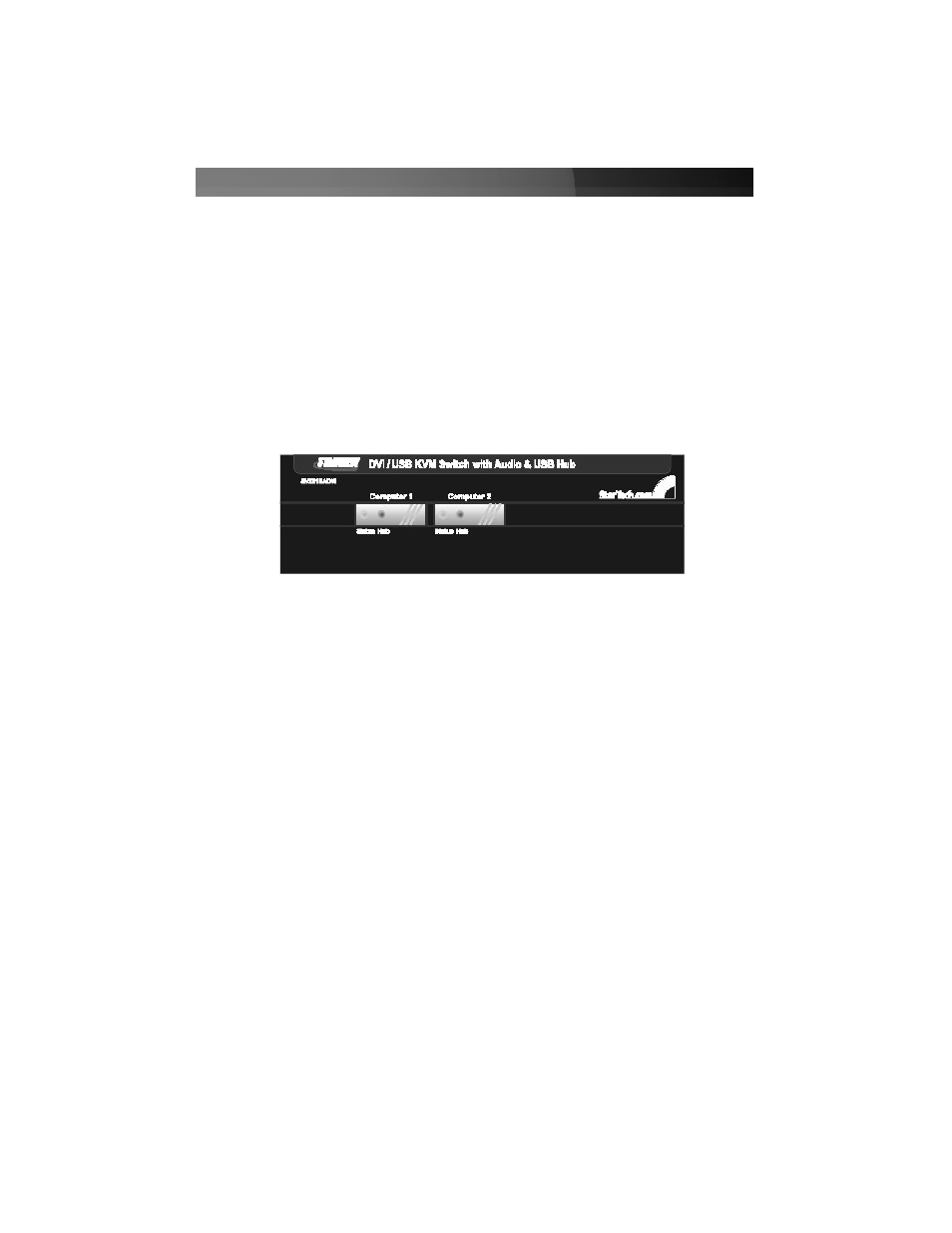
3. Using a USB Type A to Type B cable, connect the “A” (flat) end to an available USB
port on the computer.
Connect the opposite end to the “B” (D-shaped) USB
connector on the KVM switch that corresponds to the computer number you wish to
use for that system (directly under the monitor connection in step 2). This will provide
both keyboard and mouse access to that system.
4. Optional: You can use 3.5mm male-to-male phono speaker cable to connect the
speaker and/or microphone outputs on the computer to the corresponding connectors
on the KVM switch, located under the monitor connector that corresponds to that
computer on the KVM. Most computers have sound and microphone connectors that
are color-coded to the standard used on the KVM switch: green for speakers, pink for
microphone. See the documentation for the computer for assistance, if needed.
Using the KVM Switch
Green LED (solid) = Active Computer
Green LED (flashing) = No Powered Computer on that Port
Red LED (solid) = Active Control of USB Hub
Button = Switch control to that port
The KVM switch offers two convenient ways to switch console control of the attached
computers. The first is by using the buttons on the front panel to select which computer
is active. The second is using keyboard hotkey combinations, which also allow you to
adjust several configuration options on the KVM. The reference chart on the next page
describes the hotkey commands and their options in detail.
Note: If your computer is configured to use power-saving features (i.e. auto-standby after
inactivity), you may experience intermittent difficulty using the KVM switch. For optimal
performance we recommend configuring your computer’s BIOS setup software to enable
or disable (as applicable) the following options:
• Enable “USB Legacy Support”
• Enable “USB Keyboard and Mouse to bring computer out of standby”
• Disable “Power Saving Mode” for the USB hub
The names and location of these and similar options may vary from computer to
computer. Consult your manufacturer’s documentation for information on accessing and
modifying the BIOS setup if necessary.
Instruction Manual
3
