Sony Ericsson GC79 User Manual
Page 38
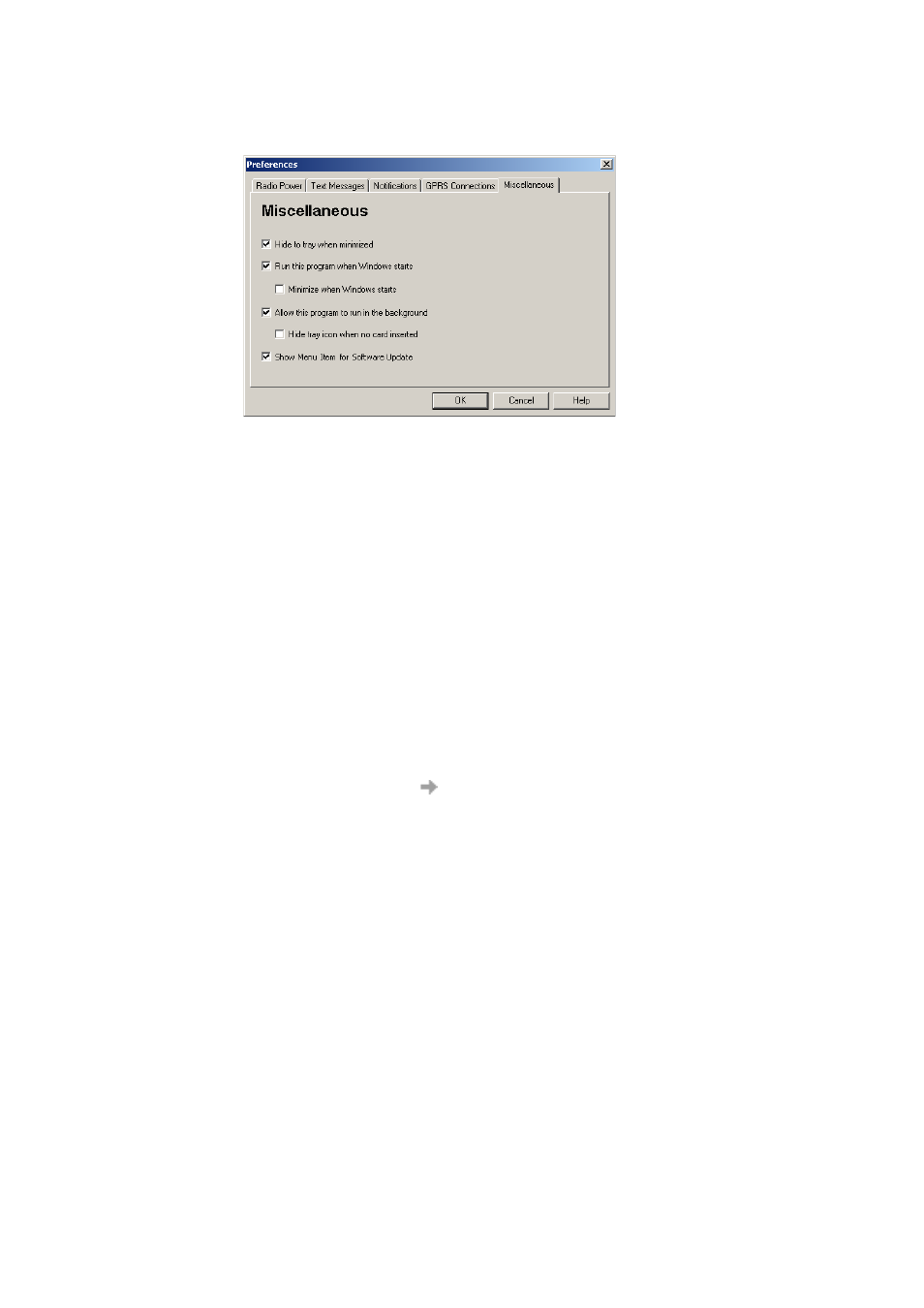
38
Start Using Wireless Manager
Miscellaneous Tab
Click the Miscellaneous tab.
•
Hide to tray when minimized
If enabled, when the Wireless Manager is minimized, it removes any window from the taskbar,
and only shows the small icon in the system tray. To re-open the main window, double-click
the tray icon, or select open from the icon menu.
•
Run this program when Windows starts
If enabled, the Wireless Manager starts when Windows is started. If a GC79 PC Card is detected, the
Wireless Manager runs. If not, the program closes (and runs in the background if permitted).
When used with Establish GPRS connection at startup, this allows a GPRS session to be
automatically connected when the user logs on, see Appendix B - Windows Log on using a GSM/
GPRS Dial-up Connection on page 82 for more details.
•
Minimize when Windows starts
If enabled, the Wireless Manager starts when a user logs on to Windows, it appears as an icon
in the task bar only. If a GC79 PC Card is detected, the Wireless Manager runs and connects.
If not, the program closes (and runs in the background if permitted).
•
Allow this program to run in the background
If enabled, the Wireless Manager runs in the background, waiting for a GC79 PC Card to be inserted.
When the card is detected, the Wireless Manager automatically opens and begins normal operations.
When the close box, or File
Exit is selected, the Wireless Manager closes but does not exit.
It releases control of the card, so it may be stopped and removed, and runs in the background.
You can start the program again from the Start menu, double-clicking the system tray icon,
or by re-inserting the GC79 PC Card.
You can stop Wireless Manager running in the background by right clicking on the PC screen
and selecting Exit.
If you attempt to start Wireless Manager with no GC79 PC Card inserted a warning dialog is
displayed, informing you that the GC79 PC Card is not present, and Wireless Manager switches
back to background mode.
•
Hide tray icon when no card inserted
If this option is selected, Wireless Manager runs in background mode, the Wireless Manager icon
is not displayed in the system tray. If the card is inserted, the icon reappears and the Wireless
Manager is started.
