Sony Ericsson GC79 User Manual
Page 12
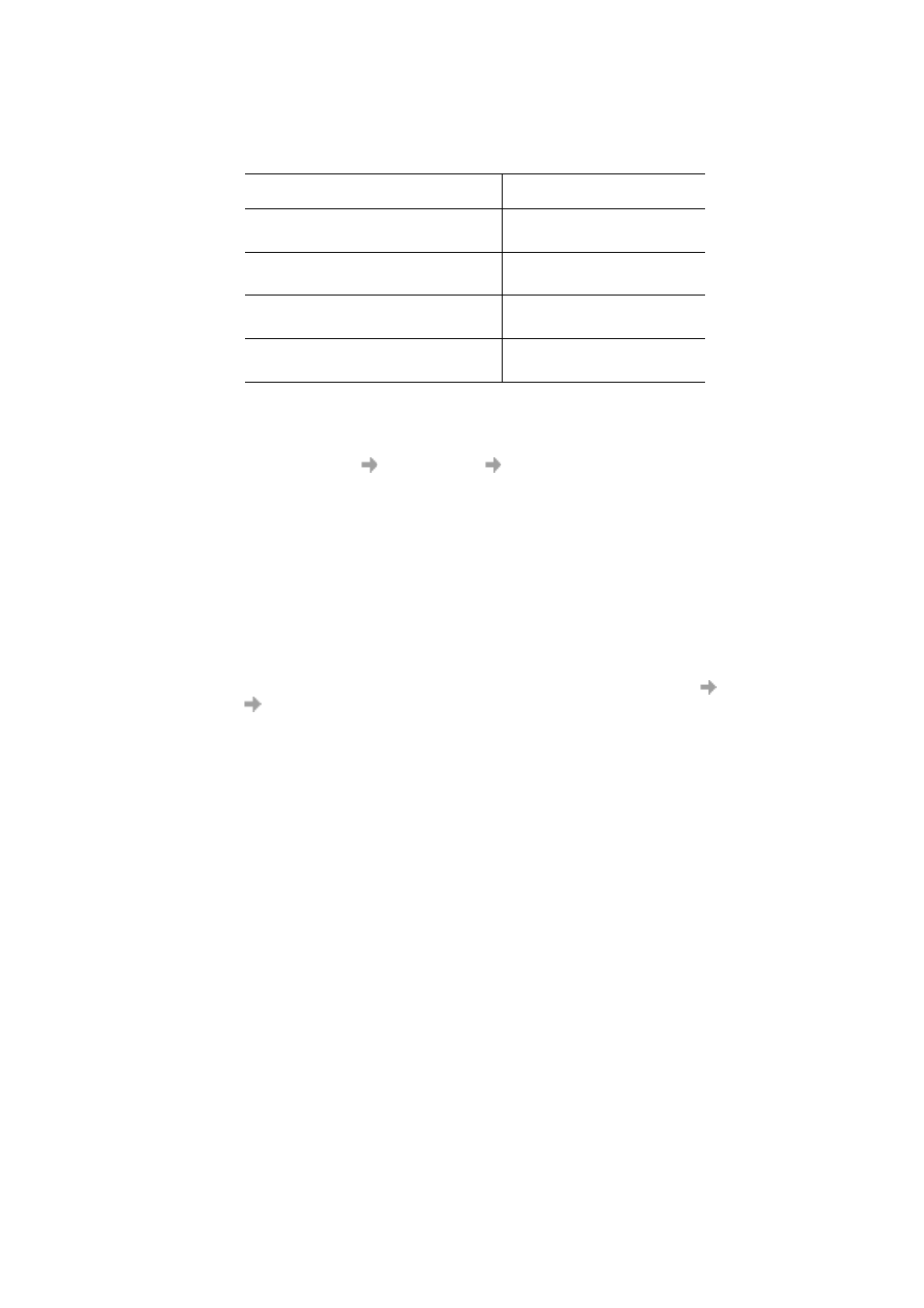
12
Installation
6. After a few seconds, the New Hardware Wizard opens and installs the necessary drivers onto your
PC from the Wireless Manager CD. The wizard may require you to locate a specific driver file.
If this happens a dialog opens, click Browse and select :
In the above table D is referred to as your CD drive.
7. Select the driver file requested by the Wizard and click Open. The Hardware Wizard finishes
the installation.
8. Select Programs
Sony Ericsson
Wireless Manager to start using your GC79.
The GC79 and Wireless Manager are ready for use.
Note:
If you are prompted to reboot the laptop during software installation, you may find that the
Wireless Manager attempts to start before all of the drivers are installed. The reason this
occurs is the New Hardware Wizard is still busy installing the 3 device drivers. The Wireless
Manager splash screen appears, followed by a warning dialog saying “You must have a GC79
Wireless Modem installed to run this application. Please install a GC79 Wireless Modem and
try again”. If this occurs:
1. Click Ok.
2. Wait for
the New Hardware Wizard to complete
the driver installation.
3. Reboot the laptop.
4. Start the Wireless Manager using the icon on the desktop or via Programs
Sony
Ericsson
Wireless Manager.
Component
GC79 CD-ROM Location
GPRS Drivers on a
Windows 98SE or ME machine
D:\Driver\Driver9x
GPRS Drivers on a
Windows 2000/XP machine
D:\Driver\Driver2k
Wireless LAN Driver (bcmwl5.inf) on a
Windows 2000/XP/ME machine
D:\wlan
Wireless LAN Driver (bcmwl5a.inf) on
a Windows 98SE machine
D:\wlan
