Local folders, Remote folders, The accounts in messages – Superior P910I User Manual
Page 93: Handling text messages, The accounts in messages handling text messages
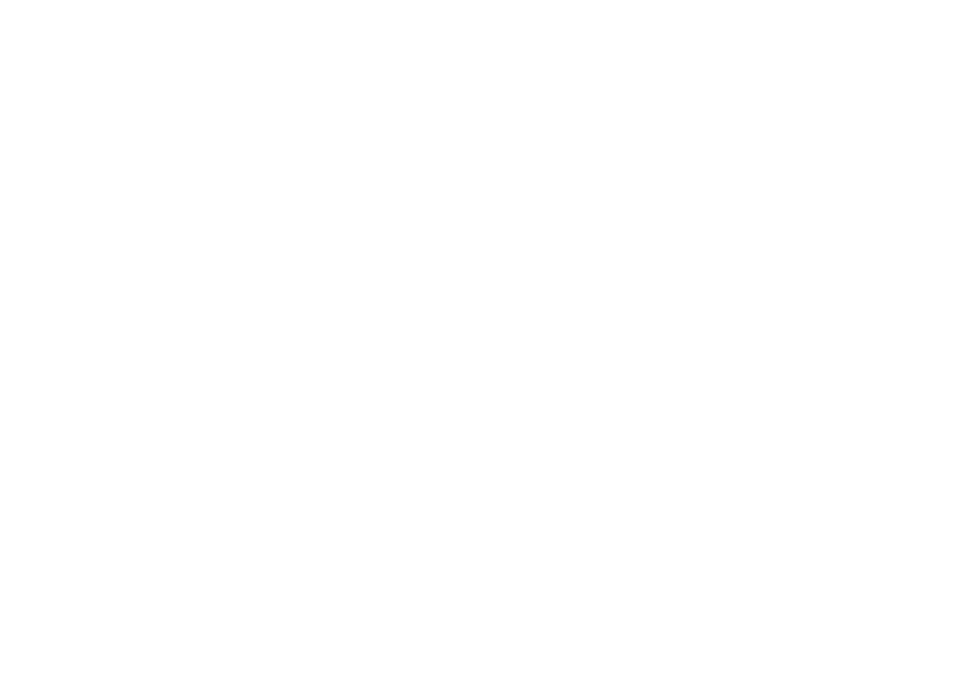
Messages
93
This is the Internet version of the user’s guide. © Print only for private use.
Local folders
To create a new folder
1. From the folder menu, select
Edit folders
.
2. Tap
Add
.
3. Name the folder.
4. Tap
Done
.
Remote folders
If you have selected connection type
IMAP
for your email
account, you can subscribe to remote folders on your email
server. (To select connection type, see “Email account basic tab
settings” on page 168.) By default you subscribe to an
Inbox
folder.
Note If you change connection type, your
Inbox
will be emptied.
Use the
Get&send
command to download your messages again.
See “Get and send” on page 102.
To subscribe to a new remote folder
1. From the folder menu, select
Subscribe
.
2. Select the check box for the folders you wish to subscribe to.
3. Tap
Done
.
The new folders are shown in the folder list. Your subscribed
folders will be shown in a flat structure, that is, subfolders will
be shown on the same level as main folders. Use the
Get&send
command to download messages from the folders you have
subscribed to.
The accounts in Messages
When you open Messages, a list of your accounts appears.
The top items in the list,
Create SMS,
and
Create MMS,
are
shortcuts for directly creating new messages.
An asterisk next to an account indicates that a message has
arrived since you last opened the accounts inbox.
Handling text messages
A text message is sent via SMS (Short Message Service). It can
contain up to 160 characters (70 characters if you use non-Latin
characters). If you create a longer message it will be sent as two
(or more) separate messages (concatenated), but will usually be
received as one message. If you add pictures, sounds and other
items to your message it becomes an EMS message.
Text messages can be sent to one or more people (not more than
thirty, we recommend), and you can request a delivery report
when your text messages have been delivered to the recipients.
The delivery report arrives on your P910i as a text message.
If you leave the message before sending it, it will automatically
be stored in the
Draft
folder (unless you edit a message which
was already located in Outbox).
