Accounts tab – Superior P910I User Manual
Page 164
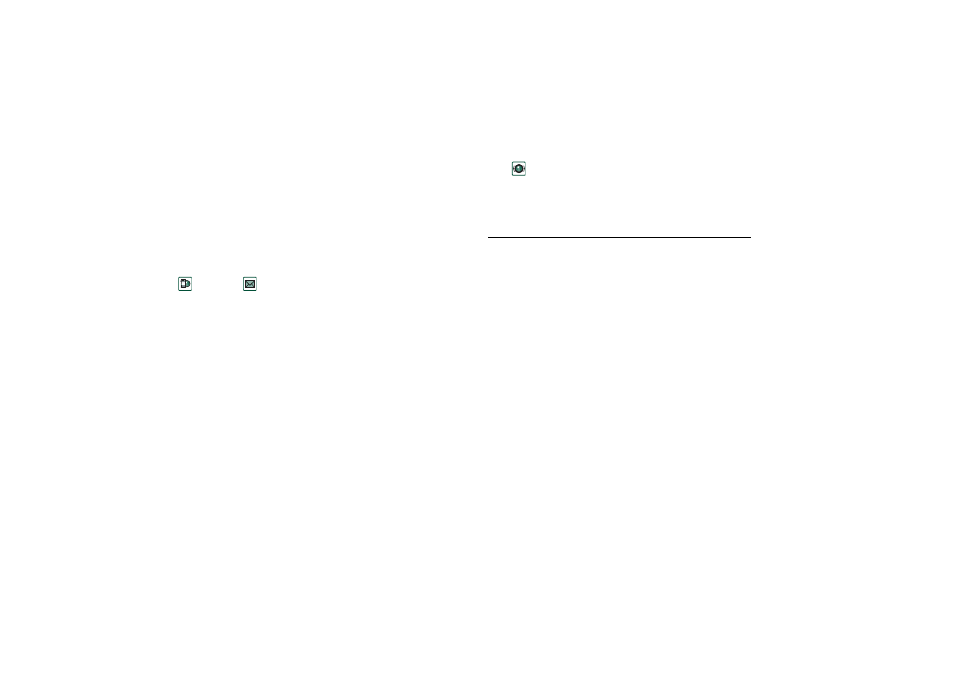
164
Control panel
This is the Internet version of the user’s guide. © Print only for private use.
Accounts tab
The Internet accounts dialog lists all the Internet accounts that
have been set up on your P910i.
You can add a
New
account to the list and
Edit
or
Delete
an
existing account.
If you want to select an Internet account every time you connect
to the Internet, select the
Show connection
dialog
check box. This
may be useful if you use different Internet accounts for
Internet
and
Messages
.
Whenever you connect to the Internet, your
Preferred
account is
the account that your P910i prompts you to use.
To create a new Internet account
1. On the
Accounts
tab, select
New
.
2. Give the account a name. This will be the name shown in
your list of accounts. (In dialogs that appear while a
connection is being established the text
-GPRS
is
automatically added to names of GPRS accounts.)
3. Choose the
Connection type
for the type of account that you
want to create, GPRS or Dial-up.
4. Continue entering settings as required. These will differ
depending on the type of account: GPRS, Dial-up or High-
Speed Dial-Up:
New GPRS
account
For some accounts you may need to make advanced settings,
provided by your ISP. Select
Advanced
and enter settings on the
tabs as described below
GPRS Advanced tabs
Server
Username and password required
Normally, you do not have to enter a username and
password when you connect to a GPRS account.
However, some service providers may require you to
enter these details.
If you select the
Username and password required
check box, but do not enter a username and
password, you will be prompted to enter these when
the P910i connects.
Address
Enter the Internet address of your access point. The
address is supplied by your service provider.
