Internet – Superior P910I User Manual
Page 81
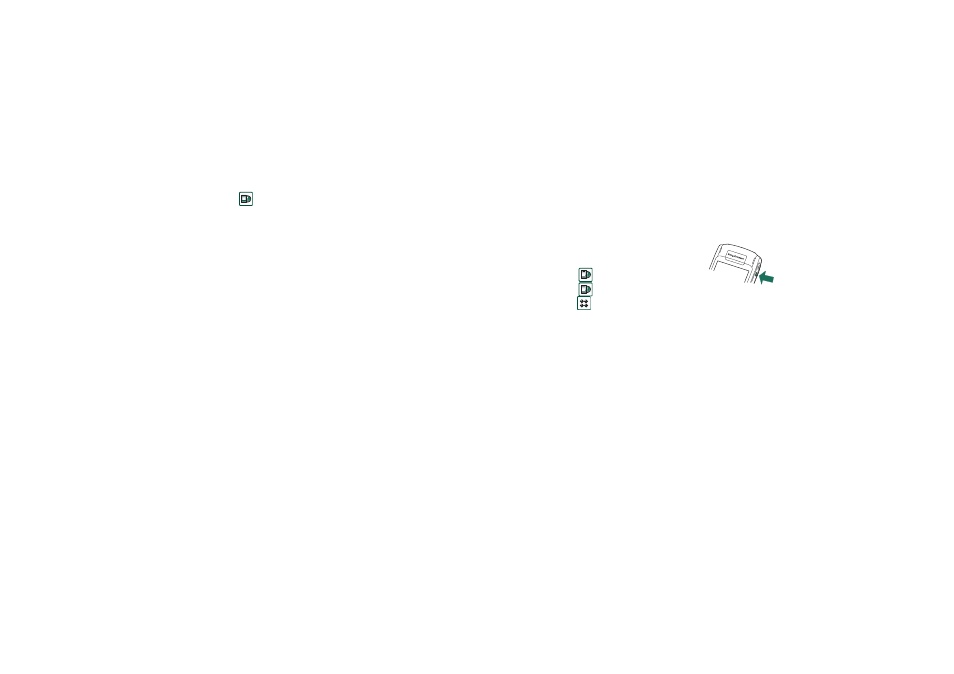
Internet
81
This is the Internet version of the user’s guide. © Print only for private use.
Internet
You use
Internet
, the P910i browser, to:
• Connect to the Internet to view and access Web and WAP
pages.
• Receive and view Push messages from your WAP service
provider.
• Download Java applications, images and audio.
The browser can open Web pages that use Java script or frames,
but functions that use Java script in the Web page will not work
properly.
You can save bookmarks to viewed pages, to be able to access
them easily. You can also save pages in the P910i for off-line
viewing.
The browser uses folders for categorising information. The
folders used are bookmarks, saved pages, signed documents,
and Push messages.
Push messages is a service that gives you notifications about, for
example, weather forecasts, sport results, and stock quotes. The
notification is sent to you as a message that contains a WAP link
to the site with the information you subscribe to.
Before you can use Internet, you need to set up an Internet
account in the
Control panel
. If you intend to use certain WAP
services it might be necessary to set up a WAP account in the
Control panel
as well. See ‘Getting started with Internet and
To start the browser Start the browser by:
– pressing the Internet button.
– selecting
in the application picker.
– selecting
in the application
launcher .
– selecting a URL in another application.
Note If required, you have to enter your username and
password to log in to your Internet account.
While opening a page, the P910i might not receive incoming
calls. However, when the page is properly opened you can
receive a call and the page will still be open.
The application has two views:
Browser view The base view of the application, where you can
view Web and WAP pages.
Bookmarks
view
A list view where you can save shortcuts:
• to Web and WAP sites on the Internet
• to locally stored pages
• to documents digitally signed by you.
