Setting 1 – Sanyo PDG-DXL2000 User Manual
Page 40
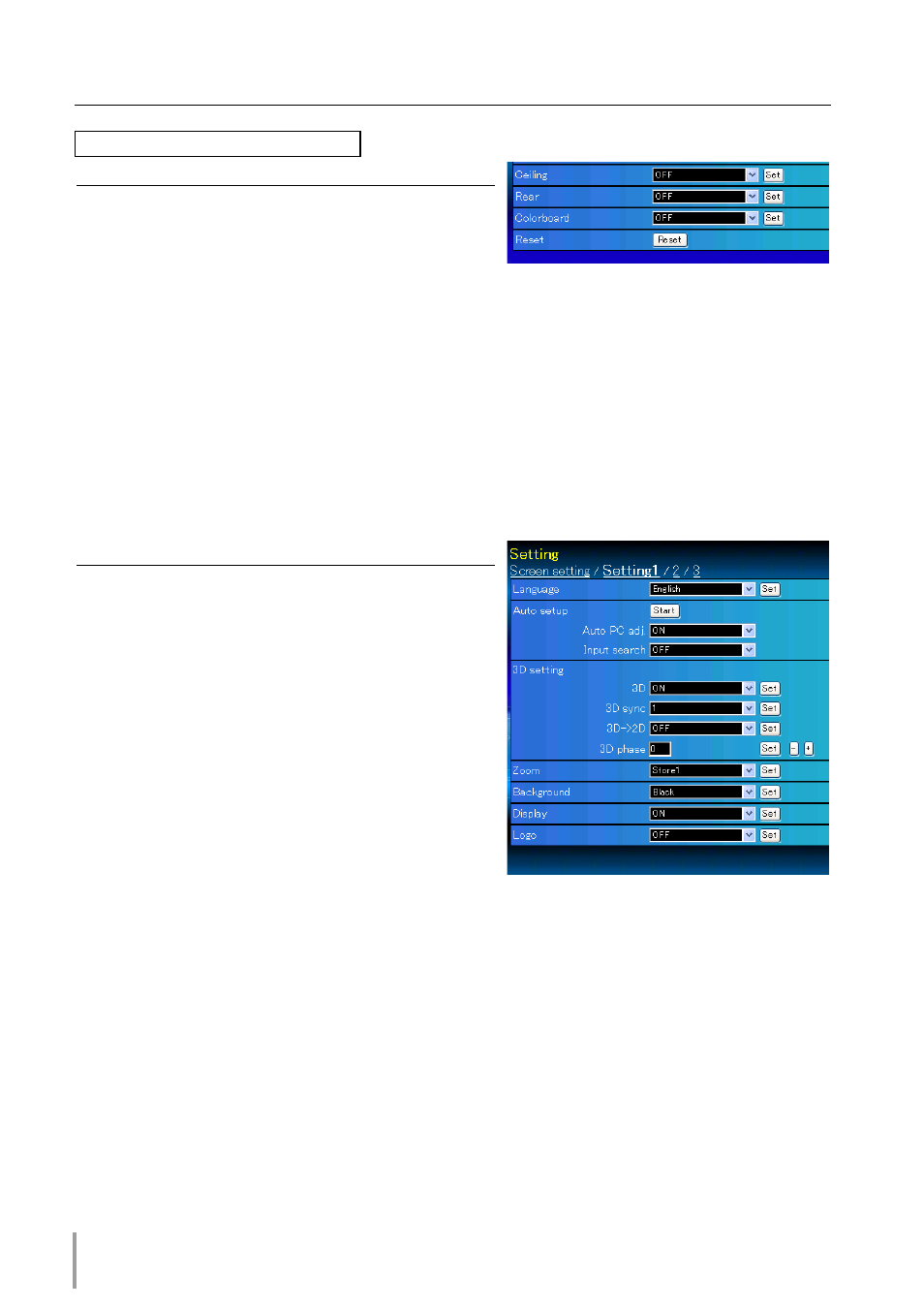
0
Chapter 4 Controlling the Projector
Item
Description
Ceiling ..................... Sets the image top/bottom and left/
right reversed. (ON, OFF)
Rear ........................... Sets the image left/right reversed. (ON,
OFF)
Colorboard .......... Sets the similar color of the wall or the
school blackboard. {OFF, Red, Yellow, Blue, Green, Blackboard(Green)}
Reset......................... Resets the Screen settings.
Item
Description
Language .............. Sets the language display of projector's
on-screen display menu.
Auto setup ........... Executes the Auto PC Adj, and Input
Search function below according to
the each setting after clicking
Start
button.
Auto PC adj. ...... Sets Auto PC Adjustment mode. (ON,
OFF)
Input search ..... Sets the auto-input signal detection
mode. (ON1, ON2, OFF)
3D setting ............. Sets 3D display functions.
3D. .......................... Starts 3D projection. (ON, OFF, NVIDIA
3D VISION)
* When selecting NVIDIA 3D VISION mode, the other
menus 3D sync, 3D->2D, 3D phase setting are not
necessary. (displayed "---")
3D sync ................ Switches the 3D sync to 1 or 2 if you see a discrete or overlapping 3D image.
{1(=default), 2(=inverted)}
3D-->2D .............. Sets the 2D mode when viewing 3D contents without 3D glasses. (ON, OFF)
3D phase ............ Adjusts the 3D sync output signal from the projector to external emitter system.
(0-31)
Zoom ....................... Sets reset or store the adjustment value with ZOOM+/– buttons on the projector.
(Reset, Store1, Store2)
Background ......... Sets the screen background when no signal input. (Blue, User, Black)
Display .................... Switches on or off the on-screen menu display on the screen. (OFF, Countdown off,
ON)
Countdown off ....... Displays input image instead the countdown during the startup.
Logo ......................... Sets on or off the logo display on the screen during the startup. (OFF, Default, User)
Setting 1
Continue from the previous page.
