Advanced recording operations 10, Dubbing only specific portions – Sony TC-WR661 User Manual
Page 10
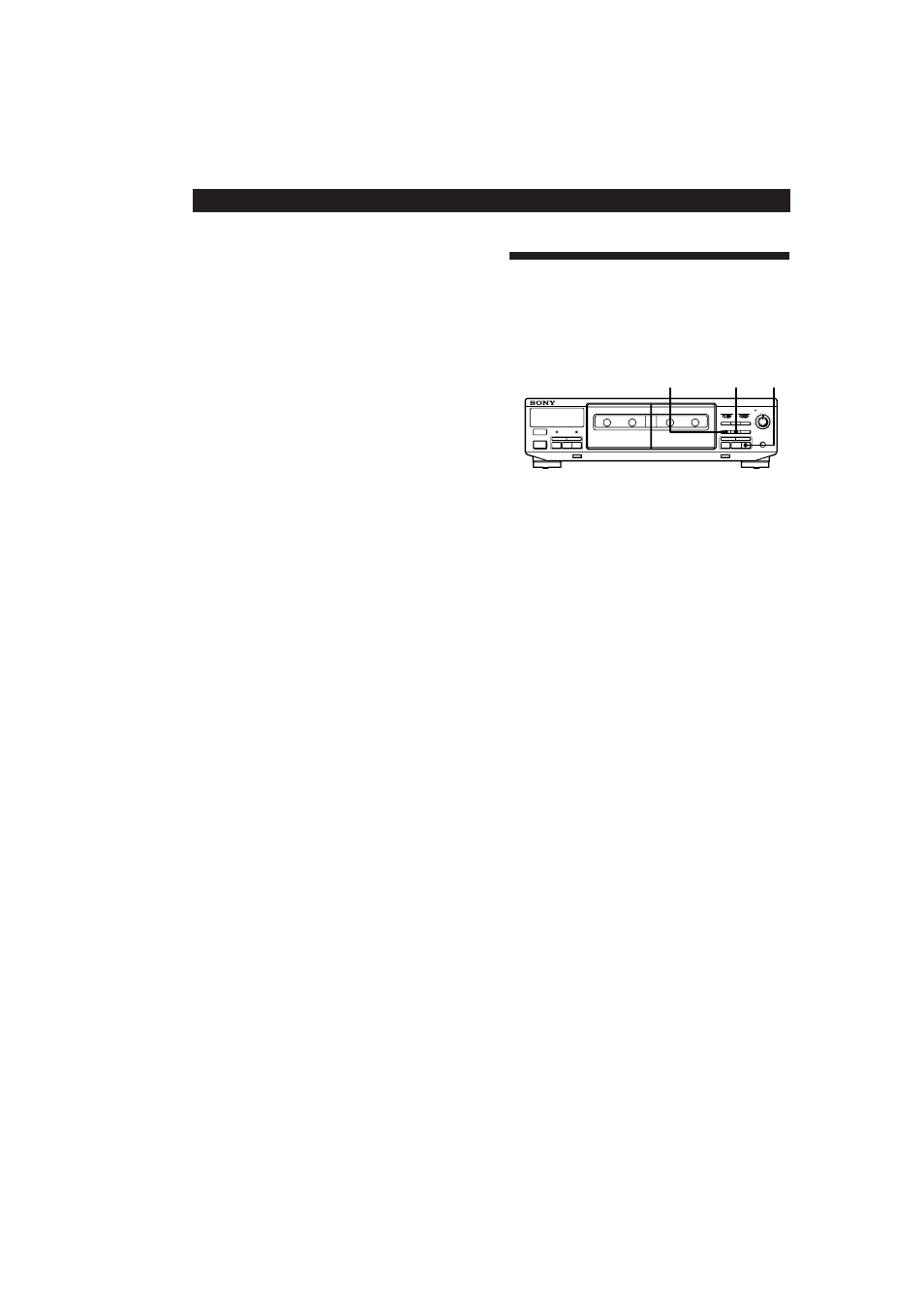
3-810-312-31(1)
Advanced Recording Operations
10
EN
z
During high-speed dubbing
Only
p is operative.
z
You don‘t have to adjust the recording level or
select the Dolby NR system during dubbing
Dubbing is automatically performed with the same
recording level and Dolby NR system as the original in
deck A. If, however, you want to monitor the sound
during normal-speed dubbing, set DOLBY NR to match
the tape in deck A (see page 5).
Note
If a TV set is placed near the tape deck, noise may occur
during high-speed dubbing. In that case, turn the television
set off or move it away from the tape deck.
Dubbing only specific portions
You can do this only during the normal-speed
dubbing.
1
Press
p on deck A at the portion you want to
skip.
Deck B changes to recording pause.
2
Locate the point you want to resume recording on
deck A, then stop the tape.
3
Press PAUSE
P to resume dubbing.
Inserting a Blank Space During
Recording (Record Muting)
You can insert a blank space of 4 seconds between each
track or erase unwanted portions on a tape.
1
Start recording.
2
Press REC MUTE
R where you want to insert a
blank space.
“REC” flashes in the display and a blank is
recorded on the tape.
After 4 seconds,
P lights up and the tape deck
changes to recording pause.
3
Press PAUSE
P or · to resume recording.
z
If you want to insert a blank space longer than 4
seconds
Hold down REC MUTE
R as long as you want. After 4
seconds, “REC” flashes faster.
When you release REC MUTE
R, P lights up and the
tape deck changes to recording pause.
Press PAUSE
P or · to resume recording.
PHONES
POWER
DECK A
DECK B
COUNTER RESET
PAUSE
REC MUTE
REC
START(DECK B
P
)
SYNCHRO DUBBING A
→
B
HIGH/NORMAL
FADER
ARL
DIRECTION
D
a
RELAY
DOLBY NR
OFF
B
C
AUTO
P
r
R
0
)
p
ª
·
§
0
)
p
ª
·
§
REC LEVEL
5
4
3
2
1
0
6
7
8
9
10
PAUSE
P
REC MUTE
R ·
