Setting wireless lan (access point scan) – Sony BDP-S1000ES User Manual
Page 33
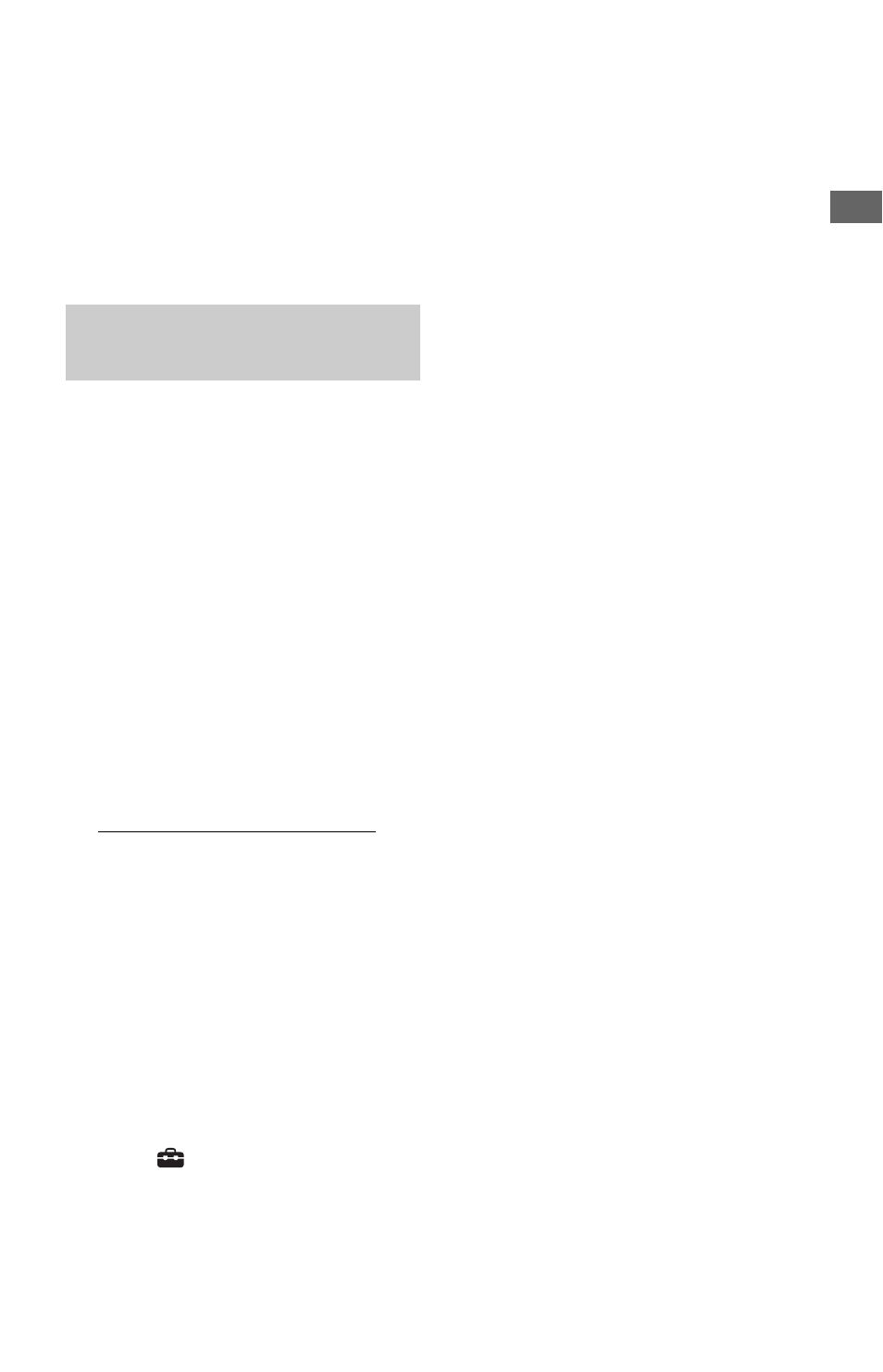
33
Ho
oku
p
s a
nd
Set
tings
14
Check the settings, and select
“Finish,” then press ENTER.
The message “Settings are complete.”
appears.
If an error message appears in the
network diagnostic results, check the
message. Then, set the network settings
again or perform the network diagnostic
again.
Use the following procedure when you
connect the player to a wireless LAN router
(access point) that is Wi-Fi Protected Setup-
compatible without security set or not Wi-Fi
Protected Setup-compatible.
1
Follow steps 1 and 2 of “Step 4:
Connecting to the Network” on page
25.
2
Check the SSID and the security key on
the setting screen of your wireless
LAN router (access point).
For information about how to use the
setting screen of the wireless LAN router
(access point), visit the following
website or consult the manufacturer of
the wireless LAN router (access point):
http://www.sony.com/blurayupdate
– Security type: For details on the type of
security that can be used on this player,
see “About Wireless LAN Security” on
page 77.
– Security key: The wireless LAN router
(access point) has a WEP or WPA key
according to the selected security type.
z
WEP or WPA key may be displayed as
“passphrase” or “network key” depending on
the wireless LAN router (access point).
3
Press HOME.
4
Select
(Setup) using </,.
5
Select “Internet Settings” in “Network
Settings,” and press ENTER.
6
Select “Start,” and press ENTER.
7
Select “Wireless,” and press ENTER.
8
Select “Access point scan,” and press
ENTER.
The player will detect nearby access
points and display the SSID (Service Set
Identifier) and security settings.
9
Select the access point with the SSID
you checked in step 2, and press
ENTER.
When your wireless LAN router (access
point) is not detected, press RETURN
and repeat from step 8 after a while. If the
router is still not detected, press
RETURN to select “Manual registration”
in step 8. For details, see “Internet
Settings” on page 62.
10
Check the security, and press ENTER.
The display for entering WEP or WPA
key appears.
• If you select “None,” go to step 13.
z
The appropriate security is automatically
selected. You do not normally need to change
the security.
11
Press ENTER to input the WEP or WPA
key.
To enter characters, see page 64.
b
Make sure the WEP or WPA key is correctly
entered before you proceed to step 12. Once
you press
, in step 12, you cannot check the
characters on the screen.
12
Press ,.
b
The WEP or WPA key is displayed as 8
asterisks no matter how many characters you
enter.
13
Select “Auto Acquisition,” and press
ENTER.
If you use a static IP address, select
“Manual.” For details, see “Network
Settings” on page 62.
14
Select “Auto,” and press ENTER.
If you specify a DNS server, select
“Manual.” For details, see “Network
Settings” on page 62.
Setting wireless LAN (Access
point scan)
,continued
