Starting pc mode – Samsung Digimax A55W User Manual
Page 115
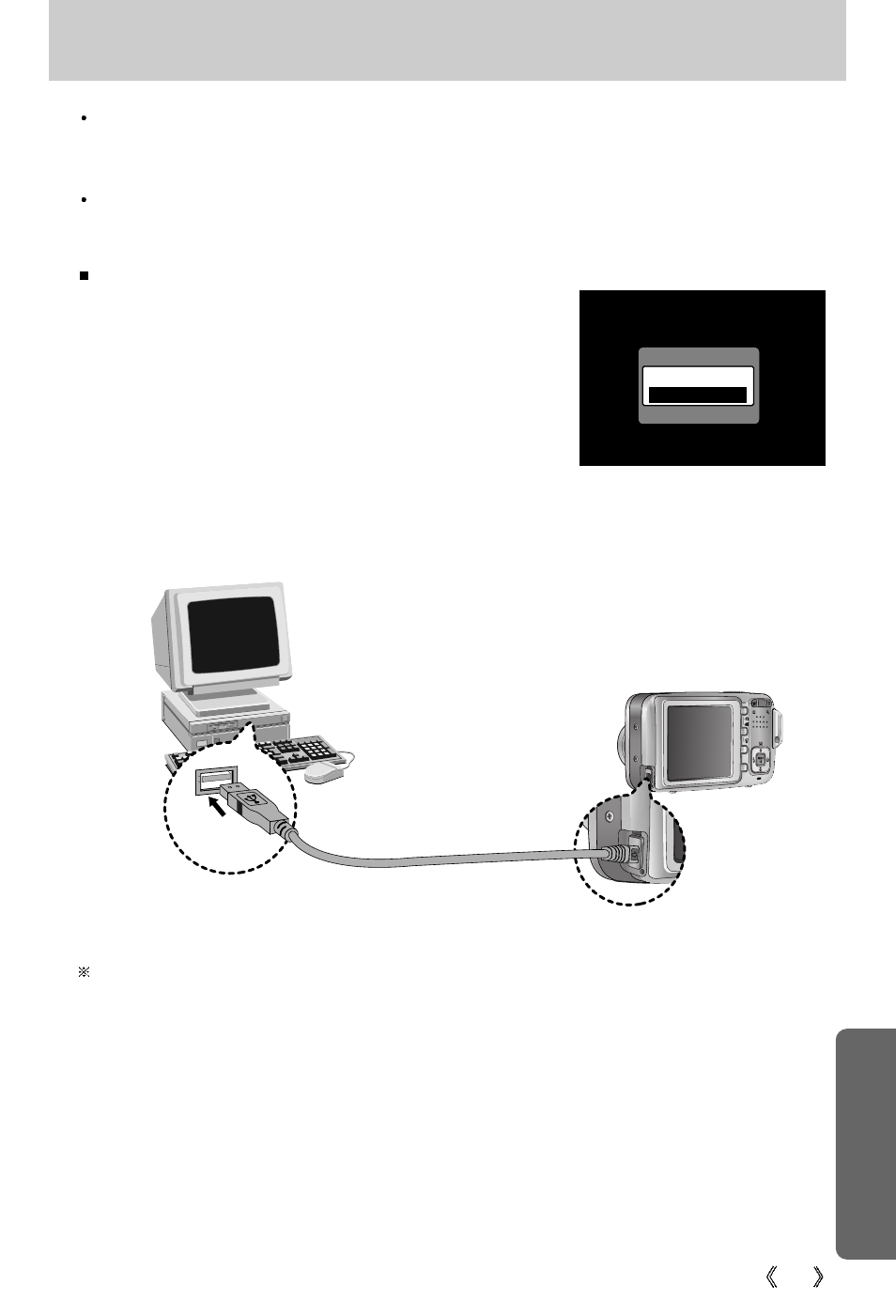
115
Starting PC mode
Connecting the camera to a PC
1. Slide the power switch to turn the camera power on.
2. Use the supplied USB cable to connect the camera to
the computer as shown below.
3. Turn on the computer to connect the camera to the
printer.
4. A window for selecting an external device will display on
the LCD monitor.
5. Select [COMPUTER] menu by pressing the Up/Down
button and press the OK button.
If you selected [PRINTER] in Step 5, when you connect the camera to your computer, the
[USB ERROR!] message will display and the connection will not be established. In this case,
disconnect the USB cable, and then follow the procedure from Step 2 and onward.
If you connect the USB cable to a USB port on your PC and then turn on the power, the
camera will automatically switch to "computer connection mode".
In this mode, you can download stored images to your PC through the USB cable.
USB CONNECTION
COMPUTER
PRINTER
CONFIRM:OK
- Digimax S1000 (82 pages)
- Digimax S600 (78 pages)
- Digimax S700 (78 pages)
- S73 (98 pages)
- NV10 (74 pages)
- Digimax S800 (82 pages)
- Digimax S500 (81 pages)
- Digimax i6 (90 pages)
- L74 (98 pages)
- Digimax U-CA5 (136 pages)
- EC-L50ZZSBA-E1 (132 pages)
- Digimax 200 (62 pages)
- Digimax 360 (93 pages)
- ES27 (96 pages)
- Digimax 410 (120 pages)
- Digimax 3100 (104 pages)
- Digimax A7 (136 pages)
- Digimax 201 (120 pages)
- Digimax A400 (116 pages)
- Digimax V5000 (120 pages)
- Digimax V800 (144 pages)
- Digimax 240 (132 pages)
- Digimax V50 (124 pages)
- ES67 (98 pages)
- Digimax 202 (100 pages)
- EC-ES80ZZBPSUS (106 pages)
- Digimax V10 (136 pages)
- Digimax 300 (100 pages)
- Digimax 301 (104 pages)
- Digimax V4000 (128 pages)
- Digimax A402 (108 pages)
- Digimax 250 (100 pages)
- Digimax 250 (41 pages)
- Digimax L60 (78 pages)
- Digimax A4 (108 pages)
- Digimax 430 (104 pages)
- ES55 (112 pages)
- Digimax i5 (148 pages)
- CDI-E207-010 (147 pages)
- C4303(P) (19 pages)
- AD68-04752A (32 pages)
- WB5500 (120 pages)
- DIGITAL CAMERAS (2 pages)
- EC-ST600ZBPLUS (32 pages)
