Starting the slide show, Information – Samsung Digimax A400 User Manual
Page 56
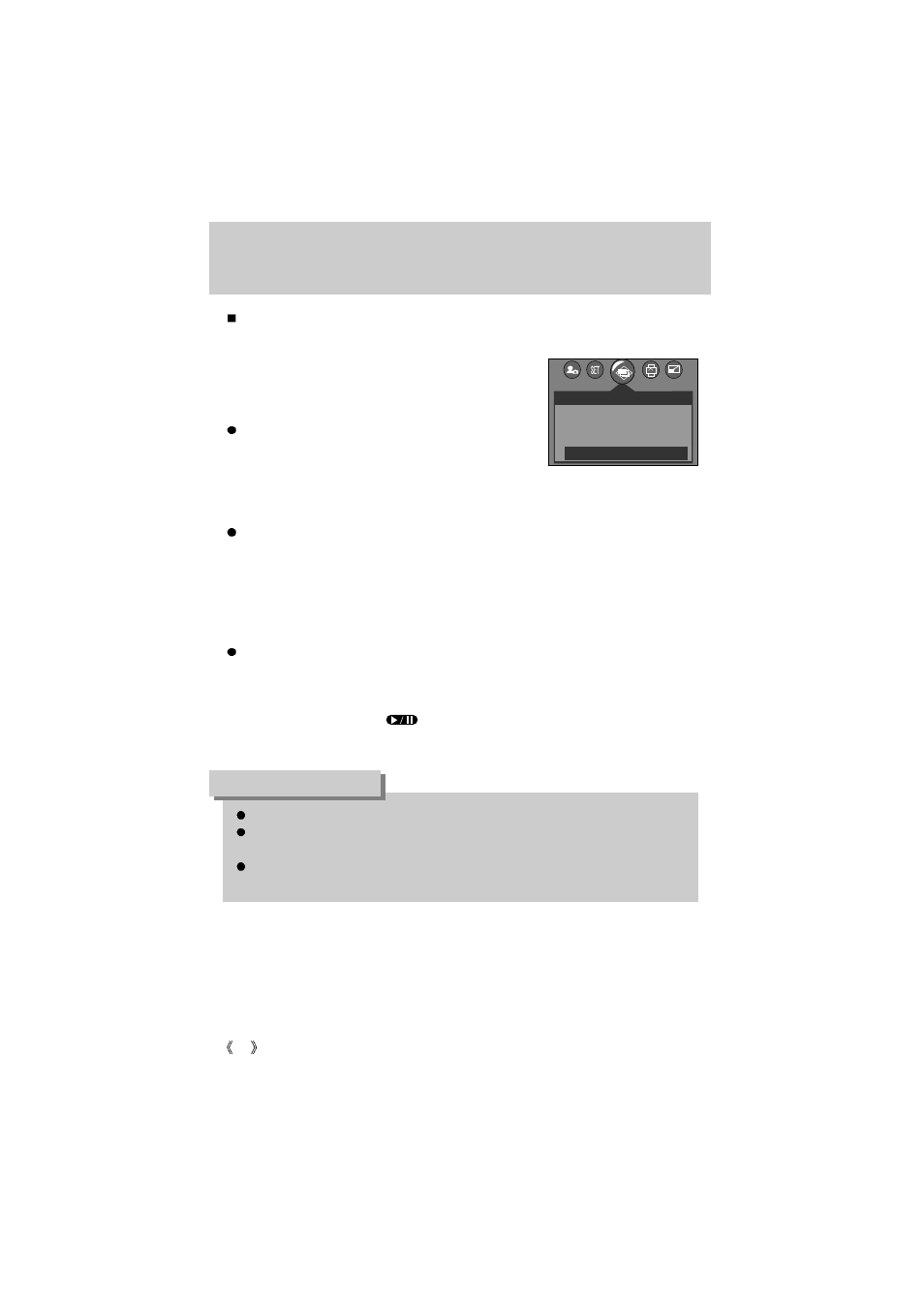
56
Starting the slide show
Images can be displayed continuously at pre-set intervals. You can view the slide show by
connecting the camera to an external monitor.
1. Press the play mode button and press the menu button.
2. Press the LEFT/ RIGHT button and select the [SLIDE]
menu tab.
Setting play interval: Set the slide show play interval.
1. Use the Up/Down buttons to select the [INTERVAL] menu
and press the Right button.
2. Use the Up/Down buttons to select the desired interval.
3. Press the OK button to save the configuration.
Repeat setting : Repeat or not the slide show after finishing the first cycle.
1. Use the Up/Down buttons to select the [REPEAT] menu and press the Right button.
2. Use the Up/Down buttons to select the desired sub menu.
[OFF] Selected : The slide show is closed after one cycle.
[ON] selected
: The slide show is repeated until cancelled.
3. Press the OK button to save the configuration.
Start the slide show: The slide show can start only in the [START] menu.
1. Use the Up/Down buttons to select the [START] menu.
2. Press the OK button to start the slide show.
- Press the Pause button to pause the slide show.
- Press the Pause button ( ) again to resume the slide show.
- Press the Menu button to stop the slide show.
The loading time depends on the image size and quality.
The slide show will start from an image that was displayed on the LCD monitor.
The [PWR SAVE] function can’t be activated.
While the slide show is playing, only the first frame of a movie file is displayed.
In case of a voice file, the voice recording icon will appear.
INFORMATION
2048
SLIDE
INTERVAL
REPEAT
START
1 SEC
ON
MOVE:
EXIT:MENU
