Removable disk, Information – Samsung Digimax A400 User Manual
Page 103
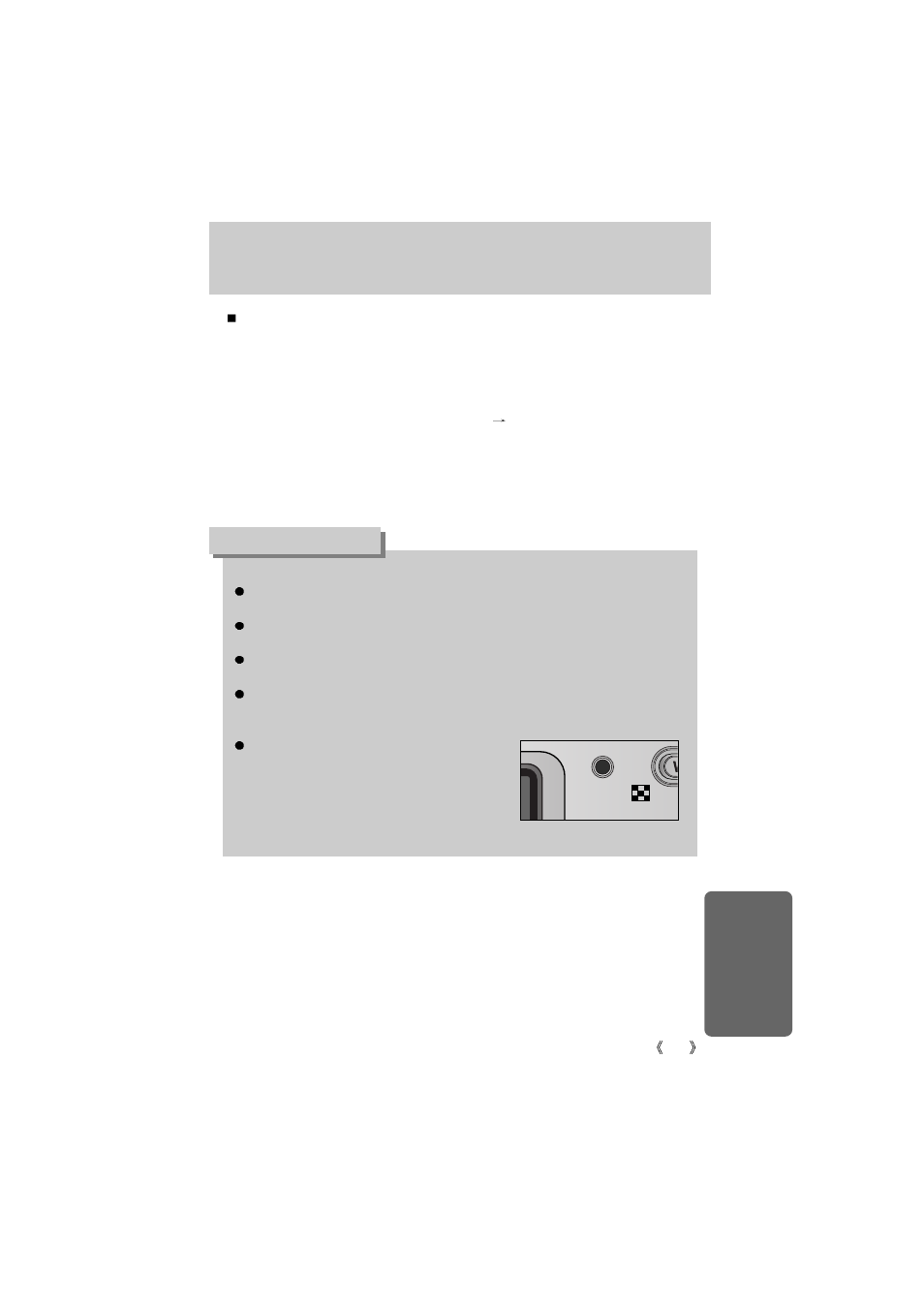
103
Removable Disk
To use this camera as a Removable Disk, install (p.91) the USB Driver.
1. Before turning the camera power on, connect the camera to the PC with the USB cable.
2. Click [Removable Disk] under [My computer] or [Windows Explorer].
3. Image files stored in the Removable Disk (DCIM
100SSCAM) can be transferred to the
PC.
Important information whilst using the Removable Disk
The [Removable Disk] indicator will not show when the camera power is off or the USB
cable is removed.
We recommend that you should copy the images to the PC to view them. Opening
images directly from the removable disk may be subject to unexpected disconnection.
When uploading images from the PC to the camera, ensure that the uploaded file names
are not the same as those already stored on the memory.
When you upload a file that is not taken by this camera to Removable Disk, the [FILE
ERROR!] message will be displayed on the LCD monitor in the PLAY mode, and nothing
is displayed in THUMBNAIL mode.
The camera status lamp will blink, when a file is
transferred (copy or deletion) between the PC and
the camera. Do not remove the USB cable until the
lamp stops blinking. To remove the USB cable in
Windows 2000/ME/XP, use the [Unplug or Eject
Hardware] icon on the task bar.
INFORMATION
