SanDisk MP3 Player User Manual
Page 42
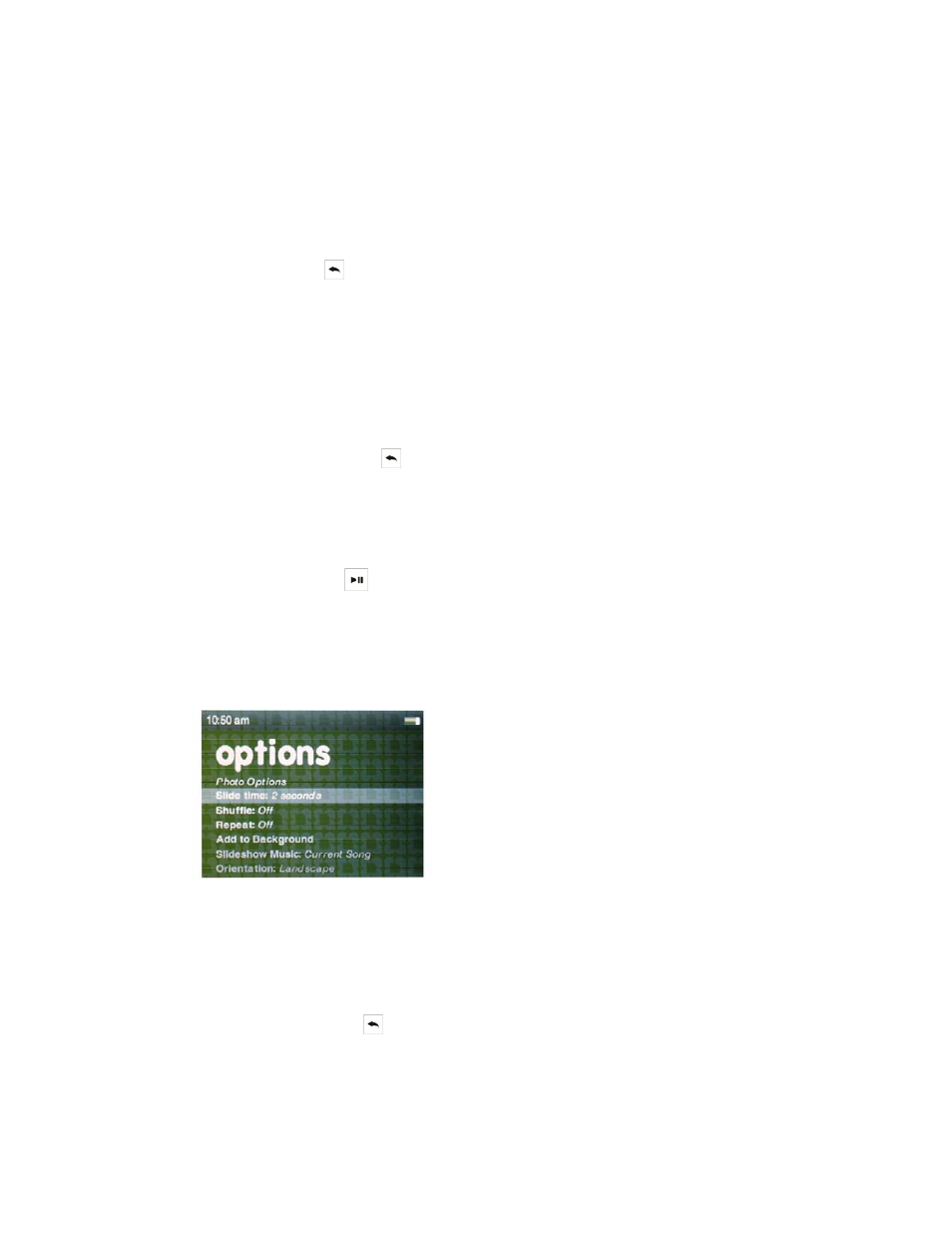
42
Single Photo Viewing
1. From the main menu, scroll to and select Photo.
2. Use the touchpad to highlight and select the photo you want to view.
3. When a photo is in “Now Playing” mode, which is when it takes up the entire screen,
simply select (tap the center of the touchpad) to open the photo Options screen.
4. Under Options you will find the following parameters which can be changed: Slide
Time; Shuffle; Repeat; Add to Background; Slide Show Music; Orientation.
5. Hit the back button to return to your photo, with the new settings in effect.
Slideshow Viewing
To view a slideshow of all photos, follow these steps:
1. From the main menu, select Photo.
2. There are two sub-menus to Photo: A-Z (alphabetical listing) and By Date.
Tap/swipe left/right to select how you want to view your photos.
3. Select the album of interest (tap the center of the touchpad).
4. A grid of all photos in the album you selected will appear. If you selected the wrong
album, hit the back button to select the correct album.
5. Select any photo to get into the “Now Playing” mode, which is when it takes up the
entire screen, then simply select (tap the center of the touchpad) to open the photo
Options screen.
6. Under Options, select “Shuffle” and toggle to “On”. You can also add music to the
slideshow as well as wshown under “Slide Show Music”.
7. Press the Play button
to start the slideshow. Press again to pause.
8. Use the volume control buttons to adjust the volume if music is added to the
slideshow.
The following options are available during slideshow by pressing the Select button.
Slide Time
1. Select Slide Time.
2. Use the touchpad to select 2/4/6/8/10/15 or 30 seconds and select the desired
duration.
3. Tap the back button .
Shuffling Photos
1. Select Shuffle.
2. Use the touchpad to select Shuffle On or Off.
