Setting the vcr manufacturer code, Highlight and select the manufacturer of your vcr, Select a vcr manufacturer code from the list – Sony SAT-A55 User Manual
Page 27: Select “yes” to perform a vcr test, Continued
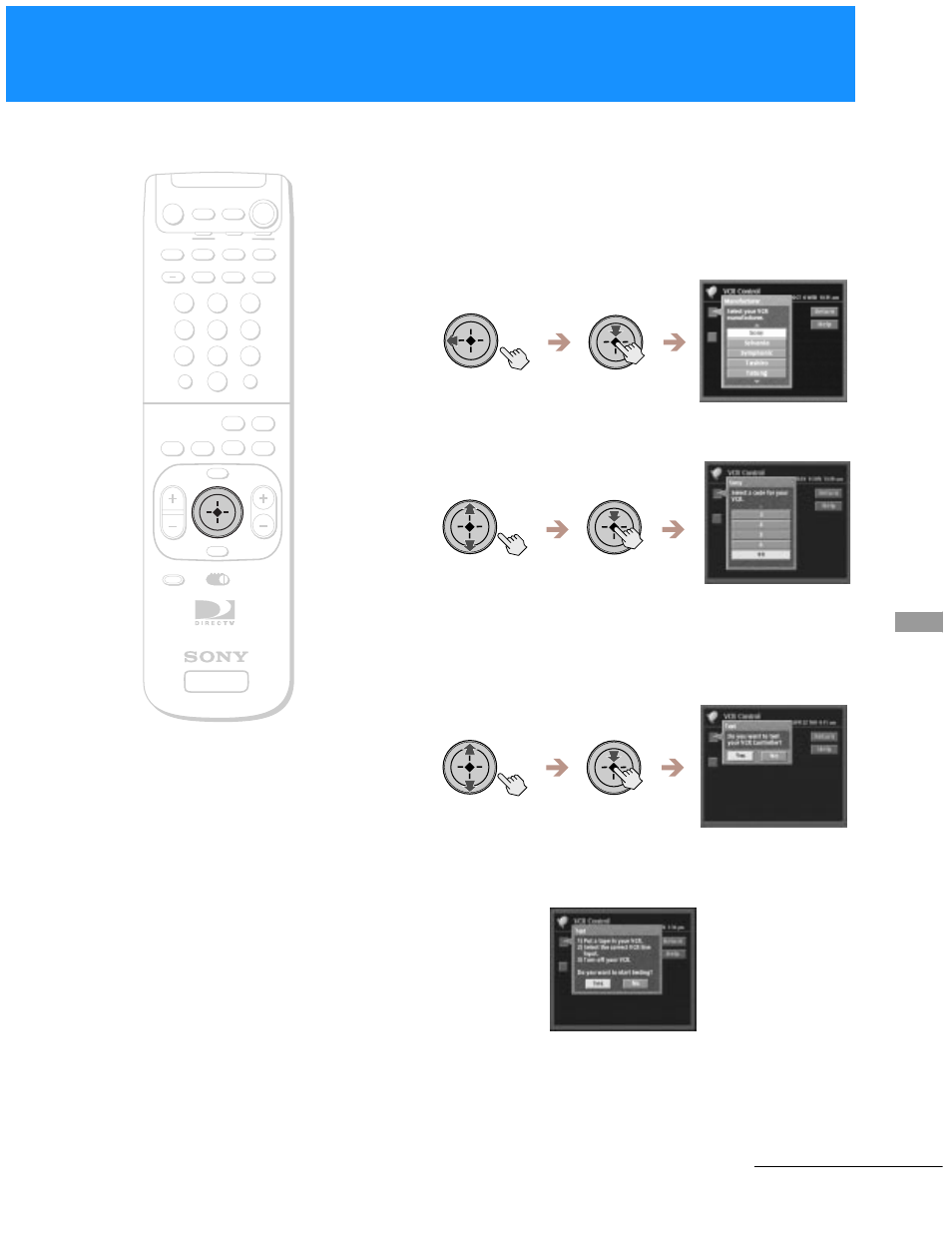
27
Using
the
O
n
-S
creen
D
isplays
Setting the VCR Manufacturer Code
The VCR Manufacturer Code allows the Digital Satellite Receiver to
control your VCR using the VCR Controller or a Sony SmartFile VCR.
1
Highlight and select “Manufacturer” from the VCR
Control display (see page 26).
The Manufacturer pop-up appears.
2
Highlight and select the manufacturer of your VCR.
The manufacturer’s pop-up appears.
3
Select a VCR manufacturer code from the list.
The Test pop-up appears.
Some manufacturers have more than one code to choose from.
If the VCR manufacturer code you select does not work in step 4
below you can select another code for that manufacturer.
4
Select “Yes” to perform a VCR test.
If you select “Yes”, a pop-up appears giving you instructions on
how to perform a VCR test.
If the test is unsuccessful, check your connections and the VCR
Controller placement, then repeat this procedure selecting a
different VCR manufacturer code in step 3 (if your VCR
manufacturer has more than one code).
+
SATELLITE
RECEIVER
2
8
3
4
5
6
9
SLEEP
TV/SAT TV/VIDEO
FUNCTION
SAT
CABLE
AUDIO
VOLUME
ENTER
DISPLAY
MUTING
CABLE
ALT AUDIO JUMP
GUIDE
INDEX
FAVORITE
VOL
RM-Y802
VTR3 2 DVD AMP
MENU
EXIT
CH
1
7
TV
TV
CATEGORY
CODE SET
0
POWER
SAT
RM-Y802
Remote Control
z
Tip
If you connected a Sony SmartFile VCR,
use the manufacturer code of 99.
Note
Do not stop or interrupt the VCR test by
pressing any buttons until after the VCR
test is complete.
continued
