Image adjustment, Computer input – Sanyo PDG-DWL2500 User Manual
Page 37
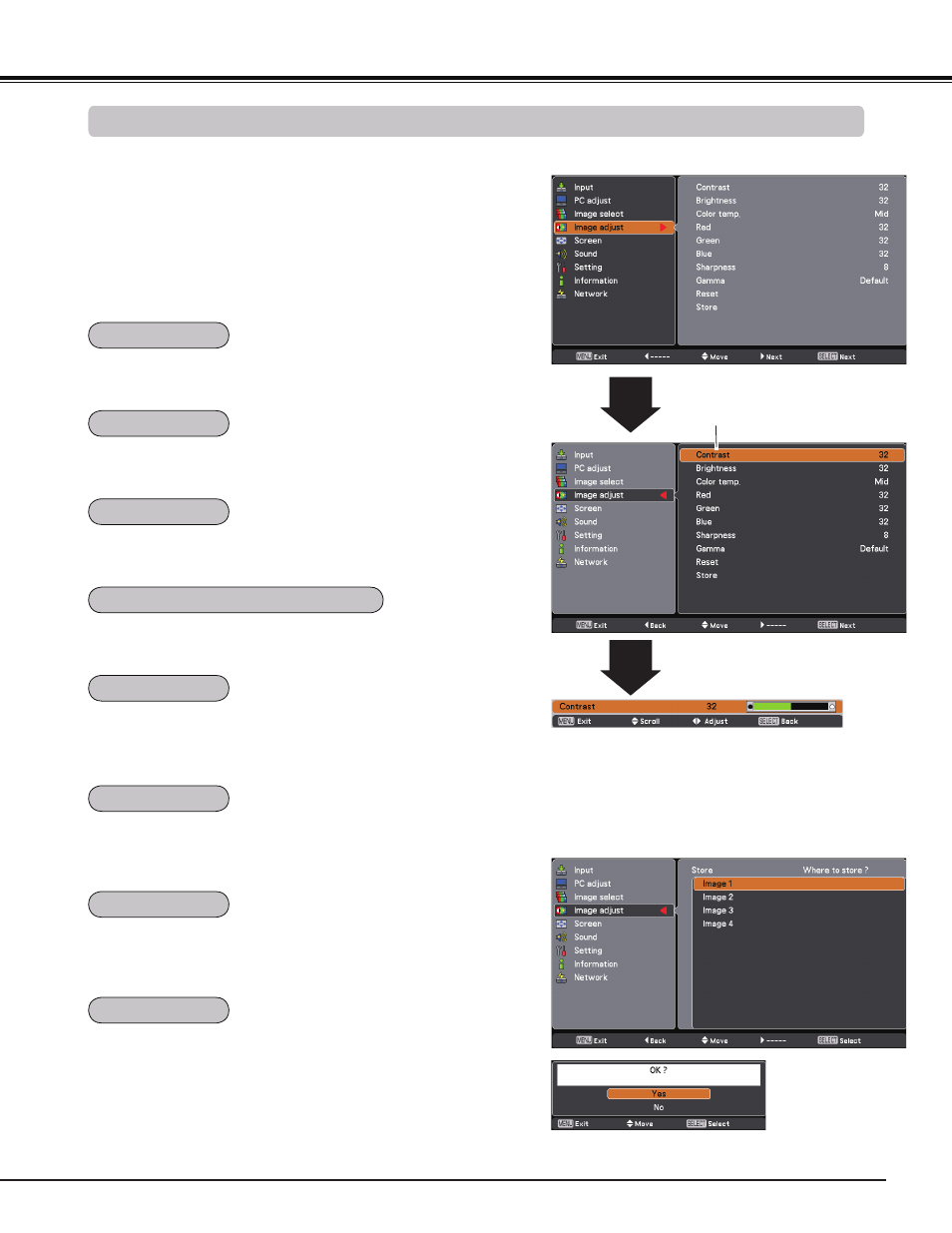
3
Computer Input
Image adjust Menu
Image Adjustment
Press the MENU button to display the On-Screen
Menu. Use the Point
ed
buttons to select Image
adjust and then press the Point
8
or the SELECT
button.
1
2
Use the Point
ed
buttons select the desired item
and then press the SELECT button to display the
adjustment dialog box. Use the Point
7 8
buttons to
adjust the setting value.
4
Note:
• When White balance Red, Green or Blue is
adjusted, Color temp. will change to User.
Press the Point
7
button to decrease the contrast; press the
Point
8
button to increase the contrast (from 0 to 63).
Press the Point
7
button to decrease the brightness; press
the Point
8
button to increase the brightness (from 0 to 63).
Press the Point
7
button to lighten R/G/B tone; press the
Point
8
button to deepen R/G/B tone (from 0 to 63).
Use the Point
7 8
buttons to select the desired Color temp.
level (XLow, Low, Mid, or High).
Use the Point
7 8
buttons to adjust the gamma value to
obtain a better balance of contrast (Default, 1 .8, 2 .0, 2 .2,
2 ., or 2 .6).
Press the Point
7
button to decrease the sharpness of the
image; press the Point
8
button to increase the sharpness
of the image (from 0 to 15).
To reset the adjusted data, select Reset and press the
SELECT button. A confirmation box appears and then select
yes. All adjustments will return to their previous figures.
Use the Point
7 8
buttons to adjust the
setting value.
Selected Image mode
To store the adjusted data, select Store and press the Point
8
or the SELECT button. Use the Point
ed
buttons to
select one from Image 1 to and press the SELECT button.
A confirmation box appears and then select yes. Stored
data can be called up by selecting an Image (1-) in the
Image Mode Selection on page 36.
A confirmation box appears and
then select yes .
Store Menu
Contrast
Brightness
Color temp .
White balance (Red / Green / Blue)
Sharpness
Gamma
Reset
Store
