Samsung 173P Plus User Manual
Page 31
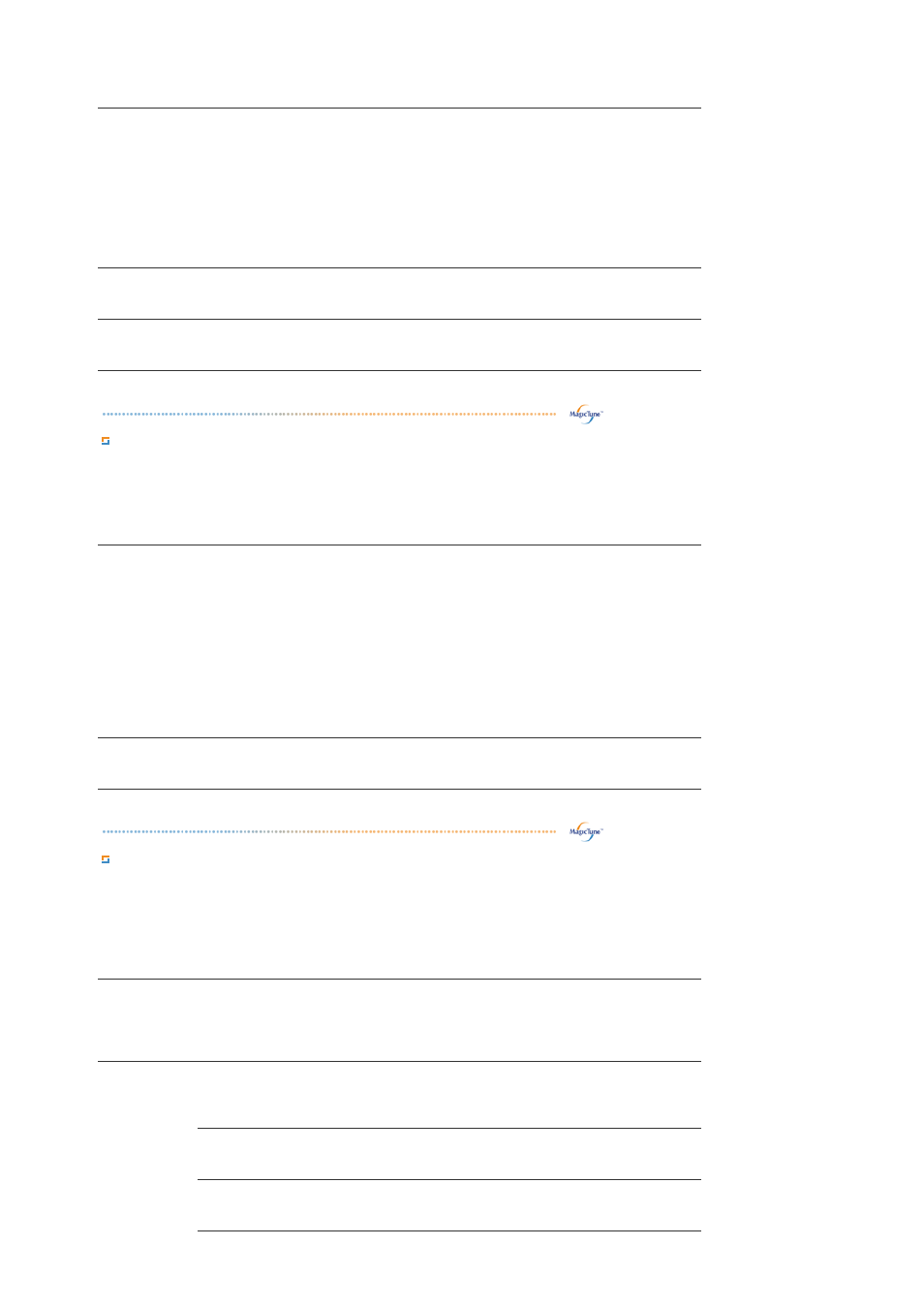
Image Setup
z
Fine : Removes noise such as horizontal stripes.
If the noise persists even after Fine tuning, repeat it after adjusting the
frequency (clock speed).
z
Coarse : Removes noise such as vertical stripes.
Coarse adjustment may move the screen image area.
You may relocate it to the center using the Horizontal Control menu.
z
Auto Setup : Auto adjustment allows the monitor to self-adjust to the
incoming video signal. The values of fine, coarse and position are adjusted
automatically.
Position
Adjusts the screen location horizontally and vertically.
Sharpness
Changes the clearance of image.
Option Tab Definition
You can configure MagicTune™ using the following options.
Preferences
Loads the Preferences Dialog Box. Preferences in use will have an "V" in the
check box. To turn on or off any Preference, position the cursor over the box and
click.
z
Enable task tray menu .
- To access the MagicTune™ menus, click the icon on the [task tray
menu].
The menus are not displayed if the [Enable System Tray] is deselected in
[Options] ' [Basic Settings].
z
Select Language - The language chosen affects only the language of the
OSD.
Source Select
z
Analog
z
Digital
Support Tab Definition
Shows the Asset ID and the version number of the program, and allows you to use the Help
feature.
Help
Visit the MagicTune™ website or click to open the Help files (User Manual) if
you need any help installing or running MagicTune™. The User Manual opens
within a basic browser window.
Asset ID
you can use the server to control the Client monitor.
(Server program should be installed to use this program as Client)
User Name
Shows the user name that is registered in PC.
User ID
Shows the user ID that is register in PC.
