2setting the printer driver – Sharp AR-P350 User Manual
Page 41
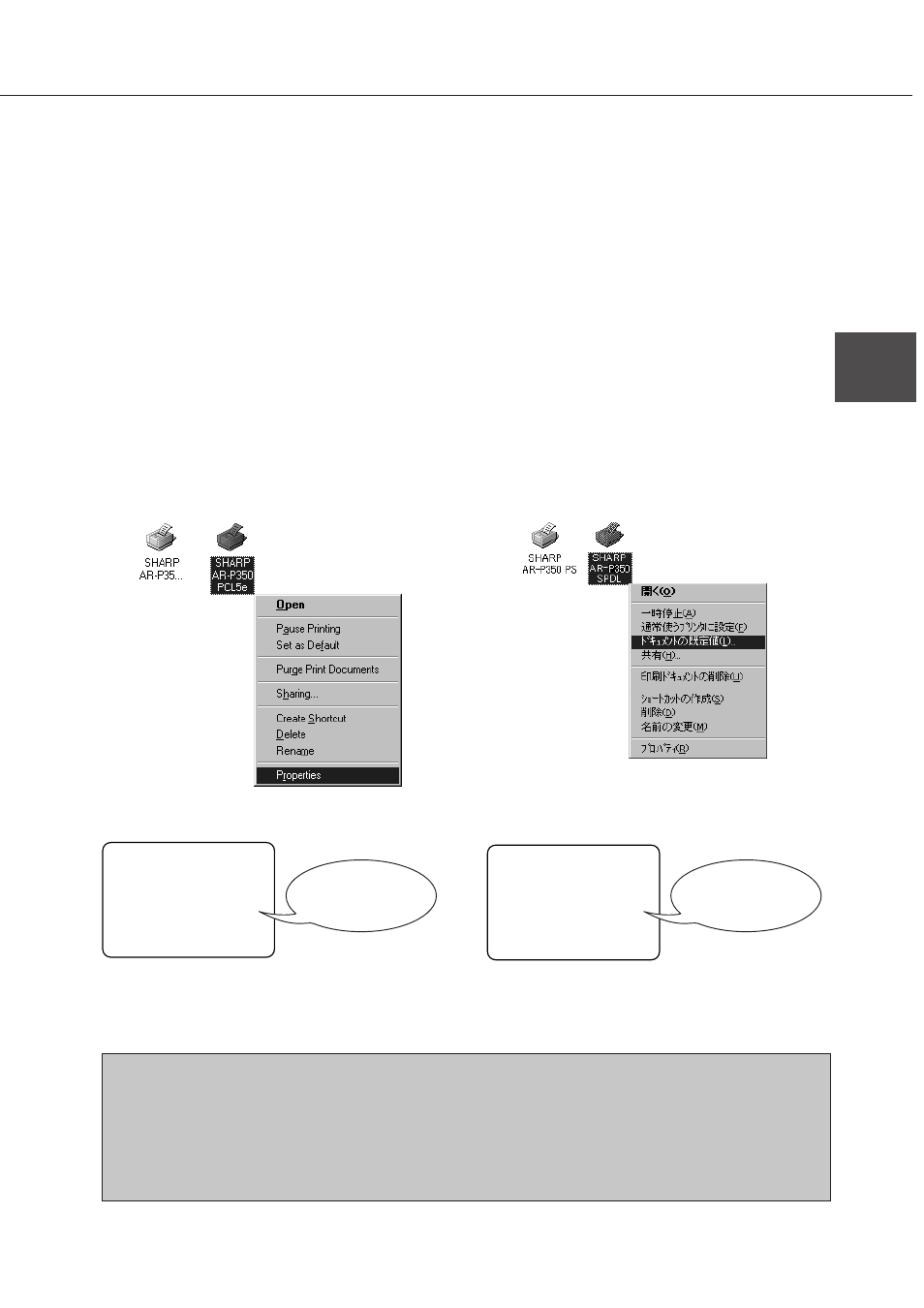
2-5
2
SETTING THE PRINTER DRIVER
This section describes the method of changing the printer driver settings for using this product properly from your
computer.
If no printer driver has been installed, use the supplied CD-ROM to install it referring to “INSTALLING PRINTER
DRIVERS AND PRINTER UTILITIES” on page 2-3.
Setting print conditions under Windows (selecting and setting print conditions)
Change the settings using the properties of the printer.
■ Windows 95 / 98 / Me
Screens under Windows 98 are used in the description
below.
1
On the [Start] menu, select [Settings] and
then [Printers].
The Printer window will appear.
2
Right-click the installed printer driver and
select [Properties].
This example is the screen displayed by selecting
AR-P350PCL5e.
3
Set each item.
4
Click the [OK] button.
■ Windows NT 4.0 / 2000
Screens under Windows NT 4.0 are used in the
description below.
1
On the [Start] menu, select [Settings] and
then [Printers].
The Printer window will appear.
2
Right-click the installed printer driver and
select [Document Defaults].
This example is the screen displayed by selecting
AR-P350PCL5e.
3
Set each item.
4
Click the [OK] button.
NOTE
For the setting concerning peripheral units such as the duplex module, finisher, and stand/3 x 500 sheet paper
drawer, right-click the installed printer, select [Properties], and then open the [Configuration] tab. If you use this
product as a network printer and you have installed the Printer Status Monitor, the configuration of peripheral units
will be automatically set by clicking “Auto Configuration”. If you click the [Get Tray Status] button in the Detail
dialog box of the Paper tab, the current tray information (paper size, paper type, and quantity of paper remaining)
will be displayed.
For setting items, see
the printer driver help.
For setting items, see
the printer driver help.
