Pc connections – Samsung GALAXYFIT GT-S5670 User Manual
Page 84
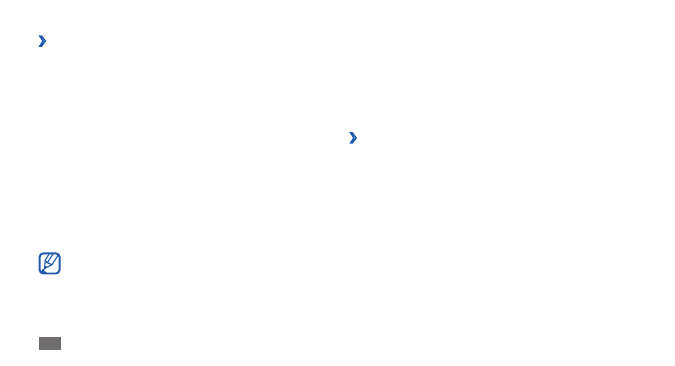
Connectivity
84
PC connections
Learn to connect your device to a PC with a PC data cable
in various USB connection modes. By connecting the
device to a PC, you can transfer data to and from your
device directly and use the Samsung Kies program.
›
Connect with Samsung Kies
Ensure that Samsung Kies is installed on your PC. You can
download the program from the Samsung website
(www.samsung.com/kies).
Using a PC data cable, connect the multifunction jack
1
on your device to a PC.
Samsung Kies will launch automatically.
If Samsung Kies does not automatically launch,
double-click the Samsung Kies icon on your PC.
Copy files from the PC to the phone.
2
Refer to the Samsung Kies help for more information.
›
Share your device’s mobile network via
USB
Using a PC data cable, connect the multifunction jack
1
on your device to a PC.
In Idle mode, open the application list and select
2
Settings
→
Wireless and networks
→
Tethering and
portable hotspot.
Select
3
USB tethering to activate the USB tethering
feature.
Your device shares the mobile network connection on
your PC.
To stop sharing the network connection, clear the
check box next to USB tethering.
The sharing method for the network connection
may differ depending on the PC’s operating system.
